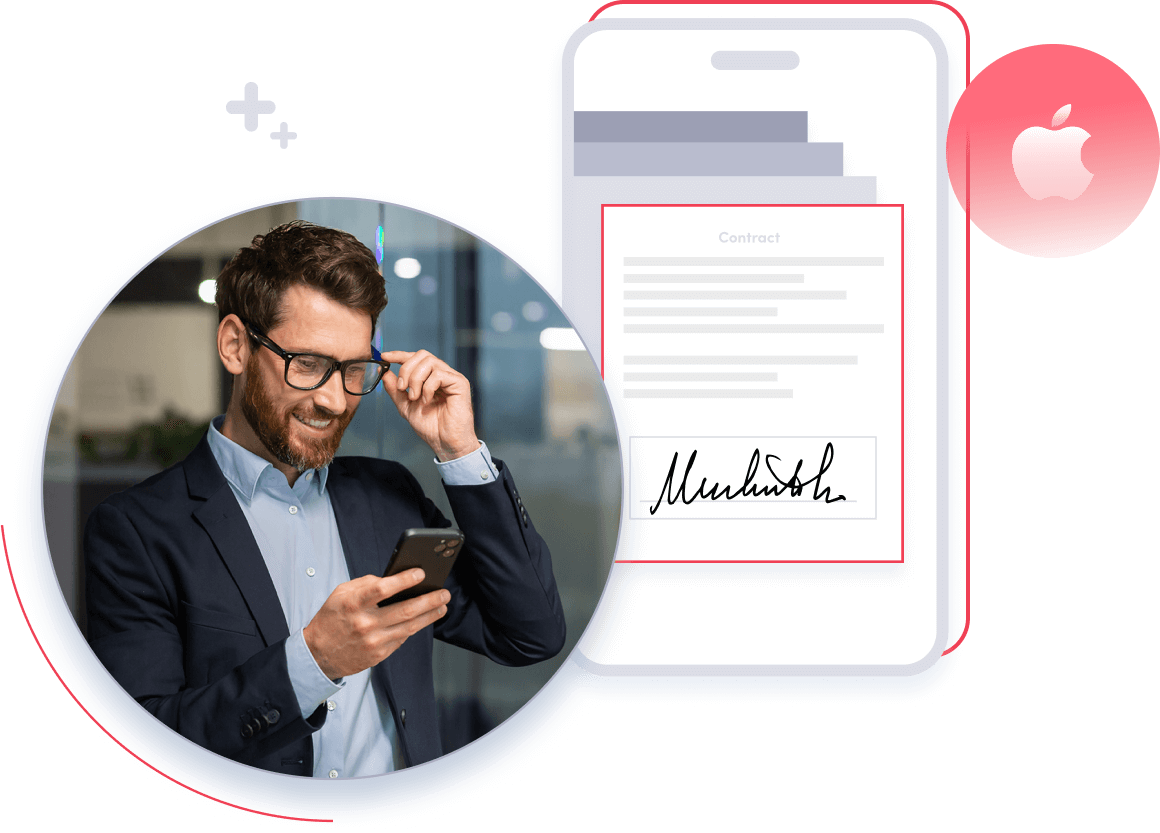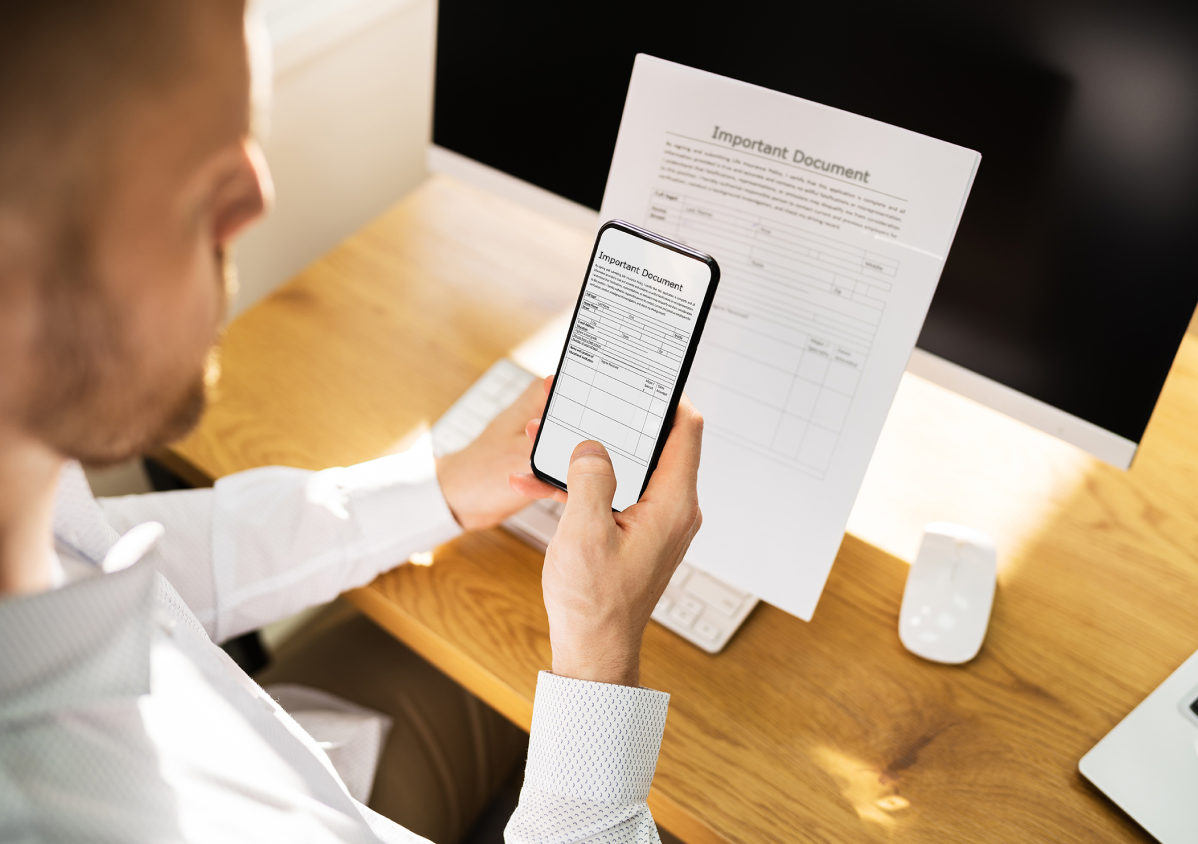
eFax How-Tos
How to Scan and Fax from iPhone
Many organizations remain reliant on fax technology to quickly share sensitive information. However, the traditional approach of traveling into an office to send and receive messages via a bulky physical fax machine is no longer compatible with modern working processes. A more suitable approach is to deploy a solution that helps with how to scan and fax from iPhone.
This article will explore the benefits of sending and receiving fax messages from an iPhone, with tips that answer common questions like ‘can you scan and fax from iPhone?’.
Why Scan and Fax from iPhone
All iPhone devices contain the capability to scan and fax documents, negating the need to use a physical fax machine. This approach provides a wide range of business benefits, including:
Convenience
Employees don’t want to travel into the office simply to send and receive faxes. And when they do, they inevitably run into frustrations like the machine running out of ink, toner or paper, and paying for postage to send their documents. It’s also increasingly difficult to find a fax machine. Some internet cafes and libraries may have them, but it’s far more convenient for employees to use their iPhones to send and receive faxes.
Cost-Efficiency
Maintaining physical fax machines can cause costs to spiral. You’ll need to stock up on paper, ink, and toner regularly, and there’s the cost of regular maintenance and repairs when the machine inevitably breaks down. Also, factor into that the cost of employees having to travel into the office just to send a fax. Conversely, employees can scan and fax from an iPhone for free. A subscription to an online faxing app comes in well under the cost of maintaining fax machines and there’s no risk o
Document control
A significant challenge with physical machines is that anyone can pick up a received fax, and it’s difficult to maintain paper trails. Online faxing provides greater control over faxed documents, such as employees being able to store their sent and received faxes in folders, just as they do with their emails.
Mobility
People increasingly want to work remotely, be it from home, in an airport or a cafe. Scanning and faxing from an iPhone enables them to do just that. All they need is their iPhone and an online faxing app like eFax, and they can quickly and easily share any document on their phone via fax message.
Security
Sending fax messages via an iPhone brings the same security benefits to faxing that you’d expect of other online communication methods. For example, eFax protects fax messages with the highest grade of encryption to ensure employees securely share sensitive documents and files with their clients and colleagues.
Simplicity
Sending fax messages from a fax machine can require a lot of effort, from ensuring it’s topped up with paper, ink, and toner to installing updates and carrying out maintenance work. Sending faxes from an iPhone solves these challenges, making the process as simple as sending a text message or an email.
Time-Saving
One of the biggest benefits of faxing from an iPhone is the vast time-saving it enables. Employees can send faxes anytime and from anywhere, meaning they can quickly respond to an urgent request or share a critical document immediately without waiting until they reach the office.
5 Simple Steps to Scan and Fax from iPhone
It’s easy to scan a document or photo and fax it to a client, colleague, friend, or family member from your iPhone. So, if you’re wondering, ‘Can I fax a scanned document from my iPhone?’ the answer is a resounding yes. Here are five steps to simply scan and fax documents from an iPhone.
Step 1 – App Download
Download the eFax iPhone app from the App Store.
Step 2 – Create An Account: Follow the simple steps to create an eFax account. You can get started with a free trial or sign up for the eFax Pro or eFax Plus subscriptions. eFax can assign a random fax number, or you can select your own.
Step 2 – Create An Account
Follow the simple steps to create an eFax account. You can get started with a free trial or sign up for the eFax Pro or eFax Plus subscriptions. eFax can assign a random fax number, or you can select your own.
Step 3 – Create The Fax
When your account is active, you can start sending and receiving faxes using your fax number. To do so, open the eFax app and tap the pencil symbol to create a fax message. You can then select the document or photo you want to send, add a cover page, and sign the document.
Step 4 – Send The Fax
To send your fax, you have two options. If you have a contact list, select your intended recipient as you would with a text message or email. Alternatively, you can enter your recipient’s fax number. Hit the send button, and your fax message will immediately reach your contact’s inbox.
Step 5 – Store The Fax
With your fax message sent, the outgoing message will be stored in your sent messages. eFax will notify you when your recipient responds to the message in the eFax app and by email.
How to Use the iPhone’s Built-In Scanner for Faxing
Your iPhone contains all the tools you need to scan documents and share them with your contacts. For example, iPhone users can use the Notes app to import a paper document onto their device.
To do this:
-
Open the Notes app and select the circular button with three dots in the top-right corner.
-
Select the Scan button, and the app will open up your iPhone camera, enabling you to take a photo of the document.
-
When you’re happy with the image, select Keep Scan or press Retake to try again and
-
The document will automatically save to your iPhone.
-
You can then open the scanned document in the eFax app and use the process above to share it with a contact.
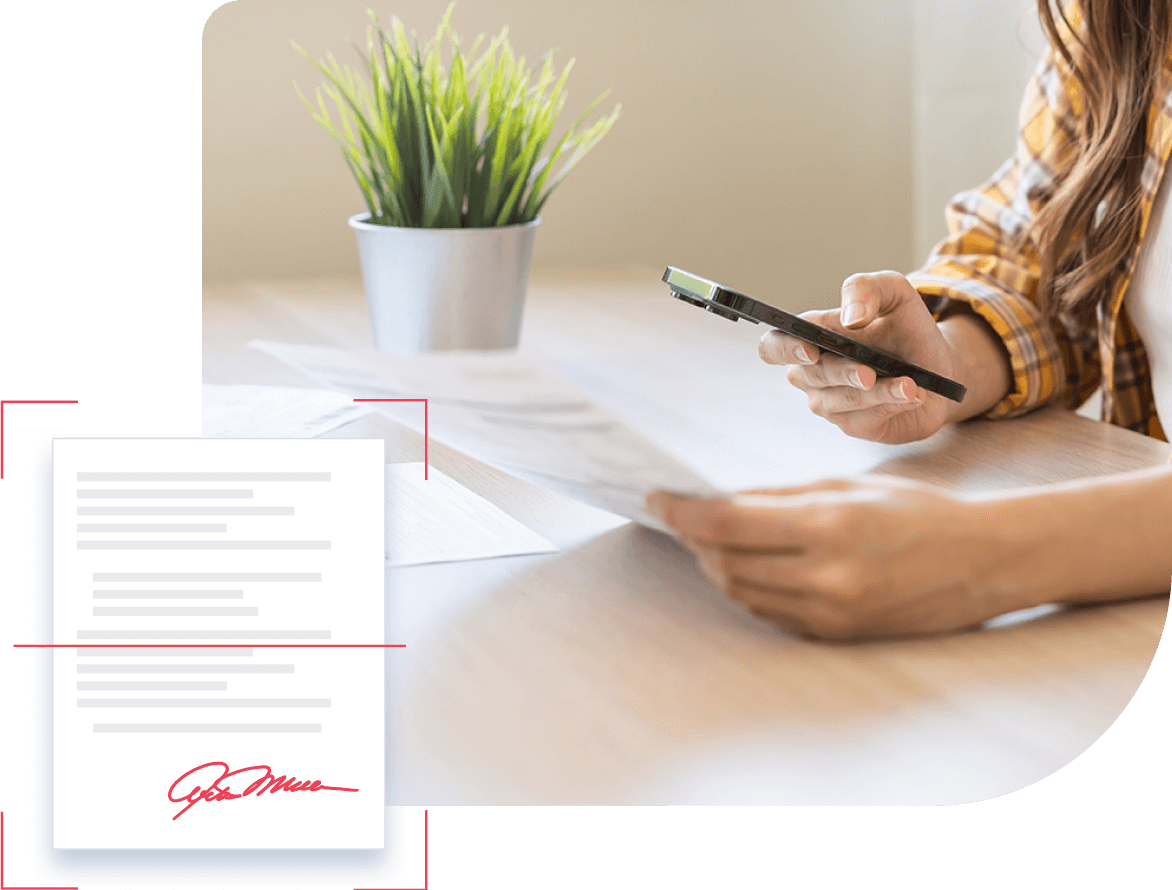
3 Key Factors for Selecting the Ideal Fax App for iPhone
iPhone users have a wide variety of options available to help them scan documents and send faxes on their iPhones. So it’s vital to understand which app best suits your needs and will deliver the best value. Factors to consider in your best iPhone faxing app search include:
Ease of Use
It’s crucial to use an iPhone fax app that makes it as easy as possible to share documents and read and respond to received fax messages. Some iPhone apps make it difficult to create an account, send and read messages and limit access to some features. So ensure you get access to all the tools that help you fax easily and efficiently.
Functionality
The user experience is crucial to the success of any iPhone app. You need to use an app that doesn’t serve ads over the top of your draft messages and provides a user-friendly experience. Also, look out for online faxing apps that offer advanced features like multiple users, unlimited storage, searchable inboxes and free local or toll-free fax numbers.
Security
Perhaps the most essential factor in selecting an online faxing app is one that guarantees the security of your data. Some free apps may allow you to send and receive faxes, but may not have the necessary security protocols to protect your data and keep your device safe. So look for an online faxing app that encrypts data when it’s on your device and when it’s in transit to your contacts.
eFax: A Convenient and Affordable Faxing Solution for Sending Faxes via iPhone
The eFax online faxing app simplifies the process of sending and receiving faxes. It also has a range of industry-leading features that help you fax securely and efficiently as possible. The leading benefits of sending and receiving faxes with eFax include:
Cost Saving
Removing reliance on physical fax machines through eFax provides significant cost savings. Using the app means you no longer have to pay for fixed telephone lines, ongoing maintenance or topping up paper, ink and toner. And you get all the benefits of faxing sensitive documents, alongside electronic signatures, free storage and toll-free numbers.
Simple Faxing
eFax makes it easy to send fax messages at anytime and wherever you are. It’s easy to download the eFax app, create an account, and send faxes directly from the app. eFax also allows users to integrate their accounts with popular email providers, social media services, collaboration tools and cloud storage solutions to maximize user productivity.
Regulatory Compliance
Companies are bound by increasingly stringent data privacy regulations, so it’s more critical than ever to have robust auditing and reporting processes in place. eFax simplifies the process of bringing your business faxing in line with regulations like the California Consumer Privacy Act (CCPA), the Health Insurance Portability and Accountability Act (HIPAA) and the European Union’s General Data Protection Regulation.
Security
eFax provides anytime access to archived faxes via a web portal secured by AES 256-bit encryption and Transport Layer Security (TLS) encryption. The app enables users to securely track and audit their fax usage and compile reports based on specific clients, employees or fax numbers.
Fax from Different Devices
Sending a fax from different devices has never been easier. Whether you’re using a smartphone, tablet, or computer, each method is straightforward with the right tools. Below are guides that will help you fax efficiently from various devices.
Start Building with the eFax Platform
FAQ’s Around Scanning and Faxing From iPhone
Yes, scanning to fax using an iPhone is easy with eFax. Our online faxing app makes it simple to scan and fax documents, files and photos using your iPhone.
Yes, you can fax scanned documents from your iPhone. If you’re wondering whether you can scan and fax from an iPhone, then you can either use your iPhone’s camera or the iPhone Notes app to take a photo of your document. You can then use the eFax app to share it with a client, colleague, friend or partner.
You can scan and fax from an iPhone for free in a matter of seconds with eFax. To send a fax message, simply open the eFax app, click the pencil button to start drafting a message, attach your documents, create a cover page, and hit send.
eFax is the most secure faxing app for iPhone. The app uses the highest level of encryption to secure your data and fax messages and our servers offer near-100% server uptime to guarantee availability and security. As a result, eFax is trusted by over half of Fortune 500 companies.
No, the iPhone doesn’t have a built-in fax option or a fax app. But with eFax, it’s quick and easy to send fax messages like you’re accustomed to with text messages and emails. Simply take a photo of a document or add a file or photo saved to your iPhone and use the eFax app to fax it to your contact.