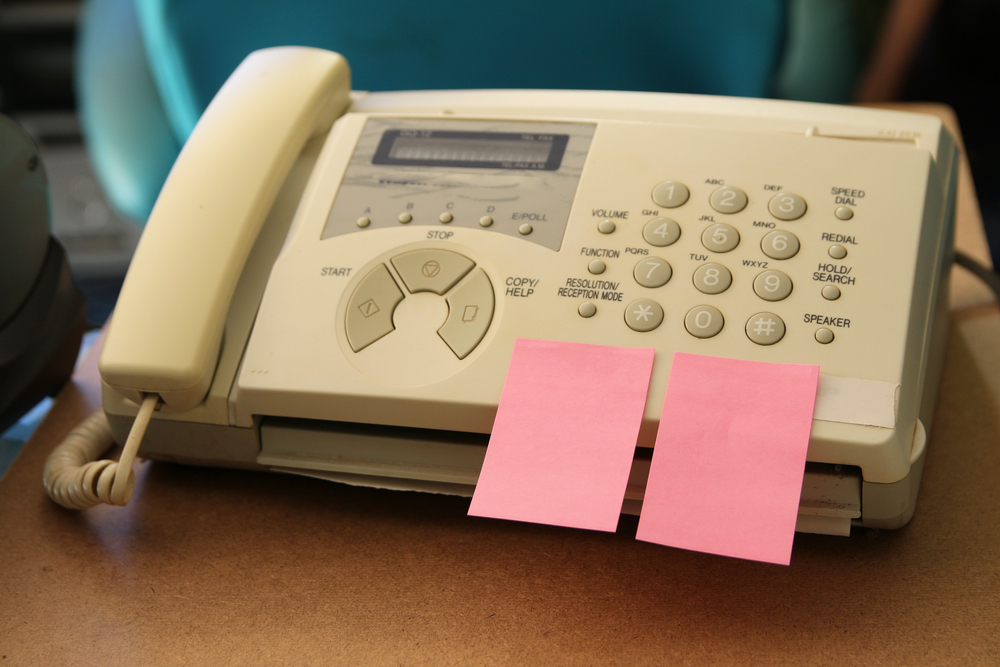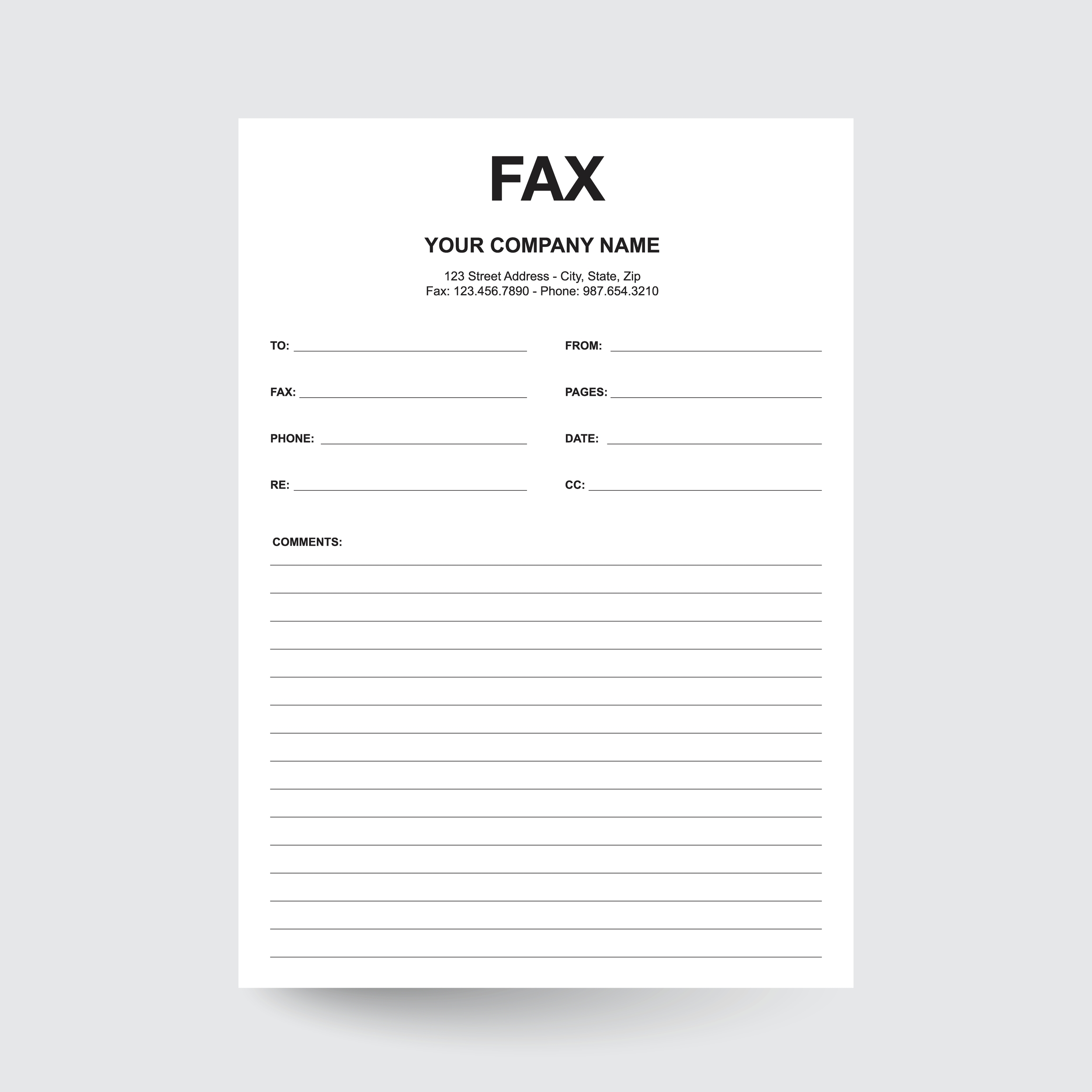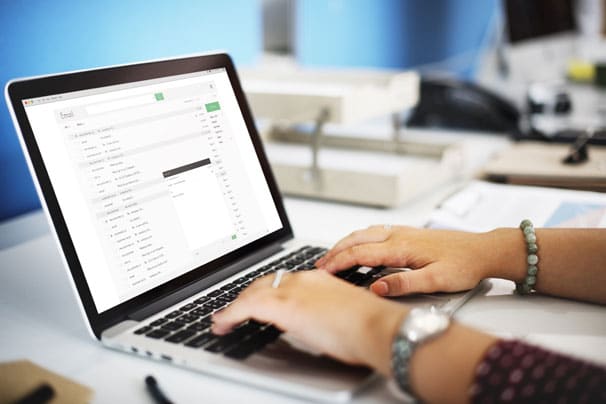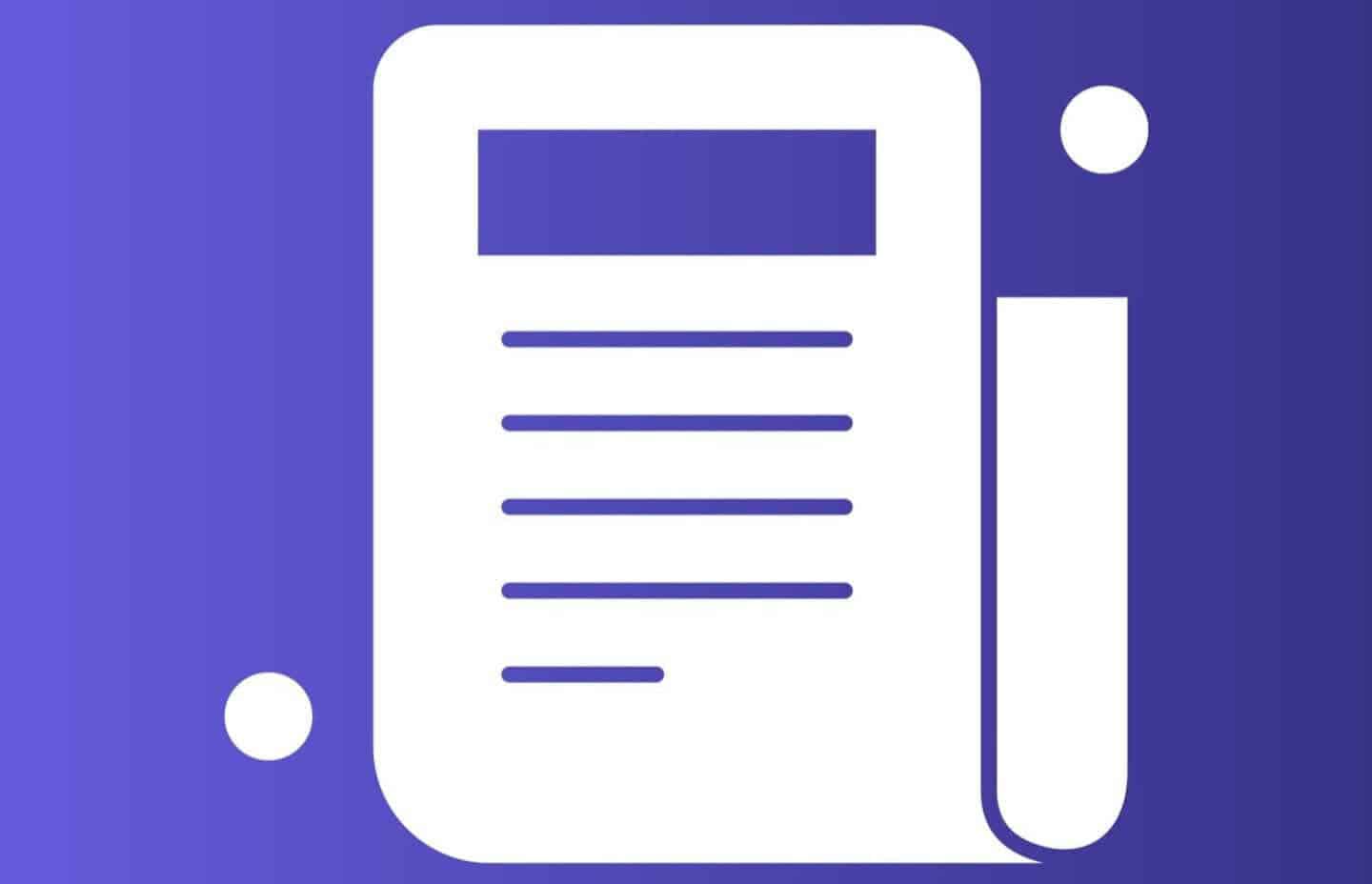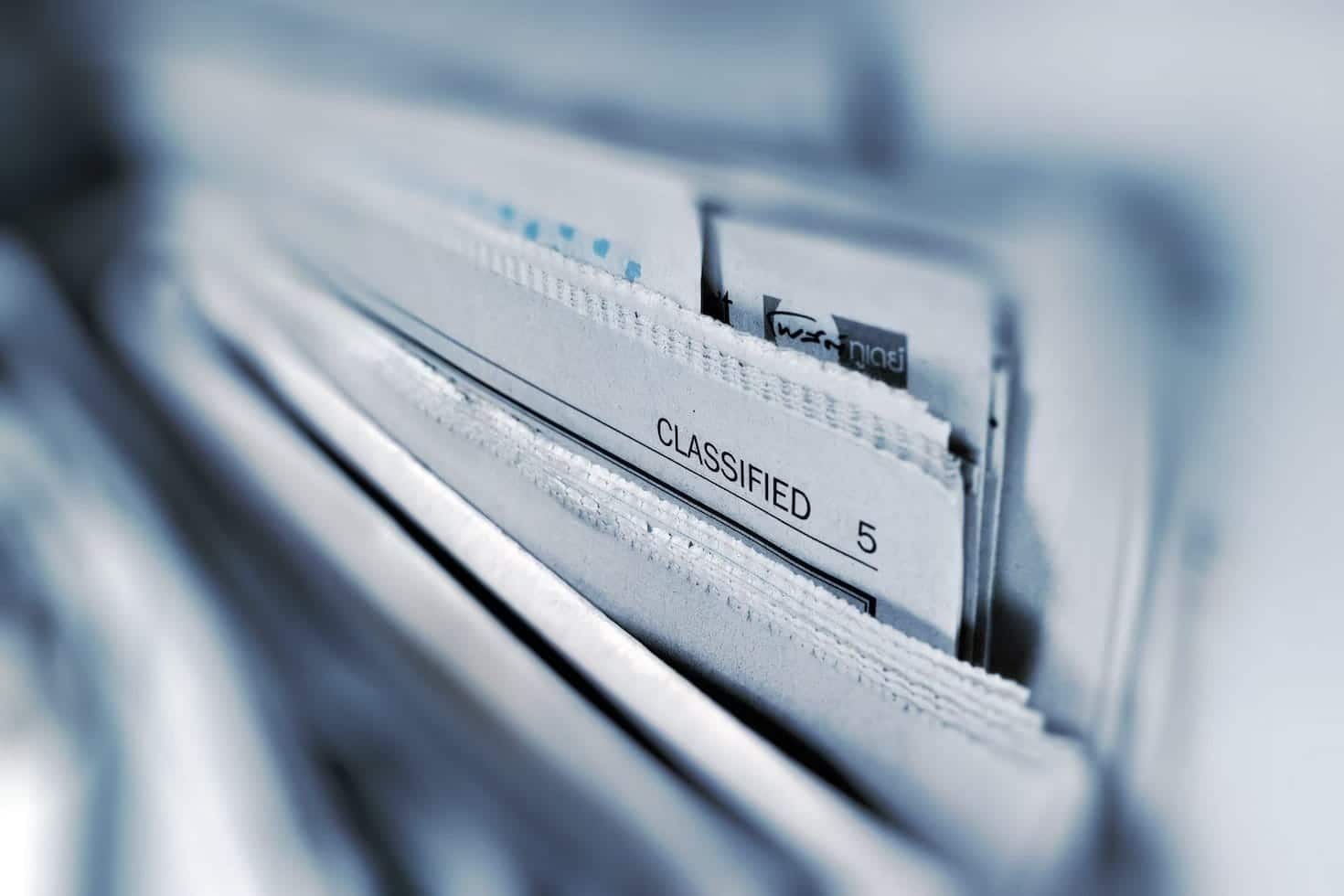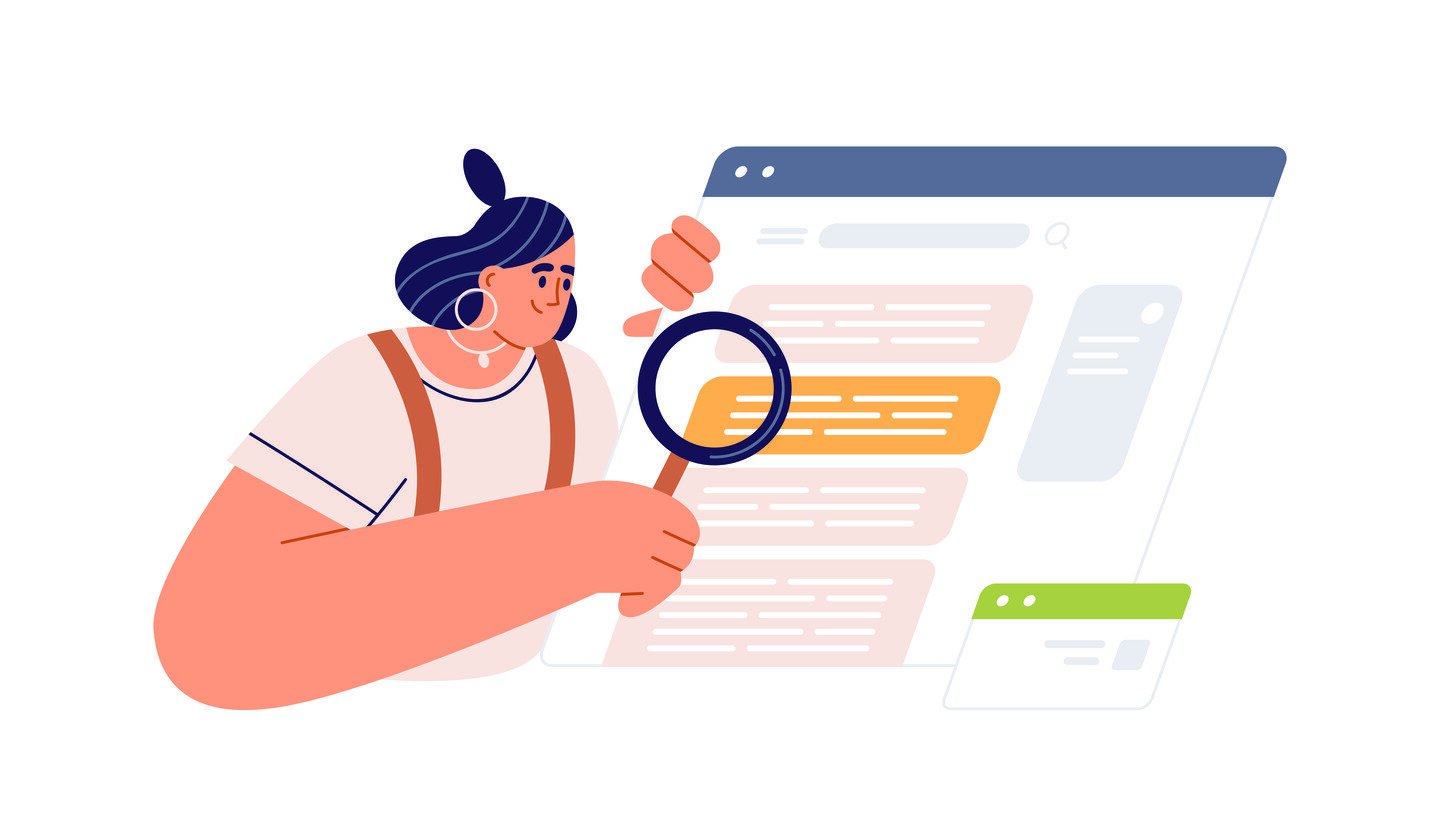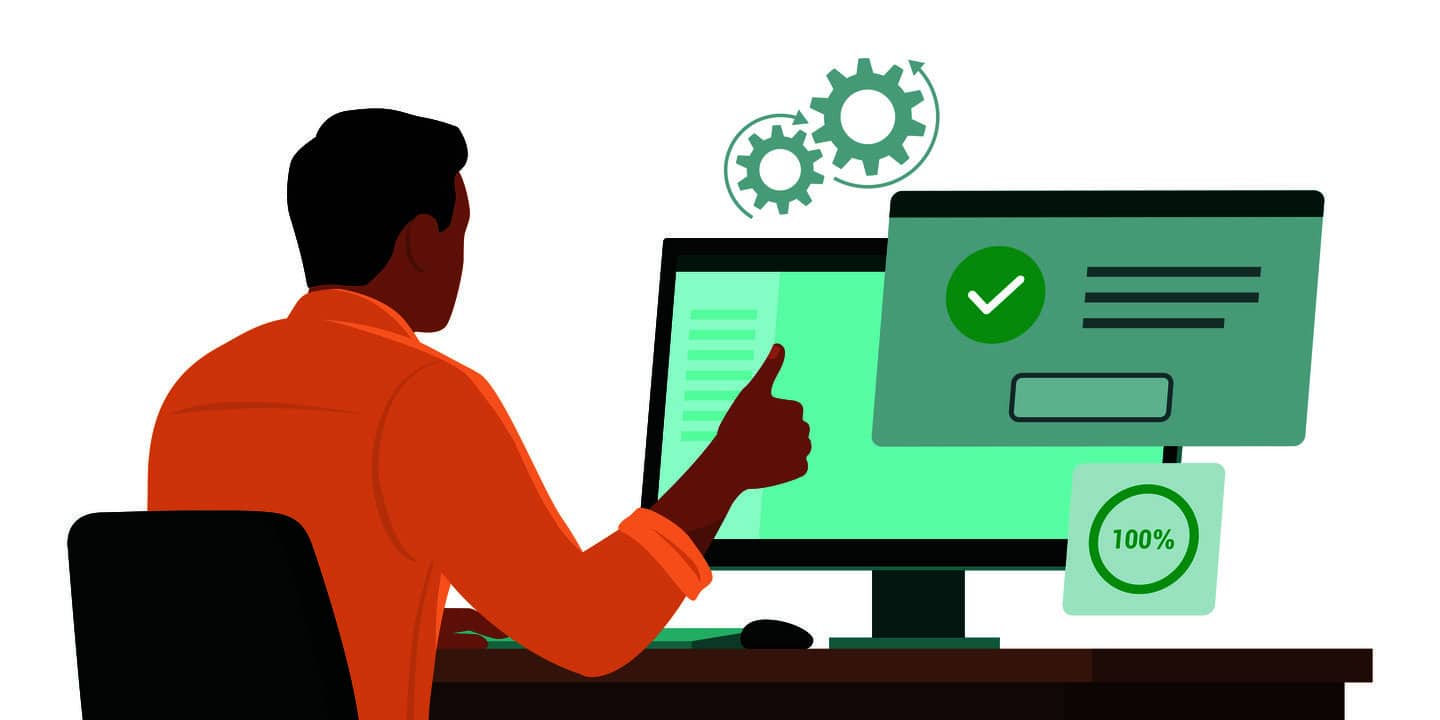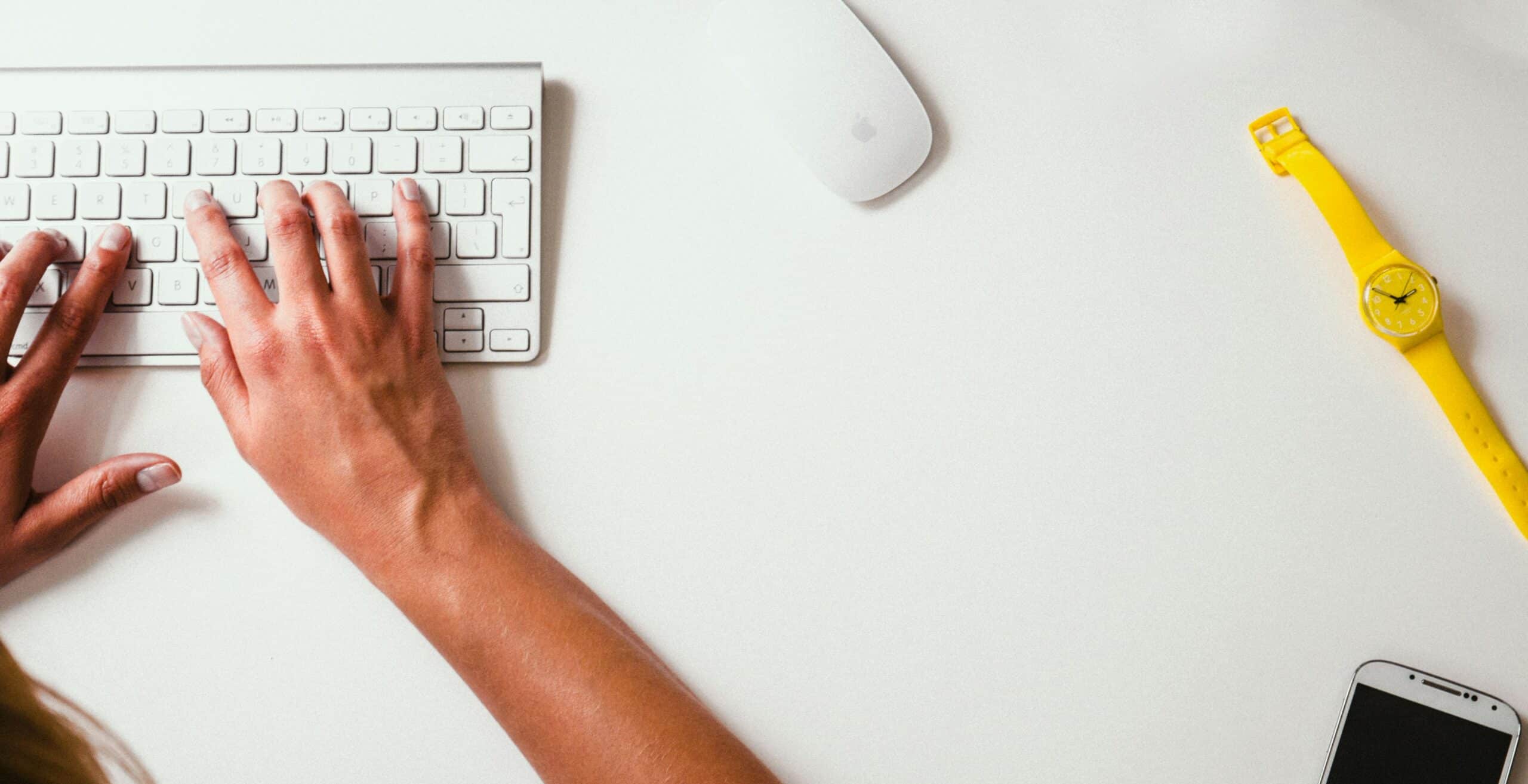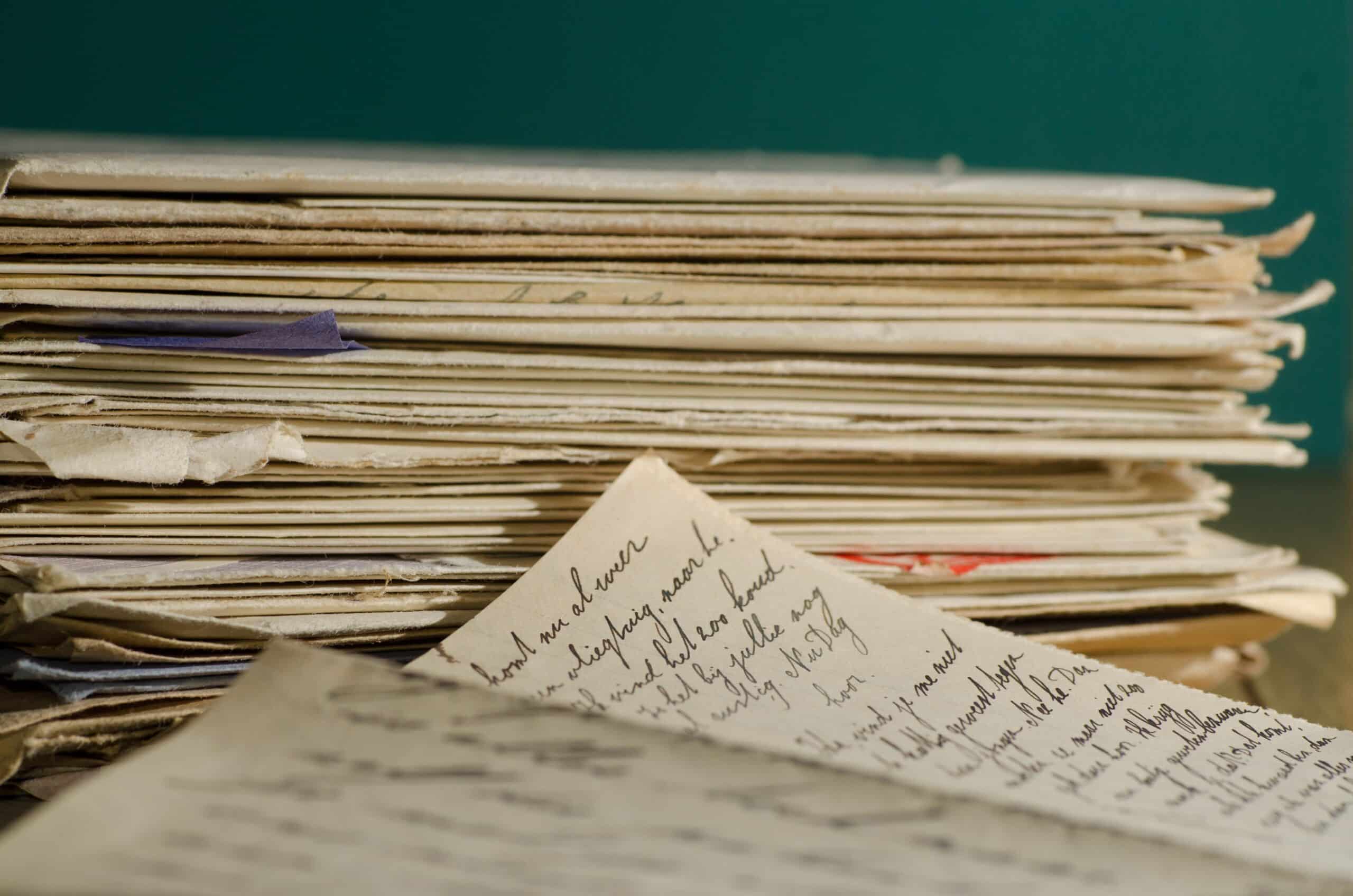Guides and Resources
Fax Confirmation: Steps to Obtain a Fax Confirmation Page
Compare All PlansStart for Only $5
Despite the advent of email and cloud-hosted documents, faxing remains a popular solution for sending, receiving and signing documents. It’s a safe method of sending documents that may require extra protection. While faxing can be dependable, it may not always be clear if a fax was delivered to the receiving party.
Fax confirmations bring clarity to such scenarios. They eliminate uncertainty, saving time and energy that you might otherwise spend stressing about whether an application or contract will be received in time to meet a deadline.
What Is a Fax Confirmation Page?
A fax confirmation page, also known as a fax transmission report or fax receipt, is a one-page document verifying that a fax message was successfully delivered from the sender to the receiver.
It’s a fax confirmation receipt that contains information about the transmission.
A fax confirmation page serves as proof of transmission and is invaluable in the case of any future disputes or issues that may arise about the documents that were sent.
What Does a Fax Confirmation Look Like?
A fax confirmation page can vary in appearance depending on the fax machine or software being used, the paper in the machine and any branding information that might appear. It typically includes the following at minimum:
- A header that includes the name and logo of the company or organization that sent the fax.
- Fax information containing the date and time the fax was sent, the recipient’s fax number, the sender’s fax number and the number of pages transmitted.
- Status information that indicates whether or not the fax transmission was successful and, if there were any issues, provides any relevant error codes or messages.
A fax confirmation might also include additional information, like a summary of the fax content or a cover page. Here’s a fax confirmation page sample:
——————–Fax Confirmation Page——————–
From: ABC Company
To: XYZ Corporation
Fax Number: 555-1234
Pages Sent: 5
Date/Time: 04/06/2023 10:30 AM
Status: Transmission Successful
Additional Information: Cover page included
The format of a fax confirmation page will vary depending on the machine and software you use.
How To Get a Fax Confirmation on Your Fax Machine
While confirmation pages are usually sent automatically, you can still generate confirmations manually. The process of manually getting a transmission receipt varies between fax machines and software providers. Brother, Cannon and Xerox are the most popular fax machines. Find instructions for retrieving confirmation of delivery from each machine below.
How To Get a Fax Confirmation Page on Brother Fax Machines
Here are step-by-step instructions to get a fax confirmation on Brother fax machines:
- Press the Menu button
- Use the up or down arrow buttons to select the Fax option, and then press the OK button
- Use the up or down arrow buttons to select the Report Setting option, and then press the OK button
- Use the up or down arrow buttons to select the Transmission option, and then press the OK button
- Choose one of the following options for the Transmission Verification Report
- On: prints a report after every fax you send
- On (+Image): prints a report after every fax you send, with a portion of the fax’s first page appearing on the report
- Error only: prints a report if your fax is unsuccessful due to a transmission error (this is the factory setting)
- Error only (+Image): prints a report if your fax is unsuccessful due to a transmission error, with a portion of the fax’s first page appearing on the report
- Off: your Brother machine doesn’t print any reports after sending faxes
- Press the Stop/Exit button to save your settings
For the MFC-L2730DW, MFC-L2750DW and MFC-L2750DWXL models, you can access the Report Setting option by following these steps:
- Press the Settings button
- Select All Settings
- Select Fax
- Select Report Setting
- Select Transmission
- Choose one of the options described above
- Press the OK button to save your settings
Once you’ve set up the Transmission Verification Report, it’ll automatically print after every fax you send (depending on your selected option). If the transmission is successful, OK will appear next to RESULT on the report. If the transmission is unsuccessful, NG will appear next to RESULT.
How To Get a Fax Confirmation Page on Canon Fax Machines
There are multiple reports you can print on your Canon fax machine. Here are some easy-to-follow instructions to get a fax confirmation on Canon fax machines. To check the fax logs of sent documents, you can print a Fax TX Result Report:
- Press the Menu button on your Canon fax machine
- Select Output Report from the menu
- Select Report Settings
- Select Fax TX Result Report
- Choose whether you want to print the report every time a transmission is completed or only when a sending error occurs
- Select Off or On to turn the report on or off
- Press Apply
If you want to include a part of the sent document in the report, select Include TX Image and choose On. To check the e-mail and I-Fax logs of sent documents, as well as documents saved to a shared folder or FTP server, you can print an E-Mail/I-Fax/File TX Result Report.
- Follow steps 2-5
- Select E-Mail/I-Fax/File TX Result Report
- Choose whether you want to print the report every time a transmission is completed or only when a sending error occurs
- Press Apply
If you encounter an error during transmission by e-mail/I-Fax or saving to a shared folder/FTP server, the report might not show the error code. To check the error code, print a Communication Management Report.
How To Get a Fax Confirmation Page on Xerox Fax Machines
Xerox fax machines have a wide range of options for fax confirmation delivery. Here are user-friendly instructions to access and set up fax reports on Xerox fax machines:
- Sign in as the administrator on the control panel touchscreen.
- Select Device
- Choose Tools
- Select App Settings
- Choose Fax App
- Select Setup Fax Reports
- Select Confirmation Report
- Under Report Options, choose Print On Error (this will enable you to receive a confirmation report when an error occurs)
- Click OK
- Under Report Options, select Broadcast and Multipoll Report
- Choose Always Print (this will give you a report every time a fax is sent, whether it is delivered or an error occurs)
- Select OK
Click Close
What if You Get a Fax Confirmation But No Fax Was Received?
If you receive a fax confirmation, but no fax was received, it could be due to various reasons such as a technical error, incorrect fax number or a problem with the sending fax machine. First, you should double-check the fax number and resend the fax. If the problem persists, contacting your fax service provider or the receiver’s fax service provider for further assistance may be helpful.
Online faxing with eFax provides multiple ways to verify that a fax has been delivered and enables you to send, sign and receive faxes via email, from the mobile app and your computer desktop.
How Long Does It Take To Receive A Fax Confirmation?
The time it takes to send or receive a fax depends on the quality and speed of the technology, the number of pages being sent and the quality of the phone lines being used. Faxes can take a few seconds to a few minutes to send. Factors such as line noise and connection issues can cause delays or transmission failure, but faxing via email can be faster and more reliable.
How Long Does It Take To Receive a Fax?
After the sending party transmits a fax, it can take up to six minutes per page for the recipient to get it. Fax machines are the slowest technology, while online faxing is faster with higher delivery rates.
Why You Should Switch To Online Faxing with eFax
Have you thought about ditching your old fax machine and switching to eFax? With eFax, you can enjoy the convenience of sending and receiving faxes directly from your computer or mobile device without any bulky hardware.
One of the biggest advantages of eFax is that it simplifies the process of receiving fax confirmations. Instead of printing out a separate confirmation page for each fax, eFax sends you an email notification once your fax has been successfully sent or received. This saves you time and paper and ensures you have a digital record of all your faxes.
So, if you want to make your faxing experience more efficient and eco-friendly, give eFax a try.

Switch to an Online Fax Service
With so many fax machine brands on the market, it’s hard to keep everything straight. That big and bulky piece of equipment takes up space in your office and the users manual was most definitely thrown out years ago. If it’s not printing a fax confirmation receipt, you can only guess at the steps you need to take to get one.
Enter eFax. Our completely online fax service requires no fax machine, no fax phone lines, and no printing. All you need is an internet connection and an email address to get started. Sounds a lot simpler than fumbling buttons on a machine, right? It is.
eFax Features and Benefits
When it comes to what eFax has to offer, a fax machine just can’t compare. You’ll also effortlessly get a fax confirmation message sent to your email every time you fax!
1. Desktop and mobile app
It’s easy to send, receive, sign, and edit faxes from all of your devices, even when you’re on the go.
2. Toll-free and local fax numbers
You still get a fax number to share with customers. All documents are forwarded right to your email inbox so you don’t have to spend extra money on hardware.
3. Secure storage
Never lose track of another piece of paper. All your faxed documents have online storage in the eFax portal and in the mobile app.
4. Electronic signature
If faxes require a signature, sign faxes online or from the screen of your smartphone with the eFax Electronic Signature feature.
5. Control account features
With your own eFax account, you can control the settings and adjust them to your preferences. No more sharing with people in the office who constantly change the settings.
Start Faxing in Just Minutes
To send a fax in less than five minutes, create an account with eFax! Online faxing makes sending faxes – and getting a fax confirmation – easy and quick.
Fax Confirmation Page FAQs
To set up your fax machine to always print a confirmation page, check the Settings or Setup menu on your fax machine. The menu item name depends on your fax machine model, but it could be called Send Report or Deliver Notification. Conduct a web search for your fax machine’s exact model for precise instructions.
Yes, using an online faxing service like eFax. When you send a digital fax, you will receive a fax confirmation email after your recipient opens the fax.
First, read the error message to understand what went wrong. There should be specific details like “line busy”, “no answer,” “transmission error,” or “document size exceeded.” Check the recipient’s fax number, retry the fax, and check the document size to make sure it complies with the limit.
Likely causes are errors occurring during transmission, the recipient’s fax machine being busy, or the wrong fax number being entered for the recipient.
Traditional fax confirmation pages are printed out by the recipient’s fax machine and contain basic information about the fax. An online fax service confirmation is sent via digital methods like email and provides more detailed information.