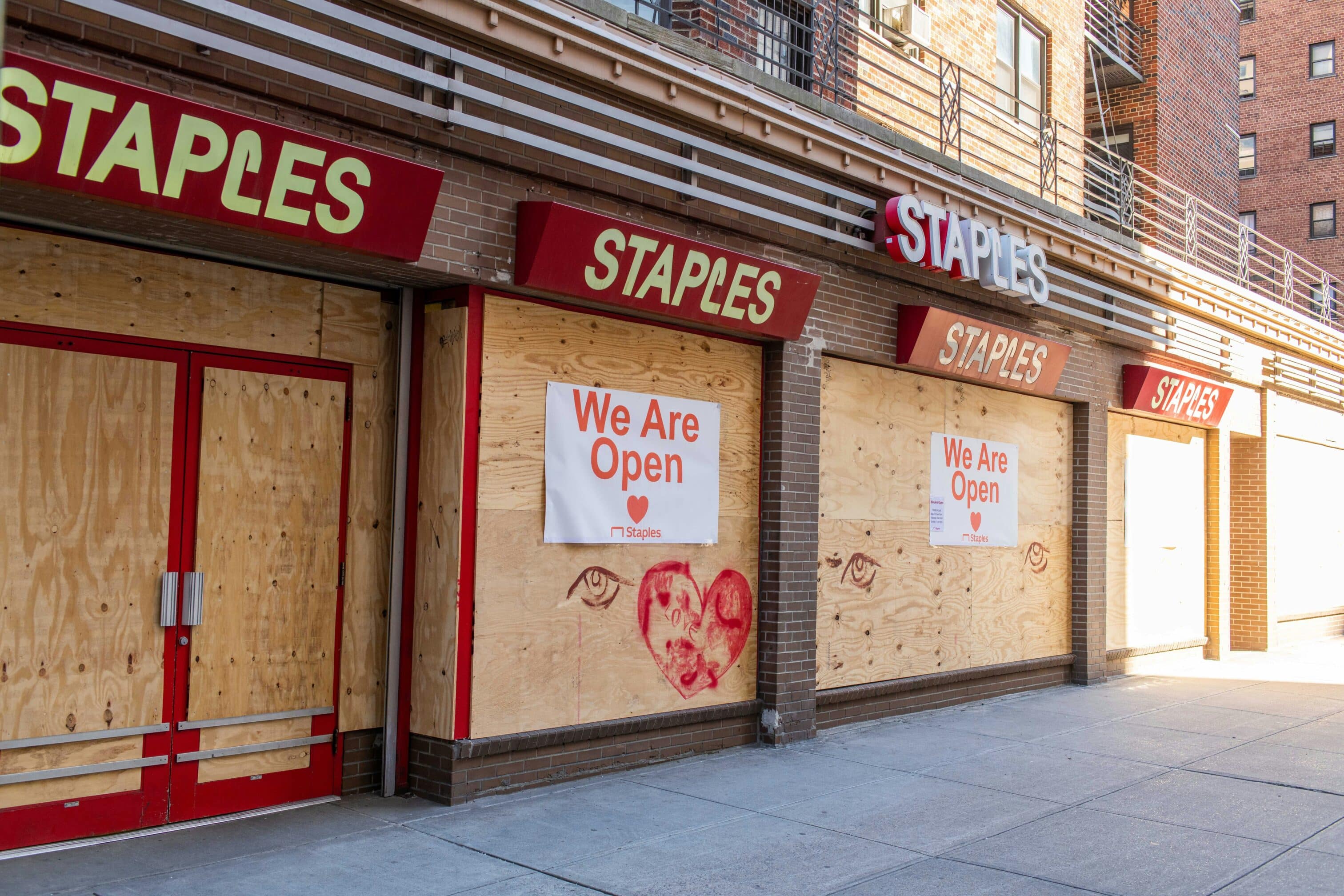History and Miscellaneous
Adobe Fax: How to Fax Documents Seamlessly
Compare All PlansStart Faxing Now
Did you try to fax with Adobe Reader or Adobe Acrobat, only to hit a roadblock? If so, you’re not alone. Many users rely on Adobe’s robust tools to manage PDFs and expect an intuitive option to send an Adobe scan fax. But, when they try to fax from their dashboards, they’re left scratching their heads. The good news is, there’s a straightforward solution that works seamlessly with Adobe.
You can send an Adobe fax without complicated configurations or expensive hardware—This article will show you exactly how to fax from Adobe and answer some common questions.
Does Adobe Have a Fax Service?
No, Adobe does not offer a built-in fax service. Adobe is known for its software products like Adobe Acrobat and Adobe Reader, which are used to create, view, manage and sign PDF documents. While these tools are excellent for handling digital documents, they do not include faxing capabilities.
Adobe did purchase EchoSign, an electronic signatures platform that has been recommended for signing and sharing documents from within the Adobe platform.
Recommended: How Can I Fax a PDF for Free?
Can You Send a Fax With EchoSign?
Adobe EchoSign, now known as Adobe Acrobat Sign, is primarily used for electronic signatures and document sharing, not to send traditional faxes. Using Adobe Acrobat Sign, you can send documents through Adobe. While it facilitates file sharing and collaboration, if you need to send a fax, you would need a dedicated fax service.
You might also like: Can You Turn a PDF Into a Fax?
How Can You Fax From Adobe?
You can send a fax from Adobe using a dedicated fax service like eFax. Adobe itself does not have built-in faxing capabilities, but with eFax, you can easily send faxes from Adobe products like Adobe Acrobat or Adobe Reader.
Essentially, eFax becomes your Adobe fax service—This solution simplifies the faxing process and allows you to upload your PDF files and send them to traditional fax machines or online fax numbers.
Recommended: Is There a Free Fax Platform?
Prerequisites For Faxing from Adobe
There are a few things you’ll need before you can send a fax. Make sure your system is using the latest version of Adobe. Then, you’ll need to gather the documents that you want to fax and ensure they’re in the right Adobe PDF format you intend to send through as a fax. You may also need to combine multiple PDFs into one document.
Adobe doesn’t have built-in faxing, so you will need an online fax service like eFax, and you’ll need to install the eFax app on your machine. This will allow you to print directly to eFax from inside Adobe when you’re viewing your PDF. Just click File and Print, then select your digital fax service as the printer.
1. How to Fax From Adobe Acrobat Pro or Adobe Acrobat
Sending a fax directly from Adobe Acrobat Pro or Adobe Acrobat can streamline your document transmission process. Here’s how you can fax directly from these Adobe products using eFax.
- Open your PDF document in Adobe Acrobat Pro or Adobe Acrobat.
- Ensure your document is ready to send as a fax.
- Sign up for an eFax account if you haven’t already.
- Click on “File” and then “Print” within Adobe Acrobat.
- Select “eFax” as your printer option.
- Click “Print” and follow the prompts to upload and send your fax.
With these steps, you can seamlessly fax documents from Adobe Acrobat Pro or Adobe Acrobat using eFax, enhancing your document management capabilities.
You might also like: How do I fax from Gmail?
2. How to Fax From Adobe Reader
Faxing directly from Adobe Reader can be convenient when dealing with PDF documents. Here’s a guide to faxing directly from Adobe Reader using eFax.
- Open your PDF document in Adobe Reader.
- Ensure your document is prepared for faxing.
- Sign up for an eFax account if you haven’t already.
- Click on “File” and then “Print” within Adobe Reader.
- Choose “eFax” from the list of printers.
- Click “Print” and proceed to upload your PDF to eFax to send as a fax.
By following these steps, you can utilize Adobe Reader to fax documents seamlessly using eFax, enhancing your document workflow with ease.
Recommended: Does Google Have a Fax Service?
3. How to Fax From Adobe Scan
Faxing documents generated with Adobe Scan can be efficient and convenient. Here’s how to send an Adobe Scan fax with eFax.
- Scan your document using Adobe Scan on your mobile device.
- Save the scanned document as a PDF.
- Sign up for an eFax account if needed.
- Open the eFax app on your mobile device or visit the eFax website.
- Upload the scanned PDF document.
- Enter the recipient’s fax number and send your fax.
Utilizing Adobe Scan along with eFax enables you to seamlessly fax documents from your mobile device, combining scanning and faxing capabilities in one efficient workflow.
Recommended: Does Microsoft 365 Have a Fax Service?
4. How to Send an Adobe Fax from iPhone
Faxing directly from your iPhone using Adobe PDFs can be convenient for on-the-go document transmission. Here’s a step-by-step guide to fax from your iPhone.
- If you haven’t already, download and install the eFax Mobile App from the App Store.
- Locate the Adobe PDF document you wish to fax—You can access it from your email, cloud storage or any app that supports file sharing.
- Tap on the share icon within the Adobe PDF viewer or file management app, and select “Open in eFax” or “Send to eFax” option.
- Sign in to your eFax account using the eFax Mobile App.
- Once signed in, the eFax Mobile App will prompt you to upload the PDF document.
- Enter the recipient’s fax number directly within the eFax Mobile App.
- Tap on the “Send” button within the eFax Mobile App to transmit your fax.
With these straightforward steps, you can easily fax Adobe PDF documents directly from your iPhone using the eFax mobile app to ensure efficient document transmission wherever you are.
You might also like: How to Fax Without a Fax Machine
Why Use eFax with Adobe PDFs?
eFax offers seamless use with Adobe documents, which makes it easy to send Adobe PDFs as faxes. Its user-friendly interface ensures a smooth experience, which enables you to upload your documents and enter recipient fax numbers with ease.
Moreover, eFax provides a reliable solution for all faxing needs to ensure that documents are transmitted securely and efficiently to traditional fax machines or other fax numbers. Plus, eFax is HIPAA, HiTrust and BAA compliant, so you can even use it to send sensitive documents.
Whether you’re using Adobe Acrobat, Adobe Reader or Adobe Scan, eFax will improve your document management capabilities with its dependable faxing service.
You might also like: Is it Possible to Send a PDF from a Computer?
Frequently Asked Questions
No, Adobe Acrobat does not support sending faxes through email. It focuses on PDF creation and editing, not faxing. You will need to use an online fax service like eFax to send faxes via email.
No, Adobe Creative Cloud apps like Photoshop or Illustrator do not have faxing capabilities. A third-party fax service like eFax is required for Adobe faxing needs.
No, Adobe mobile apps such as Adobe Scan or Adobe Acrobat Reader do not support faxing. Use an online fax service like eFax, which offers mobile apps for faxing directly from your device.
While there’s no Adobe fax solution built into the software, you can fax from Adobe by using a third-party digital fax service like eFax. When you choose your internet fax service from the list of printers within Adobe, it will automatically open your fax app to send your Adobe PDF as a fax.
Adobe doesn’t offer a fax add-on for users. However, there are many third-party digital fax solutions, like eFax, that integrate seamlessly with Adobe to let you send your PDF as a fax using the print function.
Faxing from Adobe is safe as long as you use a trusted digital fax solution. Paid online fax accounts from reputable partners like eFax let you send faxes safely and reliably using the print function within your Adobe PDF reader program.
Start Using eFax as Your Adobe Fax App Today
While Adobe doesn’t provide a built-in fax service, using eFax makes it simple to send your Adobe PDFs as faxes. Whether you’re using Adobe Acrobat, Adobe Scan, or other Adobe products, eFax offers a seamless solution for all your faxing needs. Try eFax today to streamline your document faxing process.
By following these steps, you can easily fax your Adobe PDF documents using eFax. This solution leverages the best of Adobe’s PDF capabilities with the convenience of online faxing.
Are you ready to level-up your faxing game? Start faxing online with eFax today!