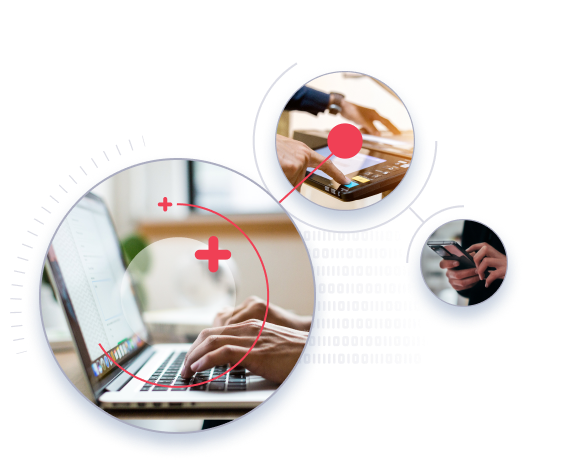eFax How-Tos
Google Voice Fax: Send and Receive Faxes With Google Voice
Tired of using multiple phone numbers to run your business? Integrate your faxing workflows with your Google account. Learn how you can use Google Voice fax to send and receive faxes directly in your email, desktop or mobile application.
What is Google Voice Fax & How to Set it up?
Google Voice fax combines digital faxing with Google’s communication services. This lets you send and receive faxes using your Google Voice number. Here’s how it works.
What is Google Voice Fax?
Google Voice fax lets you link your Google Voice number to an online fax service. This lets you send and receive faxes digitally through your Google Voice account. It combines faxing with your calls and texts in Google Voice. This way, you don’t need a traditional fax machine.
How to Set up Google Voice Fax
- Set Up Your Google Voice Profile: Go to voice.google.com, sign up or log in with your Google account and follow the steps to get your Google Voice number.
- Access Your eFax Account: Sign up or log in to your eFax account.
- Connect Your Google Voice Number: Link your Google Voice number to eFax to start sending and receiving faxes smoothly.
- Start Faxing: Once everything is set up, use your Google Voice number with eFax to easily send faxes from any device connected to the internet.
Send Online Faxes With Your Google Voice Number
Google Voice? Does anyone even use that anymore? Well, the answer is yes. But if you don’t, you can actually repurpose Google Voice into a faxing solution!
Back when GV was first introduced, it was a brilliant way for users to consolidate phone numbers. People with both business and personal phones could remember one number instead of two. And it allowed users to keep the same phone number when they switched cellular carriers instead of updating all of their contacts.
Now, it’s much easier to keep your phone number when you change carriers, and call forwarding is commonplace. So you may find that you have a Google Voice number that you no longer need. Why not repurpose that number to send and receive faxes?
Like Google Docs, Google Voice doesn’t have fax capability built in. So you’ll need to use a different platform to send and receive your actual faxes.
But fortunately, it’s a simple process to sync your GV number with an online fax service like eFax. In just a few minutes, you can be ready to send and receive faxes with your Google Voice number and a simple online faxing solution. Read on for how to fax with Google Voice.
How to Send & Receive Faxes with Google Voice?
Google Voice does not have a built-in faxing solution. But you can still send and receive faxes using your Google Voice number. There are two simple steps to fax from Google Voice: unlock your Google Voice number and port it to your online fax service.
1. How to Unlock your Google Voice Number?
Unlocking your GV number is simple.
- First, visit Google Voice’s unlock page and sign into your account.
- Select the Google Voice number that you’d like to unlock
- Click “Unlock” beneath that number.
- Click “Continue” to confirm.
- Google Voice charges a $3 fee to unlock your number, which you’ll pay next.
That’s it! Your GV number is unlocked.
Now on to Step 2.
2. How to Port Your GV Number?
The next step is to port your GV number over to your online fax service.
IMPORTANT NOTE — Once you port your Google Voice number to an online fax service, it will no longer work for sending and receiving calls. It will only be able to send and receive faxes, just like a dedicated traditional phone line.
To port your number to eFax, you’ll have to sign up for an account.
- On the sign-up page, enter your Google Voice number where it says “Enter your existing fax number.”
- Enter your account information like name, contact number, and billing information.
- Review the Letter of Agency that lets eFax work with Google Voice to use their number eFax’s service.
- Now the porting process will begin. Until the port process is complete, you’ll receive a temporary fax number that you can use right away.
Now you’re ready to fax!
3. Use Google Voice to Send a Fax
Once you’ve ported your Google Voice number over to eFax, sending faxes is simple. Here’s how it works:
- Log into your eFax account.
- Click “Send Faxes.”
- Enter the recipient’s name, company, country, and fax number, and click “Add.” Or click “Choose from Contacts” to select a fax recipient already in your contacts list.
- To add a cover page, click the “Include Cover Page” box. Type a subject line and message in the appropriate boxes.
- To add your fax document, click “Browse” and select a document from your computer.You can add up to 10 documents to a single transmission.
- Click “OK.”
- When you’re done, click “Send Fax.”
- The recipient will receive your fax either to their own online fax portal or to their traditional fax machine. The recipient will receive the fax from the Google Voice number that you ported into eFax.
You can also send online faxes by email instead of logging into the eFax portal. After you’ve ported your Google Voice number into eFax, log into your email account. Then:
- Create a new email.
- Address the email to the recipient’s fax number, followed by “@efaxsend.com”
- Attach the documents you’d like to fax to the email. You can attach PDFs, JPEGs, MSWord documents, and dozens of other file types.
- If you’d like to include a cover page, you can simply type your message into the body of the email.
- Hit “Send.”
- Just as if you’d sent your fax from the portal, the recipient will receive your fax from your Google Voice number.
4. Receive a Fax with Google Voice
After you’ve ported your GV number into eFax, you’ll be able to receive faxes sent to that number in the eFax online portal. You can view these faxes anytime on your computer or in the eFax mobile fax app.
You can also receive faxes to your email. Your faxes will be forwarded to the email address you specify. Just click on the attachment to view the fax.
Accidentally deleted the email? No problem! Received faxes are automatically archived in the cloud for the life of your account with eFax. You can retrieve them from the online portal or the eFax mobile app.
5 Advantages of Using Google Voice Fax
Google Voice Fax blends digital ease with reliable faxing, letting you send and receive faxes using your Google Voice number. It simplifies document management and boosts efficiency. Learn how it keeps your business running smoothly, cuts costs and works seamlessly with Google services. See how this innovation can improve your faxing, making it simpler and more secure than ever.
Google Voice Fax ensures your faxes flow smoothly, which is vital to keeping your operations efficient, especially for remote teams. By using digital transmission, businesses can overcome the challenges of traditional fax machines and maintain seamless connectivity across different work locations.
Integrating Google Voice with eFax reduces costs linked to traditional fax machines — like maintenance, paper, ink and dedicated phone lines. This budget-friendly solution helps businesses allocate resources more efficiently and lessen the environmental impact of physical document transmission.
3. Integration with Google Services
Google Voice Fax integrates smoothly with other Google services like Gmail and Google Drive, which improves document management capabilities. You can easily send and receive faxes from within your familiar Google ecosystem, streamlining workflows and boosting productivity.
Accessing Google Voice Fax from any internet-connected device enhances your mobility and accessibility. Whether you’re in the office or on the go, you can manage fax communications efficiently, which boosts your flexibility and productivity in today’s modern work environments.
Google Voice Fax provides you with advanced features through online fax services, such as document encryption, digital signatures and cloud storage options. These features enhance document security, simplify administrative tasks and support compliance requirements. This makes it an excellent choice for businesses that value efficiency and prioritize protecting their data.
Why Use an Online Fax Service Instead of a Fax Machine?
Traditional fax machines don’t communicate well with Google Voice. Like Skype, GV is a Voice over Internet Protocol (VoIP), which doesn’t integrate with the fax machine’s analog network.
Instead, use the best online fax service, eFax. eFax allows you to send and receive faxes from your computer, tablet, or mobile device. That means you can fax from anywhere you have an internet connection!
Online faxing also makes it easy to send documents on your computer or stored in the cloud without printing a hard copy to feed through the machine. Instead, you’ll just attach your document directly to your online fax message. This saves you time and paper.
Plus, faxes that you receive will arrive in your personal portal or your private email. That means there will be no confidential faxes sitting on the office fax machine for anyone to pick up.
And finally, online faxing is affordable. With eFax, you can send up to 150 faxes per month for a low monthly fee. Compare that to the costs of a fax machine and the maintenance, paper, ink, toner, and phone line. And online faxing is significantly cheaper than faxing from a store like UPS or FedEx. These services charge up to $2 for just the first page of domestic faxes. And they charge as much as $7.99 per page for international faxes!
The convenience and savings of an online fax service like eFax make it the smart choice for both business and personal use.
See why people pick eFax here.
Integrate Google Voice Fax Seamlessly with eFax Messenger
eFax is the trusted online faxing solution for nearly half of Fortune 500 companies. Seamlessly integrate your Google Voice number to send and receive online faxes while completely removing your dependence on physical faxing machines. Enjoy faxing with eFax’s trusted faxing solution without worrying about misplaced faxes or data leaks.
Protect Your Faxes With Enhanced Security
eFax cloud faxing uses SSL and 256-bit AES & TLS encryption to protect your sensitive online faxes during transit and storage. Our applications comply with strict HIPAA, GLBA, SOX and ISO 27002 security standards, making it the trusted solution for nearly half the Fortune 500 companies.
Reduce Overhead And Maintenance Costs
Physical fax machines add to the overhead costs of your business. You need to account for various extra expenses like a fixed phone line, paper, ink and toner. With online faxing, you receive your faxes directly in your Gmail inbox, removing your dependence on physical machines and automatically cutting down on overhead and maintenance costs.
Learn How To Send Faxes Seamlessly Across Multiple Platforms
Easily learn how to send a fax from different platforms using step-by-step guides for each. Whether you’re using popular email clients, cloud services, or communication apps, these resources will help you send faxes with ease.
A Whole Lot More Than Just Online Faxing With eFax Messenger
The eFax Messenger desktop application is more than just a great tool to efficiently and reliably send and receive faxes.
Electronic Signatures
Swipe to sign or choose an existing signature to give your online faxes a professional look.
Online File Sharing
Integrate with popular cloud storage services like Dropbox, iCloud and Google Drive for easy file sharing.
Mobile Apps
Send and receive faxes on the go using the eFax Mobile App.
Enhanced security
Ensure only authorized personnel view faxes by transmitting SSL-encrypted faxes directly to their inbox.
Local Toll-Free Fax Numbers
Establish a local presence for your business using local, toll-free fax numbers with any area code.
Manage Contacts
Keep track of your existing and new contacts directly on the eFax Messenger desktop application.
Send and Receive Faxes in Minutes
How can eFax enable seamless faxing with Google Voice?
Google Voice can be integrated with eFax in a matter of minutes. It’s an easy, low-cost way to re-use your Google Voice number and start receiving faxes directly to your computer or mobile phone.
Port your Google Voice number to eFax to start sending faxes today!
Related FAQs Around Google Voice Fax
Not directly. But by porting your Google Voice number into an online fax service like eFax, you can use your Google Voice number to send faxes.
There is no reliable way to use your Google Voice number with a traditional fax machine. An online service is the best way to fax with Google Voice.
Google doesn’t have a built-in fax option. But if you port your GV number to eFax, you can use the same number to send and receive faxes easily from your computer, tablet, or smartphone.
Yes! Once you port your GV number into eFax, you’ll be able to send faxes from your Google Voice number through the eFax online portal or by email.
The GV platform doesn’t receive faxes directly. But when used in conjunction with an online fax service, you can receive faxes using your Google Voice number.
Obtaining a Google Voice number is free. However, using it for faxing typically requires a subscription to an online fax service that supports Google Voice integration. Prices for online fax services vary but are generally affordable compared to traditional faxing methods.
Yes, many online fax services that integrate with Google Voice offer international faxing capabilities. This allows businesses and individuals to send faxes globally without the need for additional hardware or services.
Yes, most online fax services integrated with Google Voice provide comprehensive document management features. These include digital storage, document encryption, automatic archiving and easy retrieval, enhancing document security and accessibility.
Popular online fax services such as eFax, MyFax and RingCentral Fax are compatible with Google Voice. These services allow you to send and receive faxes directly from their Google Voice number, offering a seamless faxing experience.
No, Google doesn’t offer a free online fax service. That’s where third-party platforms, like eFax, can supplement Google’s services with features like Print to Fax, Email to Fax and Google Voice port.