eFax How-Tos
How to Send Fax From Gmail
eFax lets you send faxes straight from Gmail without using a fax machine. Streamline your business workflows and communications with eFax.
How to Fax From Gmail Using eFax
To start faxing from your Gmail account, follow the steps below:
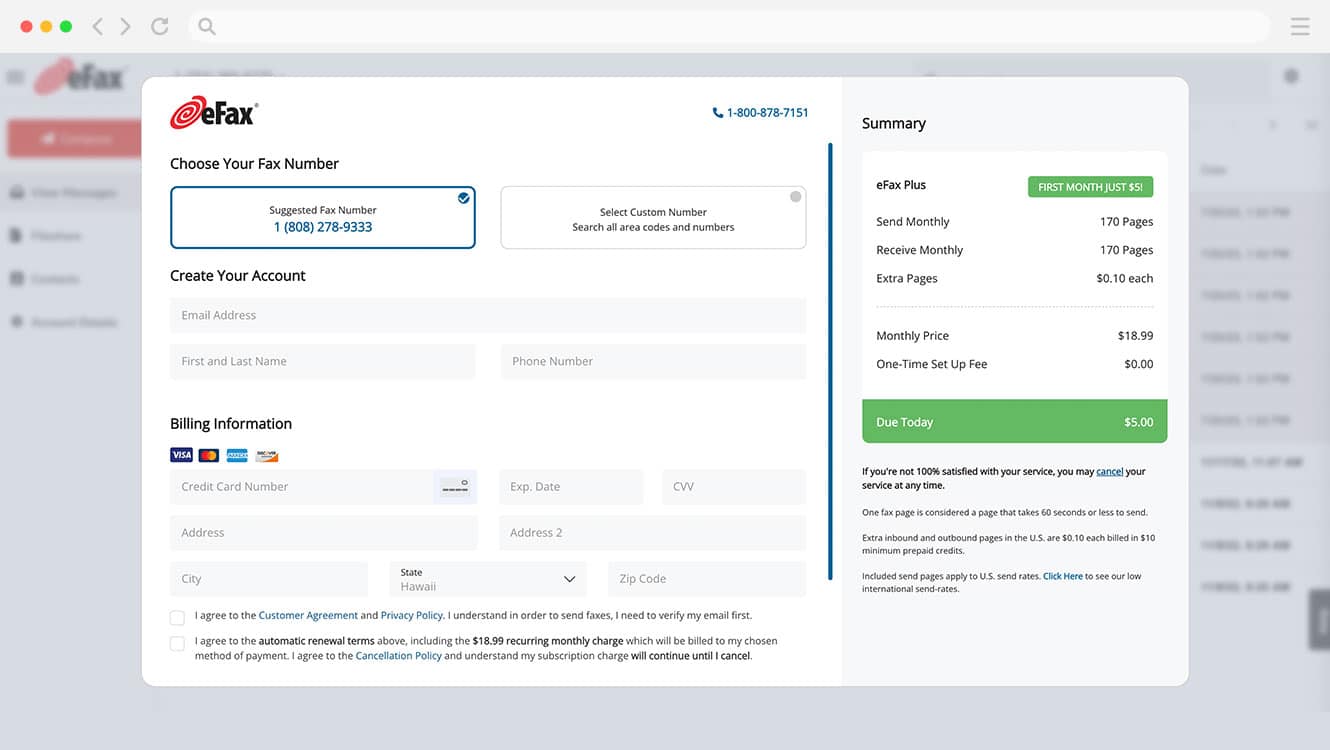
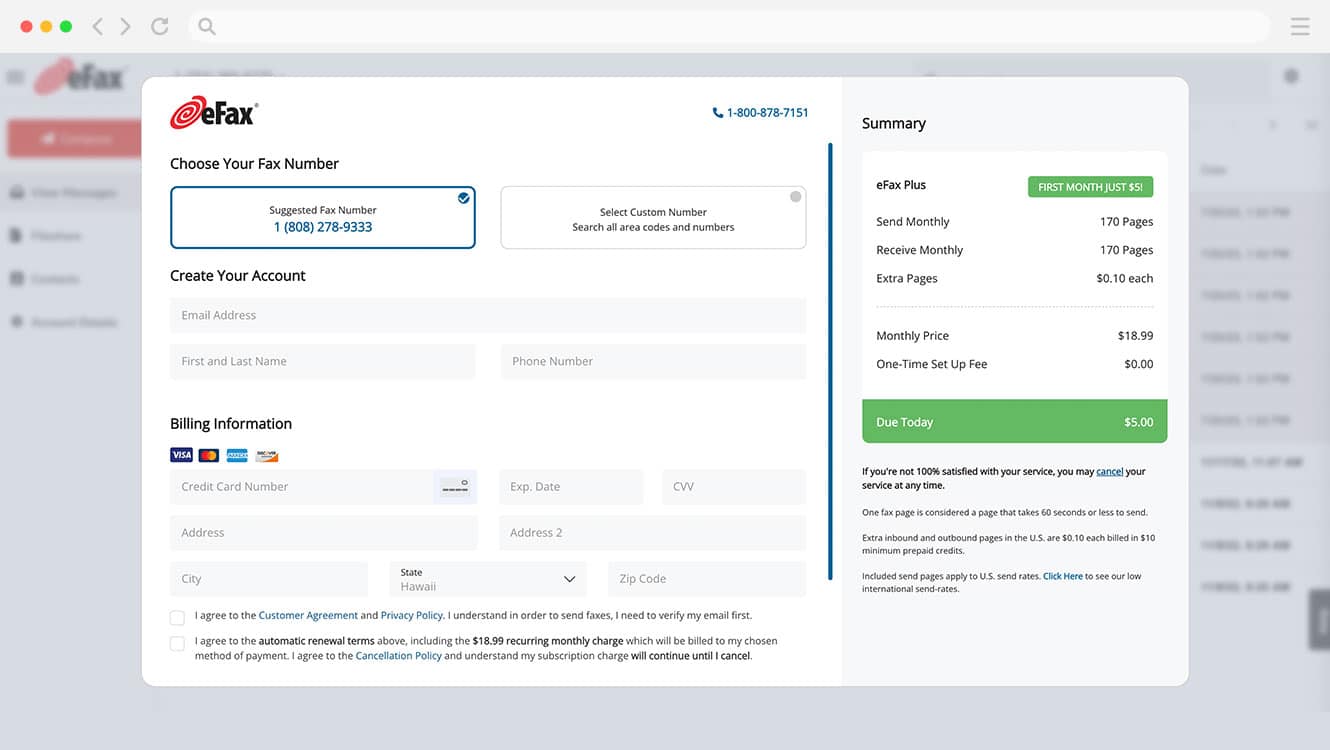
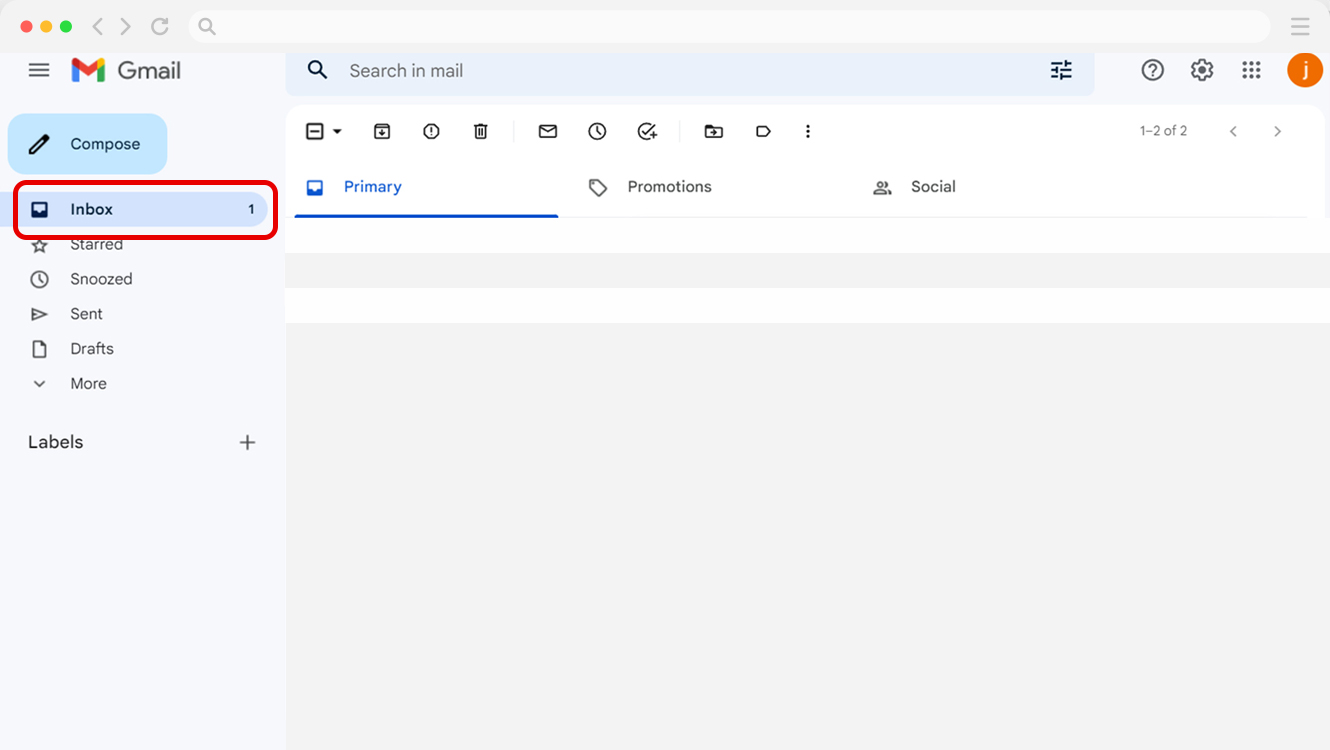
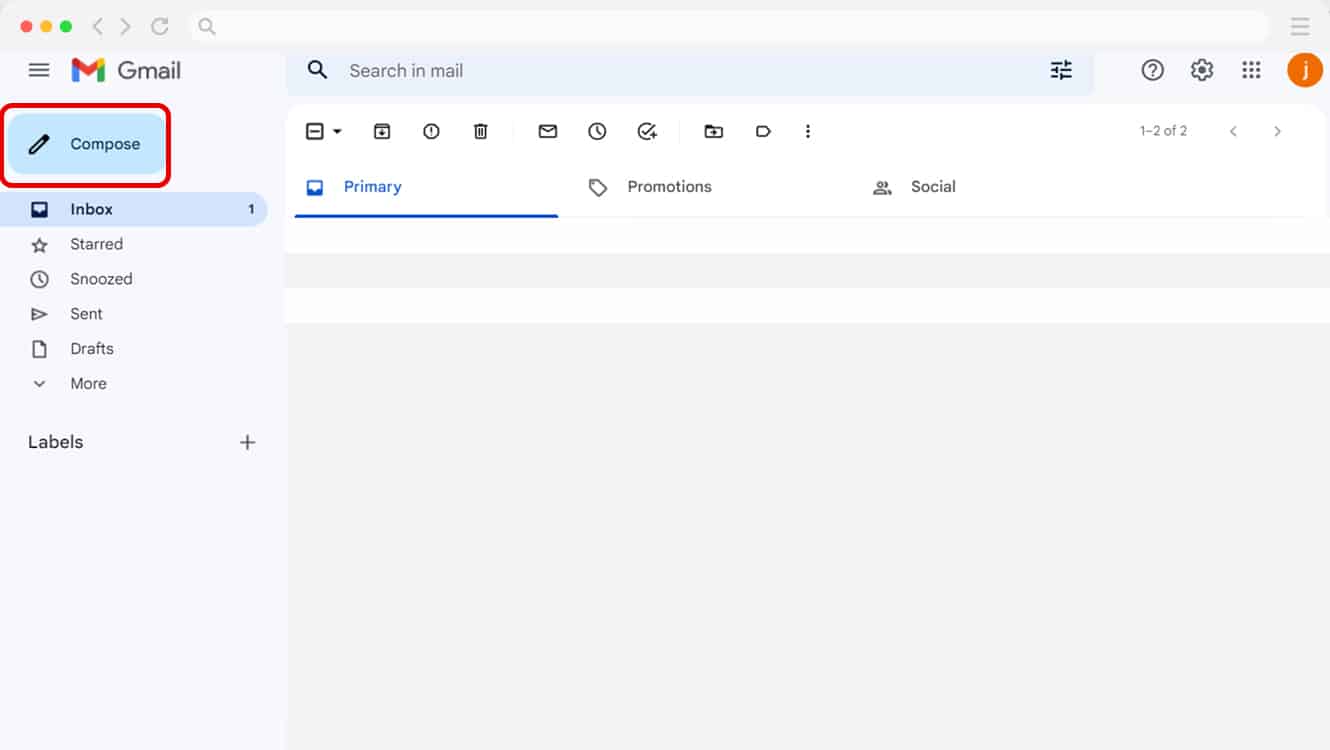
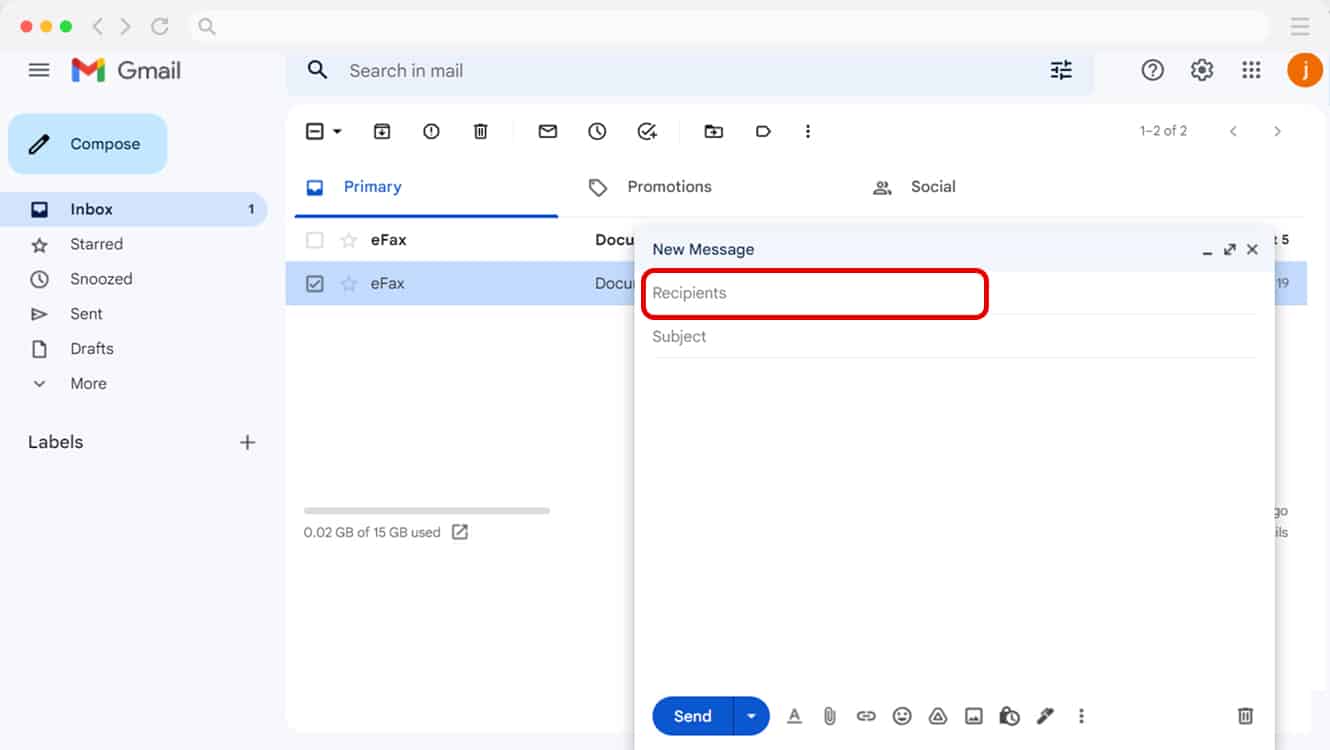
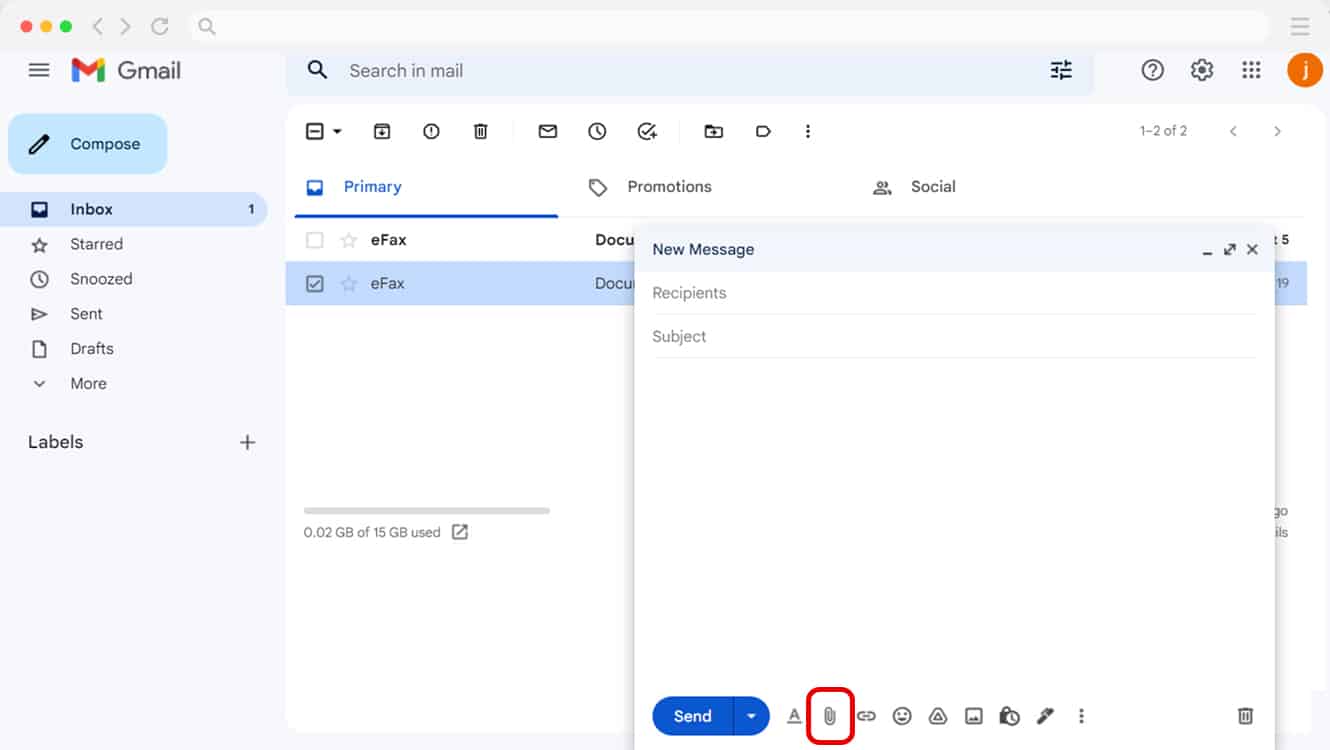
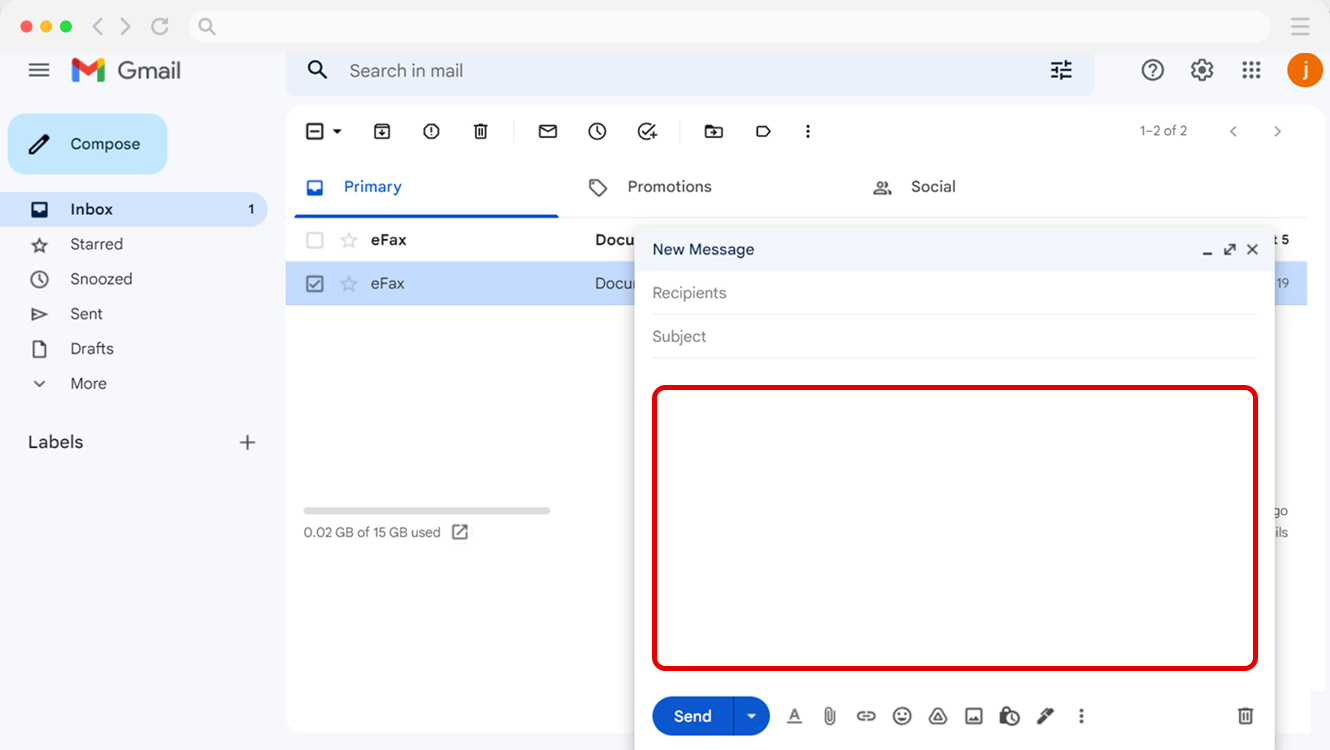
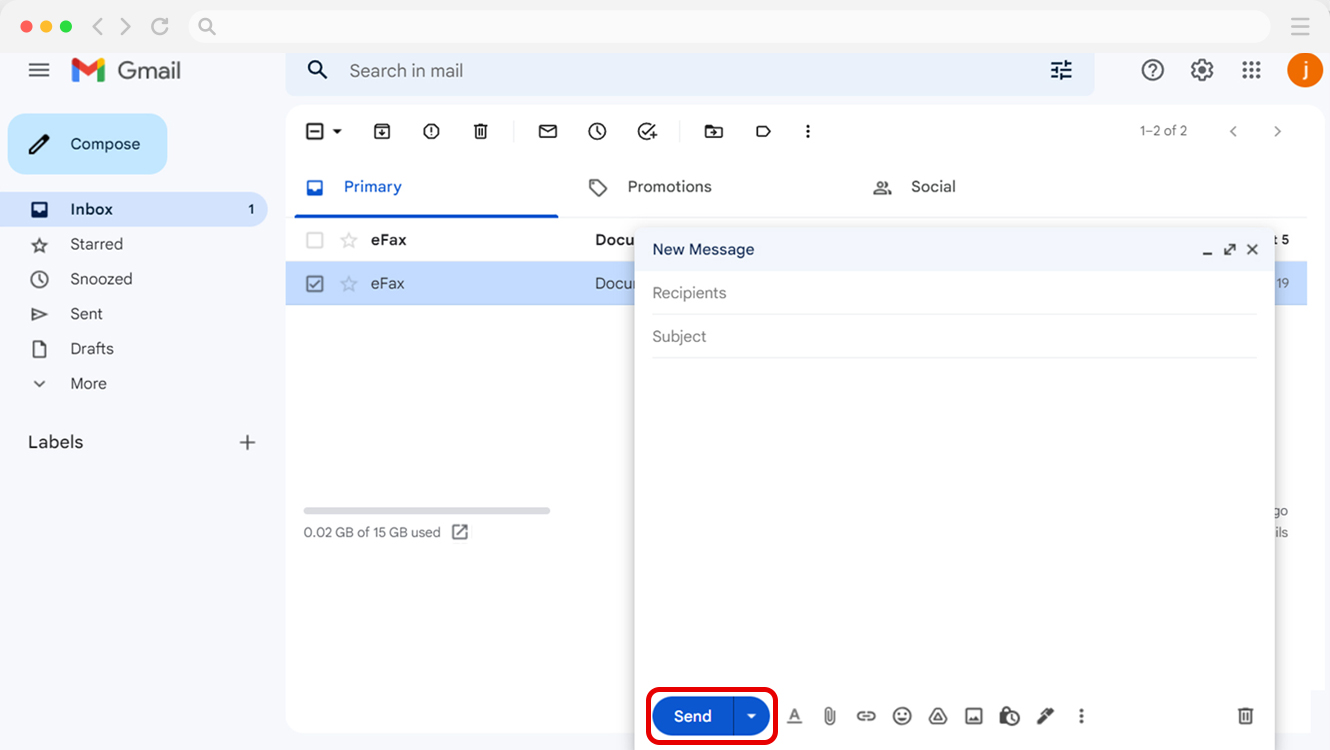
Send and Receive Faxes Seamlessly via Gmail with eFax
Faxing from Gmail is as easy as setting up an account and choosing your eFax number. You can then send faxes from any Gmail account. You’ll receive faxes in your email inbox by giving out your fax number to anyone who needs it. The fax comes through clear and secure without the need for a separate machine.
You can reply, sign and even forward faxes, treating them like you would any other email with an attachment. And if you need to sign a fax, you can do it digitally, saving paper, ink and valuable time.
Visit eFax.com and set up your account to start sending faxes through Gmail today.
Extra Faxing Capabilities for Optimal Efficiency
Aside from sending and receiving electronic faxes through Gmail, eFax allows you to:
1. Schedule Your Fax
Want to send a fax later? You don’t have to wait until that time to log in and send your fax. You can schedule your fax for when you want it to go out based on the time zone of the recipient, a specific time deadline or when it’s more convenient for them to receive a fax.
No matter when you need to schedule your fax, eFax lets you set up your faxes to send whenever and however you want. You’re not tied to a fax machine, and you don’t even need to be in the office when it goes out. The fax will send automatically with no input from you.
This gives you a flexible and powerful faxing tool that helps you interact with your clients in a way that works for them without inconveniencing you. And remember, you can fax from any Gmail account.
2. Send and Receive Faxes from Your Mobile Device
When out of the office, whether you are in front of your laptop or on your tablet or smartphone, you can send and receive faxes from your mobile device. In fact, you can send and receive faxes from any device you can access the internet and your Gmail account from. That includes devices like Chromebooks, iPads, Microsoft Surface devices, and many more.
3. Receive Faxes by Sharing Your Fax Number
With eFax, receiving faxes is the same as if you had a fax machine in front of you without the paper, ink and all the printing.
To receive faxes, all you have to do is share your fax number with the person who wants to send you a fax. Simply give them your eFax number like you would any other phone number. The sender will put in your number to send fax from gmail, and you will receive it in the inbox of your choice. The fax will show up as a PDF or a photo, just as it would with any other fax device.
4. Find Faxes in Your Inbox
Faxes will show up in your inbox just like any other email. The sender will usually be the number that sent you the fax message, and the fax itself will appear as an attachment, usually a PDF document. You can open this PDF the same way you would one that was emailed to you. You can then read it on your computer or another electronic device, or you can print it if you need a physical copy.
Faxes usually show up in your primary Gmail inbox, but if they show up in the Promotions or Updates tab, simply mark the sender as “safe” or star the number in your Gmail account. This will ensure that future faxes from that person end up in your Primary email folder and don’t get lost in junk mail or spam.
5. Reply to, Sign or Forward Faxes
You can reply to a fax using eFax. This will send a fax to the sender, letting them know that you have received the fax, for example, that you are responding or that you need some time to process the fax.
Using eFax’s built-in tools, you can also eSign the fax and send it back to the sender—without having to print it out, scan it and fax it back again. You can complete the whole process digitally, and you can even do so on your mobile device.
You will also have the ability to forward faxes as an email attachment or to another standard fax or eFax number. The process is as easy as forwarding an email or any other message. Your fax will either print on a standard fax machine or appear in the recipient’s email inbox if they are using eFax or a similar service.
Why Is Faxing Through Gmail a Better Option?
The traditional fax machine was revolutionary. It was a way to send a physical document through the phone line, much like photocopying something and sending it to someone in one simple step. Over time, as the internet took over, the traditional fax equipment became outdated.
However, a fax is still a secure way to send important documents. To send a traditional fax, you need to:
- Have a phone line to plug into the fax machine. You may sometimes even need to maintain a dedicated line
- Buy a fax machine and keep it in tip-top condition
- Create a cover letter and print the document you want to fax. This means you need a printer, too
- Dial the fax number, and hope you don’t get a busy signal or that the paper in the fax machine does not jam
To receive a fax, you need paper and ink in the fax machine—and hope for no paper jams and a clear image when the document is finally faxed.
With eFax you can easily send faxes from Gmail and eliminate all of these things.
Learn How To Send Faxes Seamlessly Across Multiple Platforms
Easily learn how to send a fax from different platforms using step-by-step guides for each. Whether you’re using popular email clients, cloud services, or communication apps, these resources will help you send faxes with ease.
The Benefits of Digital Faxing: Beyond Time and Resource Savings
Using eFax is about more than saving time and resources. Other noteworthy benefits include:
-
-
Access to an online fax portal—and eFax Messenger on Windows—for sending and receiving faxes
-
An easy-to-use mobile app for sending and receiving faxes on the go
-
The ability to share large files, allowing you to send files that would normally be too large to email or fax
-
Electronic signatures to avoid the need to print, sign and scan documents
-
With eFax, you get all of these features and more, bringing faxing into the digital age.
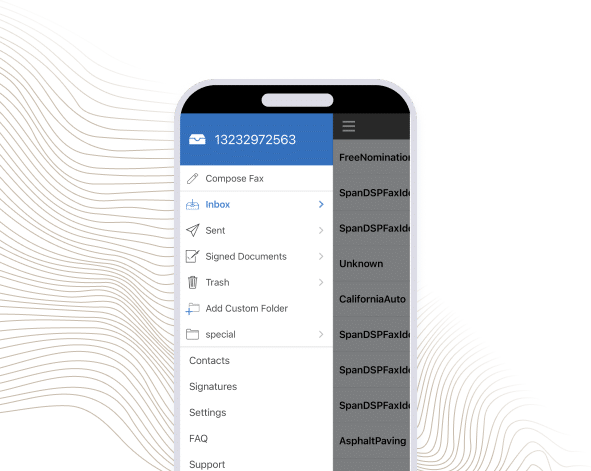
Send and Receive Faxes in Minutes
FAQs about Sending and Receiving Faxes from Gmail
Yes, you can send a fax from your Gmail account if your recipient has an account with eFax. Just enter the recipient’s fax number followed by the relevant online fax tag from eFax (e.g. @efaxsend.com) while creating your fax in your email account.
First, create an eFax account. Then, log in to your Gmail account and compose your fax like you would an email. Next, attach your file and hit send. It’s as easy as that!
Yes, you can fax PDF files from your Gmail account. Online fax service eFax enables you to connect your email account and easily fax a PDF document from your email inbox. Sending a PDF from a Gmail account is a good method for anyone who’s considering ‘Can I fax a PDF from my computer.
Yes. Every fax you receive via eFax will arrive in your inbox as attachments to an email from eFax.
Yes, you can receive faxes through Gmail for free.