eFax How-Tos
How to Fax From Mac in 5 Easy Steps
Transform your Mac into a faxing powerhouse with eFax’s email feature. Effortlessly send documents from Mac and revolutionize your communication.
5 Simple Steps to Send a Fax From Mac
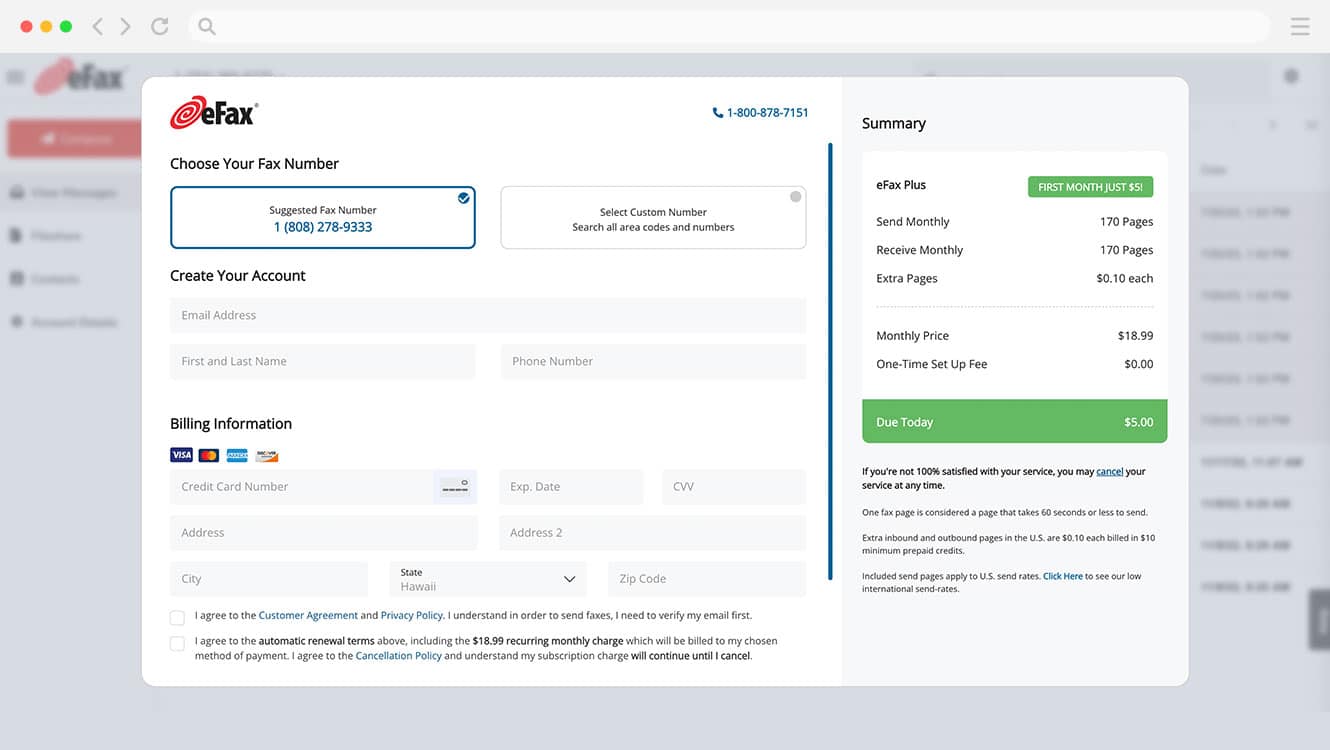
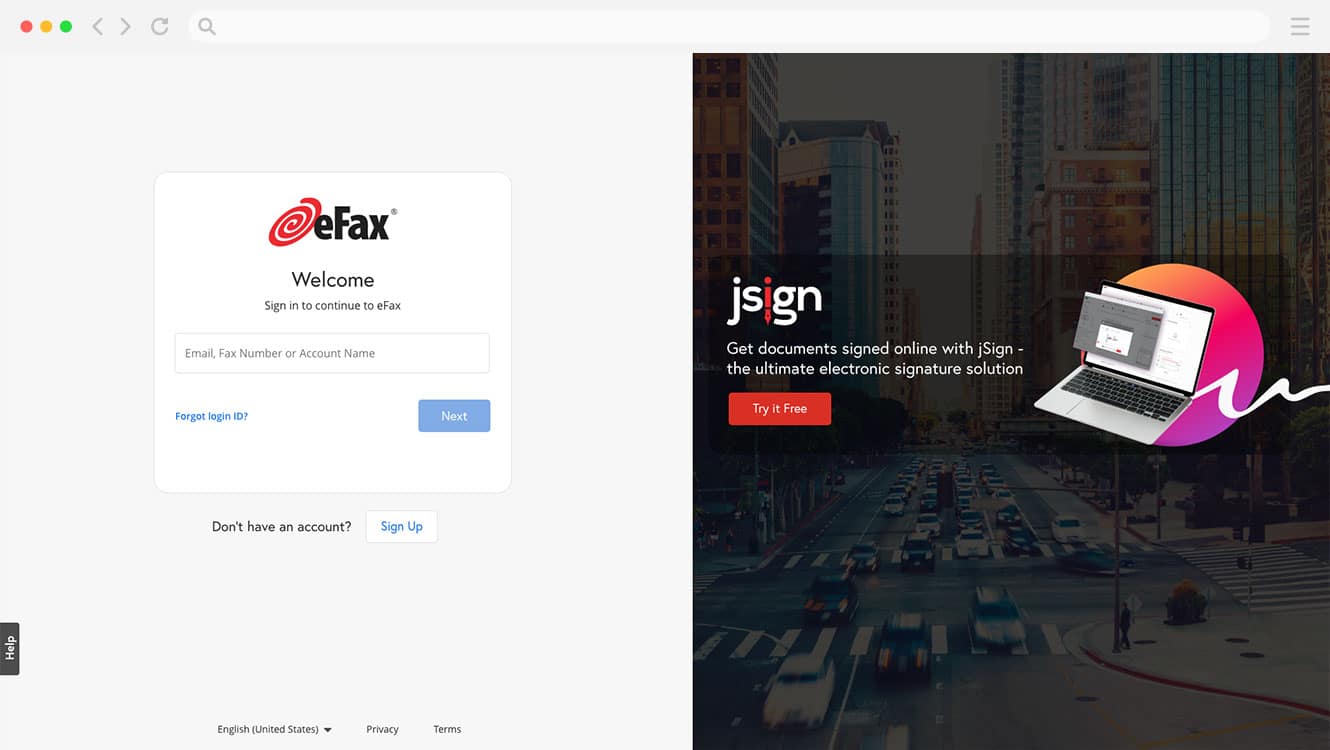
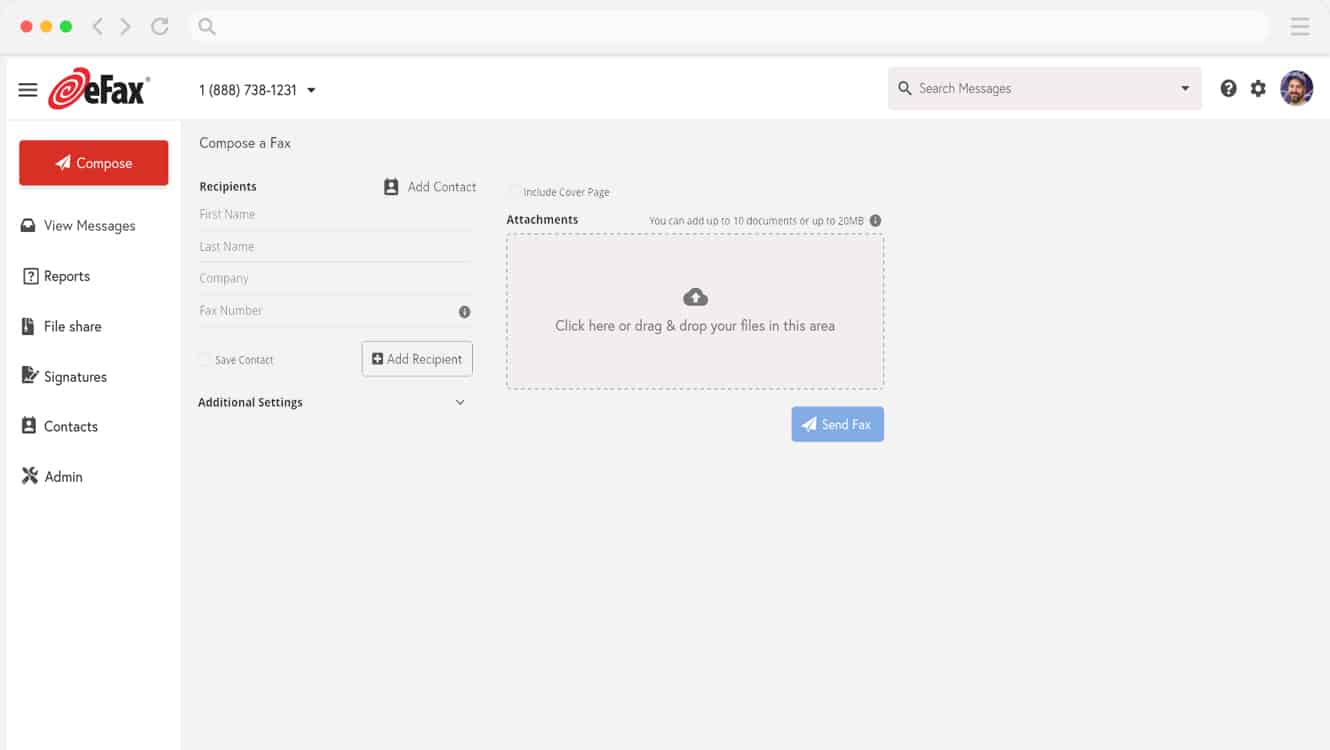
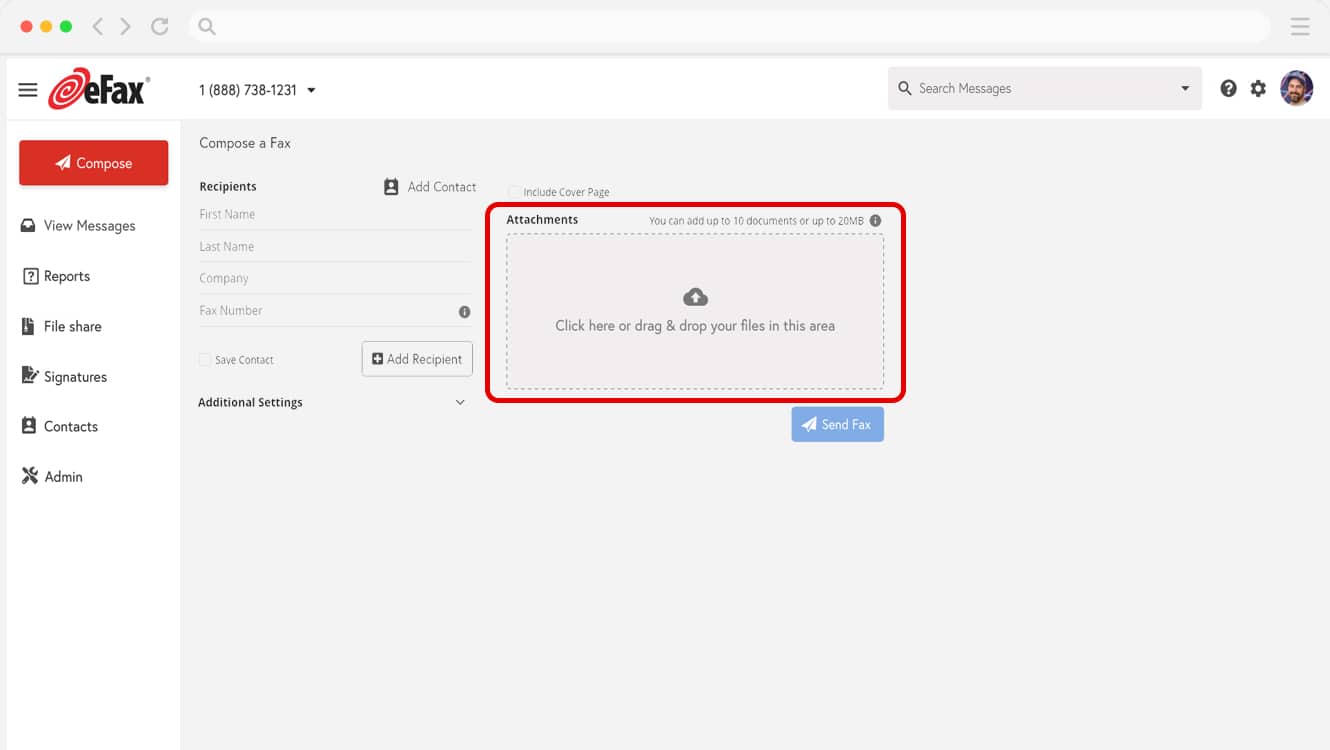
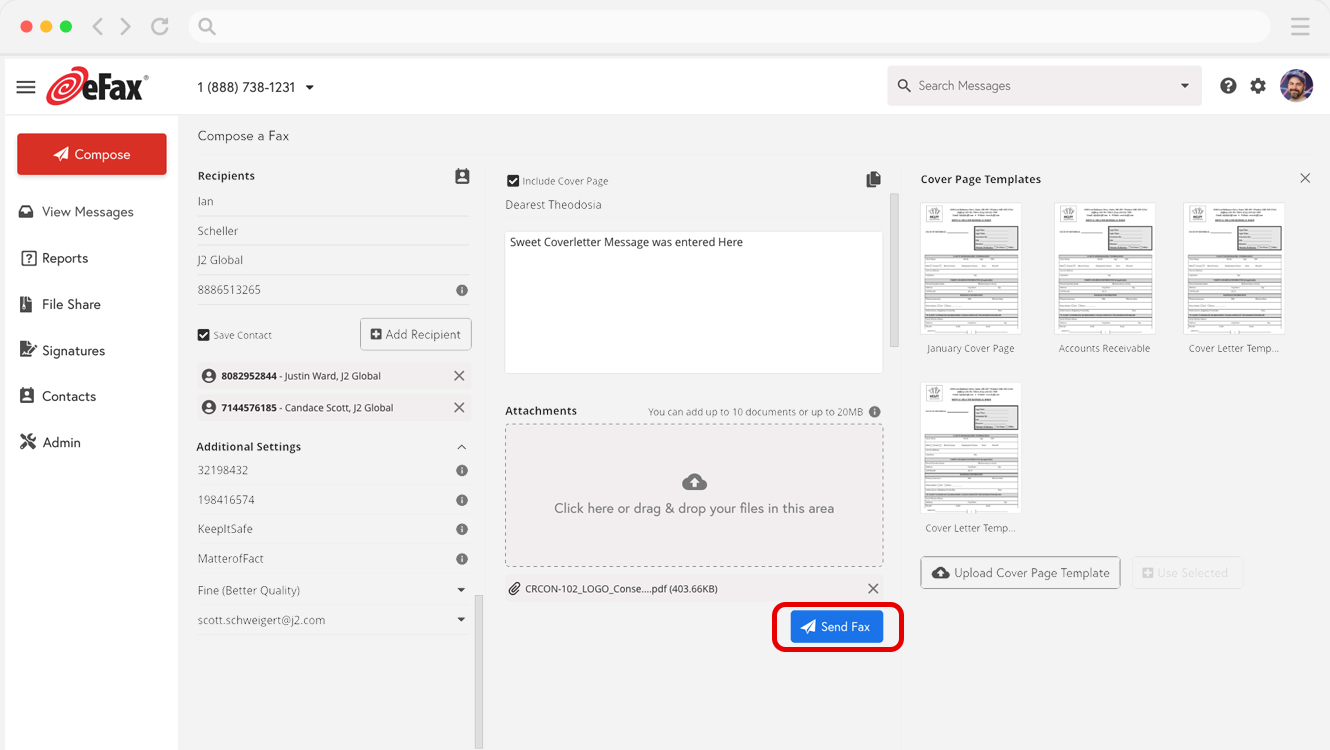
Easily Fax Online With Your Mac, No Fax Machine Required
To some, faxing might seem like an outdated form of communication. However, countless individuals, small businesses, and larger companies rely on faxing to send, receive, sign, and edit important documents.
From sending invoices to signing and returning contracts, the ability to quickly and easily send faxes is crucial for any business.
No matter what type of Mac you have, there are several methods you can use to quickly and easily send and receive faxes — even without a phone line.
By using built-in hardware or a full-featured online fax service, you can fax from a Mac without having to pay for costly equipment or deal with hard-to-use software.
Continue reading to learn how to send a fax from a Mac and how using an online fax service can benefit you.
5 Convenient Steps to Receive Faxes on Your Mac
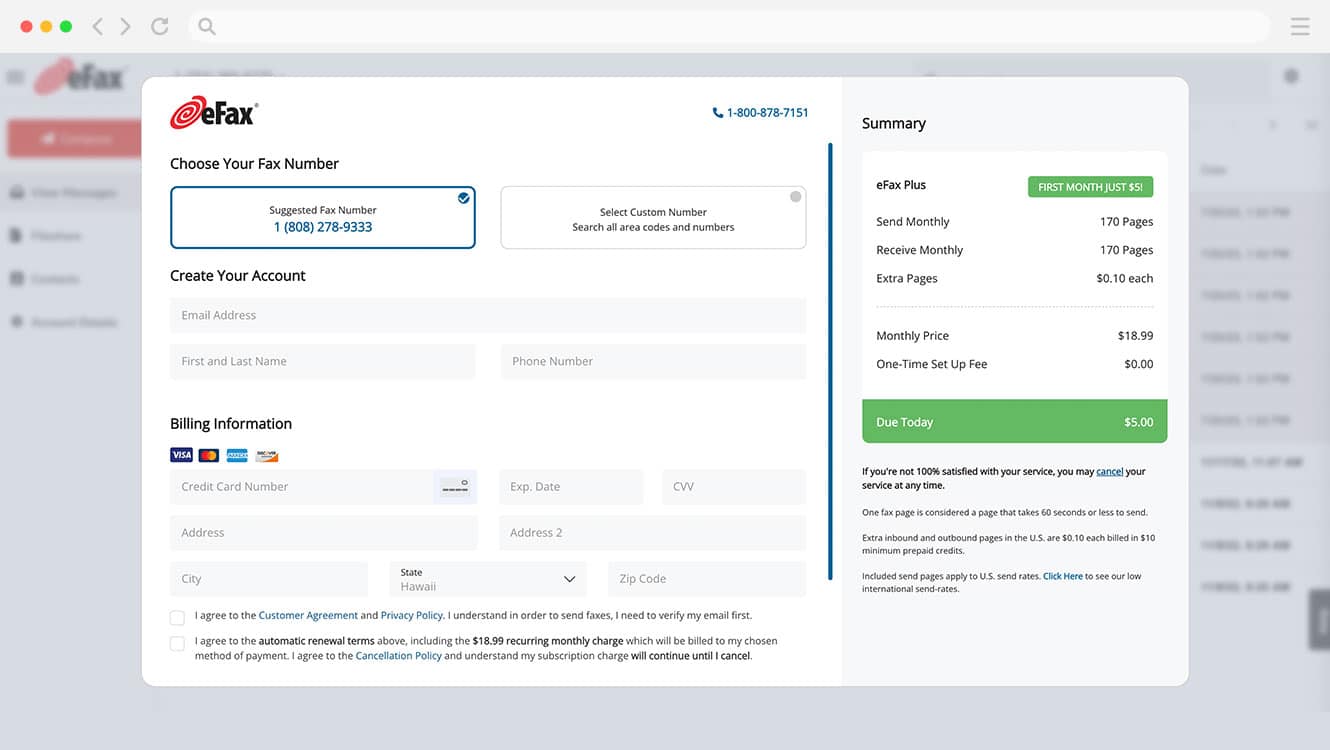
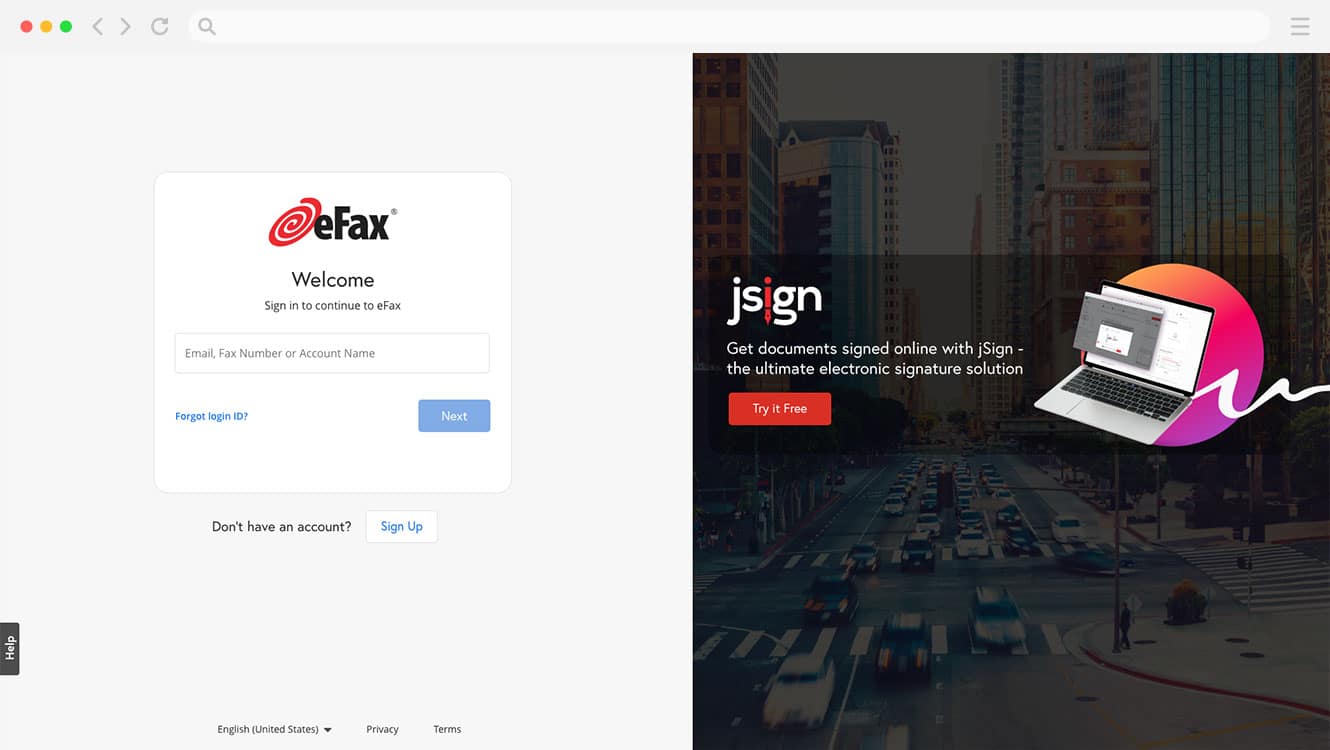
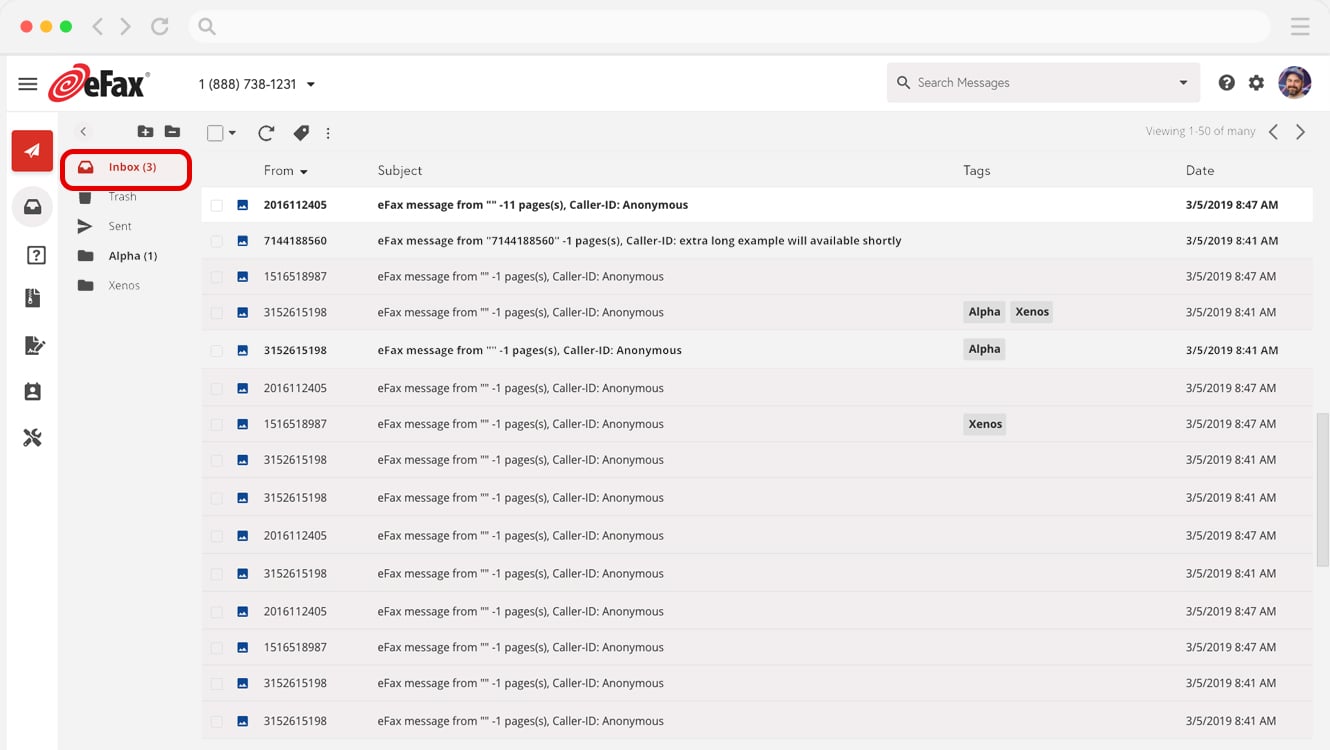
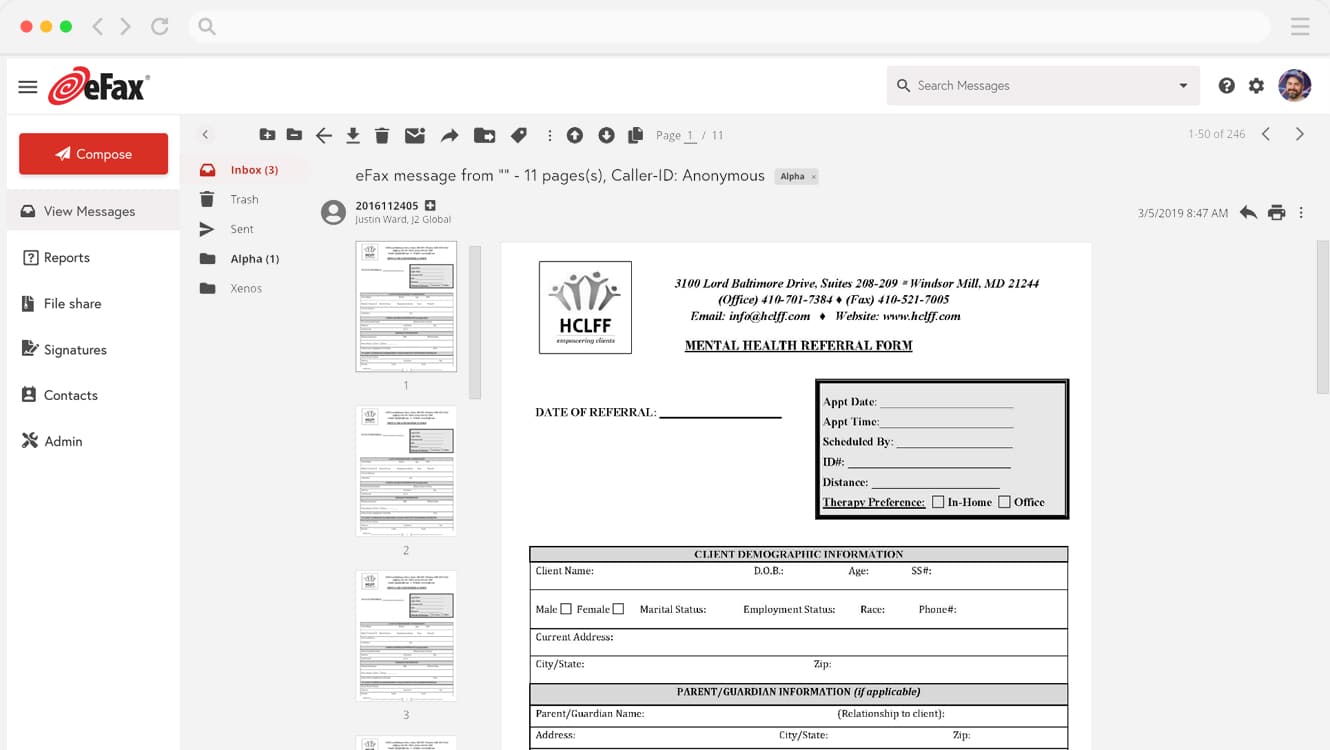
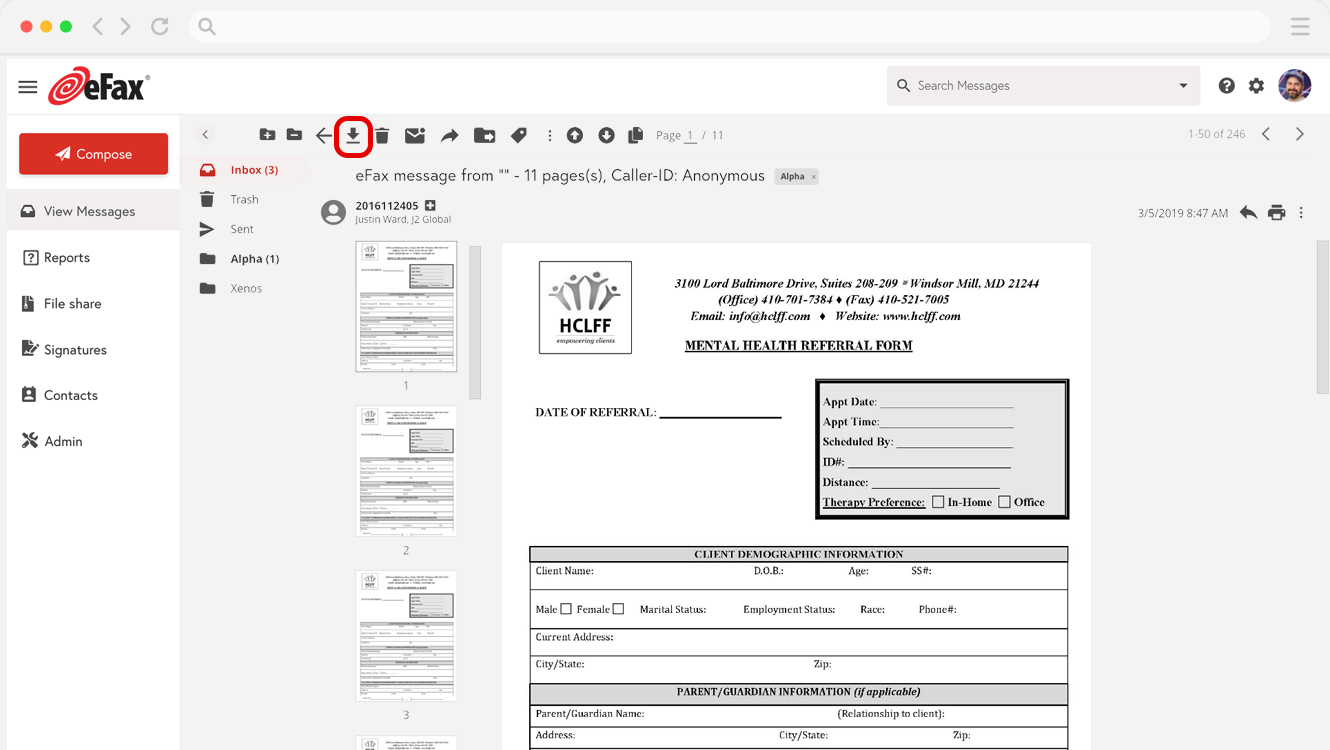
How to Send a Fax From a Mac Using Online Fax Service?
While using your Mac’s built-in equipment can be a good option in some situations, most individuals and small businesses stand to benefit more from using a full-featured online fax service. Online fax services can help cut costs, improve productivity, and boost efficiency by offering a variety of useful tools and features. One of the best online fax services is eFax, with millions of customers worldwide and over 20 years of providing electronic faxing. Using eFax, you can easily receive and send faxes wirelessly from a Mac via email or your preferred web browser.
1. Send a Fax From Mac Using Browser
With eFax, you can send a fax from a Mac without needing any external fax machine or other equipment. Instead, you can log into your eFax account and send a fax right from your browser.
To send a fax using eFax, follow these simple steps:
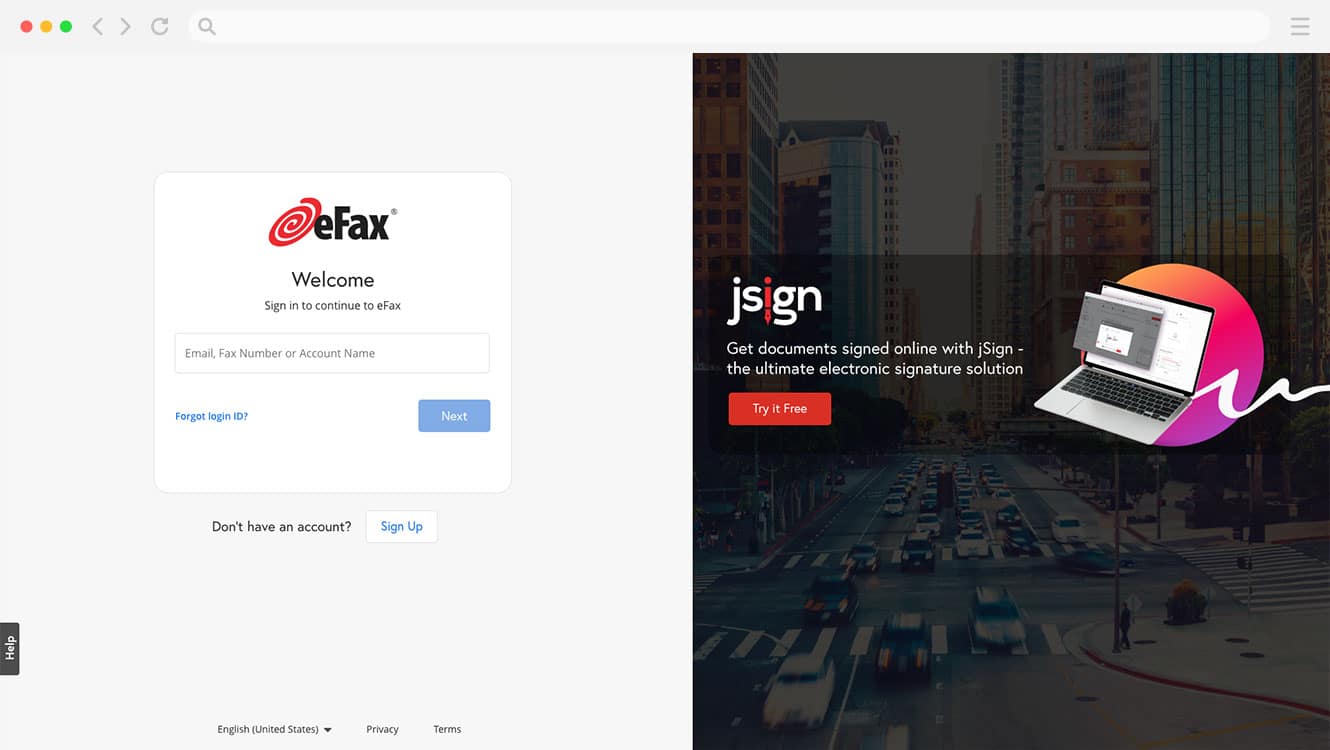
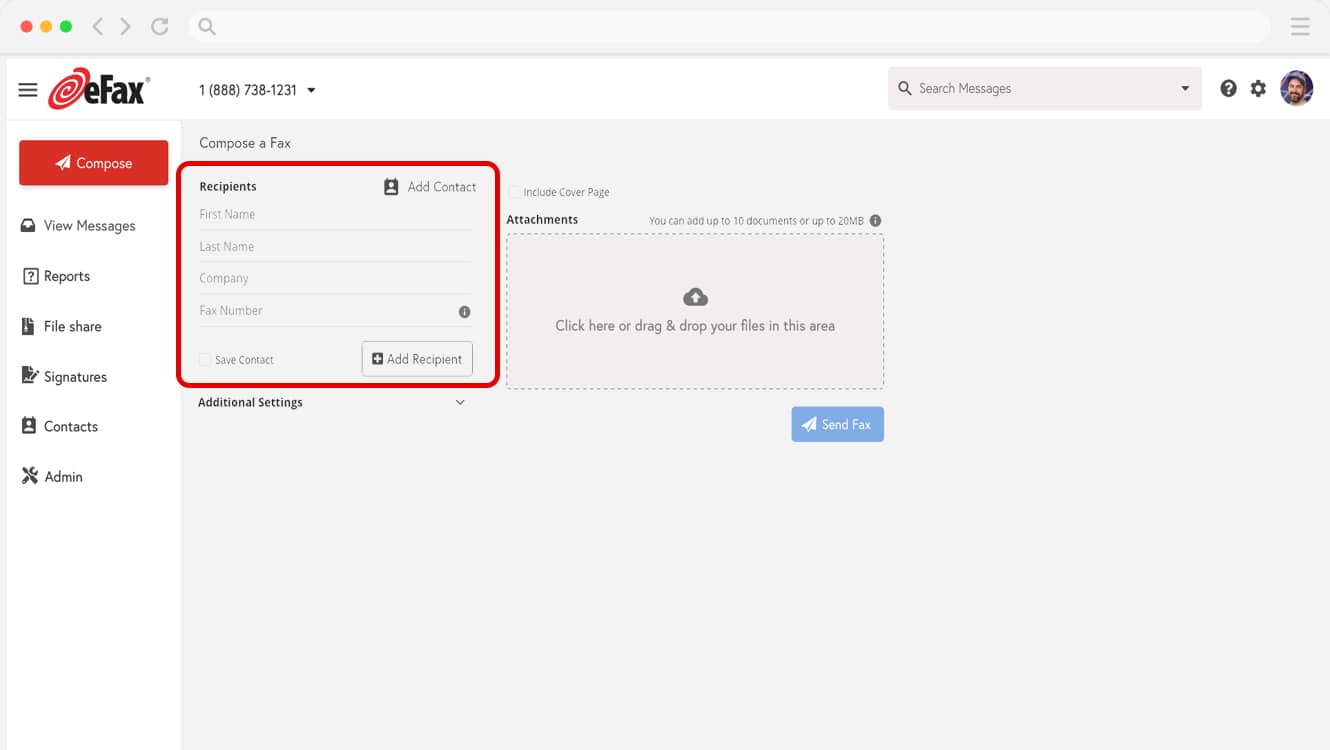
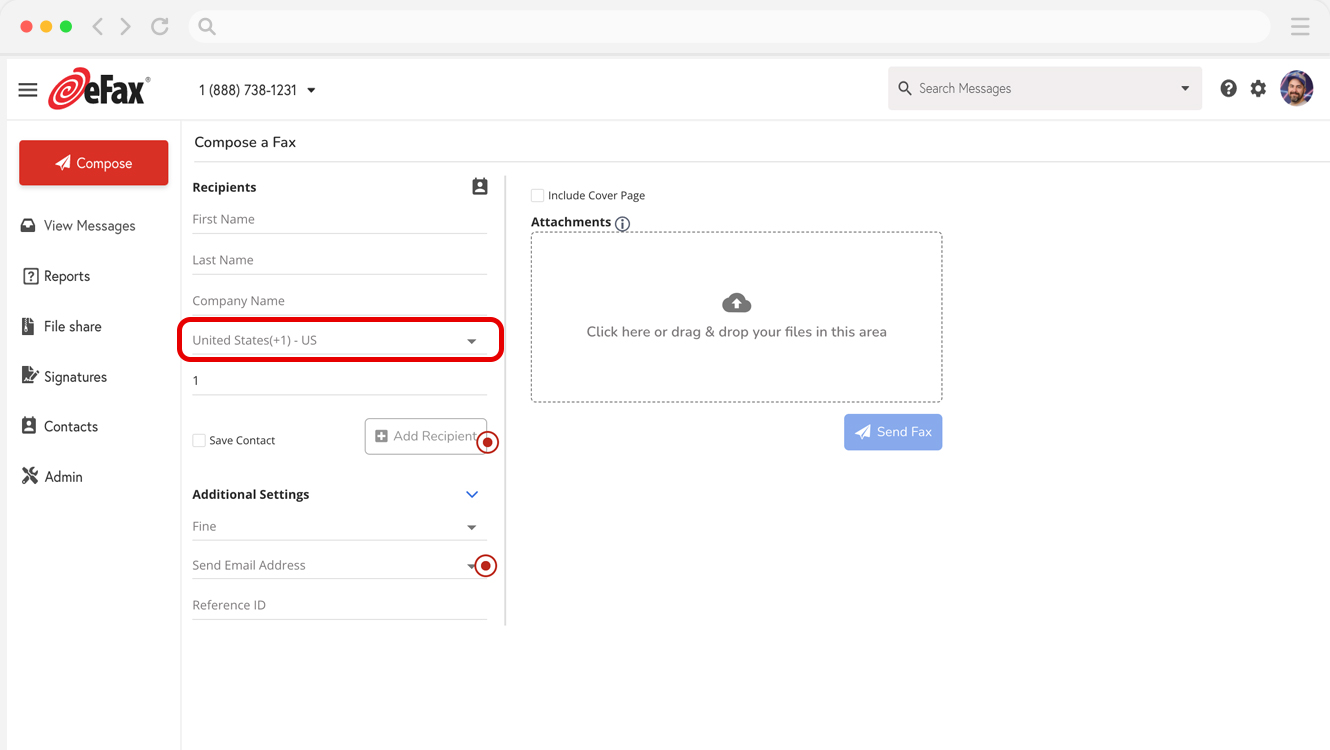
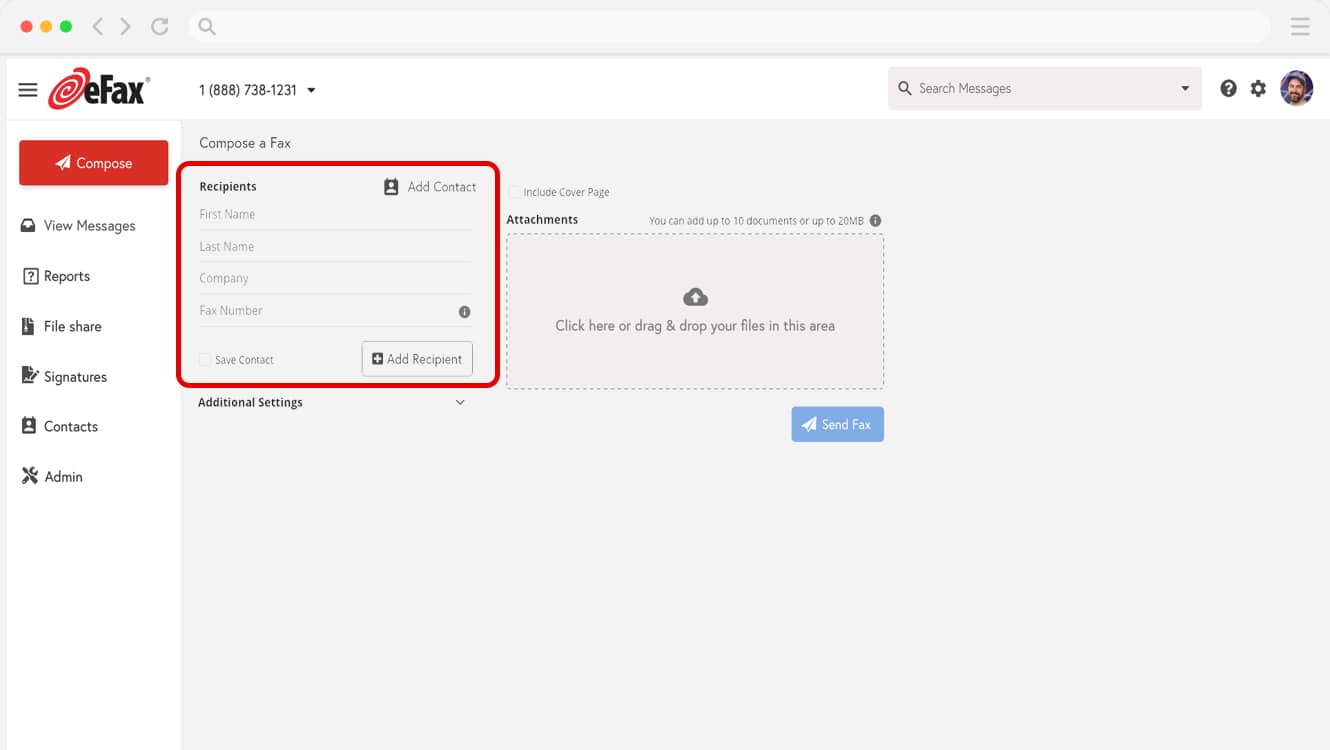
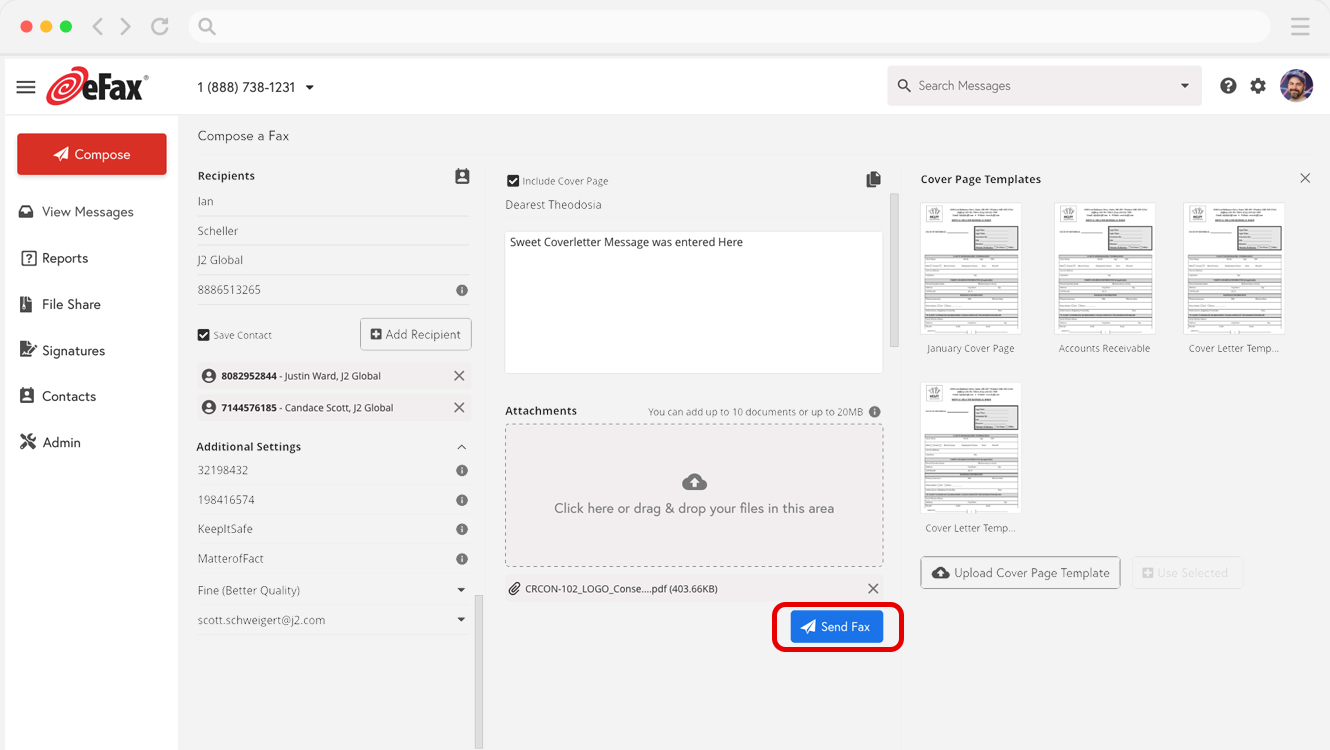
2. Send a Fax From Mac By Using Email
You can also send a fax via email, making it easy to send important documents from wherever you are. Use any email service, like Gmail, Outlook or Yahoo.
Follow these steps to do so:
Why Choose eFax to Streamline Faxing With Your Mac
eFax emerges as a trusted leader in online faxing, revolutionizing how we electronically send and receive faxes. Opting for eFax unlocks an array of benefits and features, making it the preferred choice for Macbook users seeking efficient and secure fax communications.
Eco-Friendly Faxing
eFax not only simplifies the faxing process but also promotes environmental responsibility. By eliminating the need for physical fax machines and reducing paper waste, eFax offers an eco-conscious alternative. Transition to eFax for a greener and more convenient approach to faxing and align your practices with eco-friendly values.
Revolutionized Document Exchange
Experience the epitome of convenience with eFax. Say goodbye to traditional fax processes and welcome a modern solution that streamlines the entire journey. Send and receive faxes effortlessly from your Mac, anytime and anywhere. Embrace seamless faxing convenience with eFax, elevating your fax communications to new heights.
Faxing on Your Terms
With eFax, online faxing becomes a personalized experience. Beyond its eco-friendly and convenient approach, eFax offers impressive features:
- Keep faxes confidential with dedicated numbers.
- Simplify fax management through a user-friendly dashboard.
- Ensure document security with encryption.
- Fax anytime, anywhere with the mobile app.
- Access archives effortlessly with unlimited storage.
- Enjoy customer support when you need help.
Use Mac’s Built-In Hardware To Send a Fax
You can also utilize built-in hardware to send faxes from a Mac. As long as your Mac has a phone line input built into it, you can use the computer’s built-in fax modem to send a fax without needing an external fax machine.
If your Mac does have this hardware built in, follow these steps to send a fax from nearly any application:
- Plug the phone line into your Mac
- Open the document that you want to send
- Select File at the top of the window, then click Print
- Click PDF at the bottom of the window, then select Fax PDF from the drop-down menu
- In the To field, enter the recipient’s fax number
- Click Use Cover Page and type in a subject line and message
- Select Fax
If you need to send a fax from a Mac in a pinch and don’t have access to standard equipment, you can use this method to get the job done with your Mac’s built-in hardware.
Keep in mind that, to send faxes with your Mac’s built-in hardware, you will also need an active landline. This will add another bill to your monthly expense list, and if you don’t have any phone line outlets, you may require someone to come out to set up your landline.
In order to avoid these additional costs and inconveniences while sending faxes from mac using an online fax service is your best option.
Start Faxing NowSending Faxes From Mac’s Productivity Apps
Mac users can send free faxes directly from their computer, regardless of whether they use a MacBook Air, MacBook Pro, or iMac desktop. Mac computers contain built-in productivity apps like Keynote, Numbers, and Pages that allow users to send and receive fax messages.
For example, when creating a document using the Numbers app for Mac, users can select ‘Share’ from the app’s top menu and then select ‘Send A Copy’. This will bring up the option to select the app you want to use to share the document, such as eFax.
You can then share the document by creating a message in eFax and attaching the necessary pages.
Fax from Different Devices
Sending a fax from different devices has never been easier. Whether you’re using a smartphone, tablet, or computer, each method is straightforward with the right tools. Below are guides that will help you fax efficiently from various devices.
Benefits of Using an Online Fax Service
Using your Macbook’s built-in hardware to send faxes can work in a pinch; however, finding a Mac with a built-in phone line input can be quite difficult.
Moreover, online fax services like eFax offer several advantages that other methods simply can’t match.
These benefits include:
Convenience & Accessibility
With the ability to fax via email or mobile apps, online fax services allow users to send and receive faxes from anywhere. There’s also no need for a scanner to scan documents – you can use your phone to take pictures to fax.
Streamline business communications
eFax is compatible with Windows and Android devices as well as Apple devices, so you’ll still be able to send and receive faxes even if you don’t have access to your normal equipment.
Safety
Keep your most important documents safe from falling into the wrong hands with secure storage. Additionally, eFax Protect technology provides maximum security for all your important and confidential faxes.
Fax Numbers
eFax offers toll-free and local fax numbers to help you expand your company’s reach and establish credibility, giving you the ability to not only fax but also receive faxes.
Ease of Use
No more struggling to get old, outdated equipment to work right. Online fax services allow you to simply upload and send a fax from your computer.
Cost-savings
Online fax services save you the cost of a fax machine, paper, toner, a dedicated fax line, maintenance costs, etc.
Ultimately, if you’re looking for a way to send faxes from a Mac, online fax services and softwares are a cost-effective and productive alternative to more traditional options. Customer reviews show why eFax is the way to go.
Troubleshooting Common Issues When Faxing from a Mac
When people send fax from Mac computers, common challenges include incorrect formatting and connectivity issues. A few common ‘how to fax from Mac’ issues include:
- Incorrect Fax Number Format: Faxes will fail if the fax number is inputted incorrectly. For example, you may be attempting to send a fax to a cellphone number or an answering machine. When sending fax from Mac devices, double-check elements like the area code and country code.
- Connectivity Issues: A common send fax from Mac challenge is a faulty connection between your device and your recipient. When sending a fax from a Mac, check that the Internet connection is stable, verify router and printer cables are securely connected and ensure devices are turned on. If none of that works, try resetting your devices to resolve your connection issues.
- Unsupported Files: Another common how to fax from Mac issue is when users attempt to send files that aren’t supported by their fax service. If you’re struggling to send a file, save the document as a PDF and try again.
- Recipient Fax Issues: If you’re struggling with how to fax from MacBook and you’ve followed all the steps above, it’s likely the problem isn’t at your end. Your intended recipient may have switched off their fax machine, been experiencing technical issues, or given you the wrong fax number, so contact them to iron out any challenges.
- Privacy and Security: If you’re struggling to send fax from Mac devices, it could be due to privacy and security settings on your computer, internet or fax modem. Check any privacy and security settings preventing faxes from being sent or received and select approaches that match your needs and preferences.
- Software Configuration: Fax from Mac issues are often caused by problems within a user’s fax service or software. If you’re experiencing technical issues, review the service’s documentation, check it’s configured correctly, and ensure you have the latest version installed.
Send and Receive Faxes in Minutes
Related FAQs Around Faxing From Mac
If you don’t have access to an iMac or other desktop computer, you can use an online fax service, like eFax, to send and receive faxes from a MacBook.
You can use the same steps listed above to send faxes from a MacBook via the eFax website or email.
As long as you have access to an internet connection, you’ll be able to send and receive faxes without any additional equipment.
Yes, if your Mac does not have a built-in phone line input, you can still send faxes using eFax.
Online fax services like eFax eliminate the need for standard faxing equipment. Instead, you can log into your eFax account on your browser to send a fax from a Mac without a phone line.
eFax makes it incredibly easy to send and receive faxes from anywhere using any device. To see for yourself how eFax can benefit your business, sign up today!
Absolutely. With eFax, you can send and receive faxes directly from your Mac, which offers a convenient and efficient cloud faxing solution.
Sign up for eFax, open the application, select ‘New Fax,’ upload your document, enter recipient details and click ‘Send.’ Monitor the progress for confirmation.
While eFax operates on a monthly or annual subscription basis, you can take advantage of a free trial to send a fax without paying anything. Explore our pricing page and current promotions to experience faxing on your Mac at no cost for a limited period.





