eFax How-Tos
How to Fax a PDF Online in 5 Easy Steps
Using eFax, you can fax a PDF online via email or your phone from any location. No more scouring the area for a fax machine or waiting for your documents to print or scan. Just upload your PDF, hit “Send” and you’re good to go!
How to Send a PDF by Fax: An Overview
Sending a PDF by fax is simple and straightforward. As we have outlined above, the first step is to sign up for an eFax account. Setup is quick and easy, and the faxes you send or receive, as well as your signatures, are stored in your account for as long as your subscription stays active.
Once you have an account set up, you can fax a PDF online anytime from anywhere as long as you’re connected to the internet. You can send a fax without a phone line—even better, without a fax machine! Sending a fax from your computer, an internet browser, or even from a mobile app is intuitive and easy to learn. If you’re able to use any other software, rest assured you can learn to send PDF files via eFax.
5 Easy Steps to Send a PDF as a Fax
1. Sign Up for eFax (eFax Sign Up)
Embark on your eFax journey by signing up, getting a unique digital fax number that sets the stage for your smooth PDF faxing experience.
2. Log in to Your Account (eFax Login)
Safely navigate to your eFax account, ensuring a secure entry point for effortless faxing.
3. Upload & Attach Your PDF (eFax – Upload PDF)
Initiate the fax creation process with confidence as you upload your PDF, integrating it into the eFax platform for transmission.
4. Enter Your Recipient’s Info (eFax – Enter Recipient’s Info)
Input the recipient’s details carefully to ensure a seamless and accurate handoff of your important documents.
5. Hit Send! (eFax – “Send” Button/Confirmation)
Execute your PDF fax with a simple click. Monitor the transmission progress in real-time and receive a confirmation when it’s delivered.
Watch this one minute interactive guide and start faxing with confidence
3 Different Ways to Fax a PDF Using eFax
If you need to fax a PDF, with eFax, you can fax by email, from your computer or on your mobile phone. The first step is to go to eFax.com and sign up for an account. Once done, you can start sending and receiving PDFs as faxes in several different ways.
To fax a PDF via email, first, log in to your eFax account. Once logged in, compose an email, then attach the PDF document you wish to fax. When you hit Send, eFax automatically converts the PDF so it’s compatible with any fax machine. Moreover, your message will be delivered in seconds just like any other fax.
This applies no matter what email service you’re using. You can fax using Gmail, fax from Outlook or even send a fax using your Yahoo account.
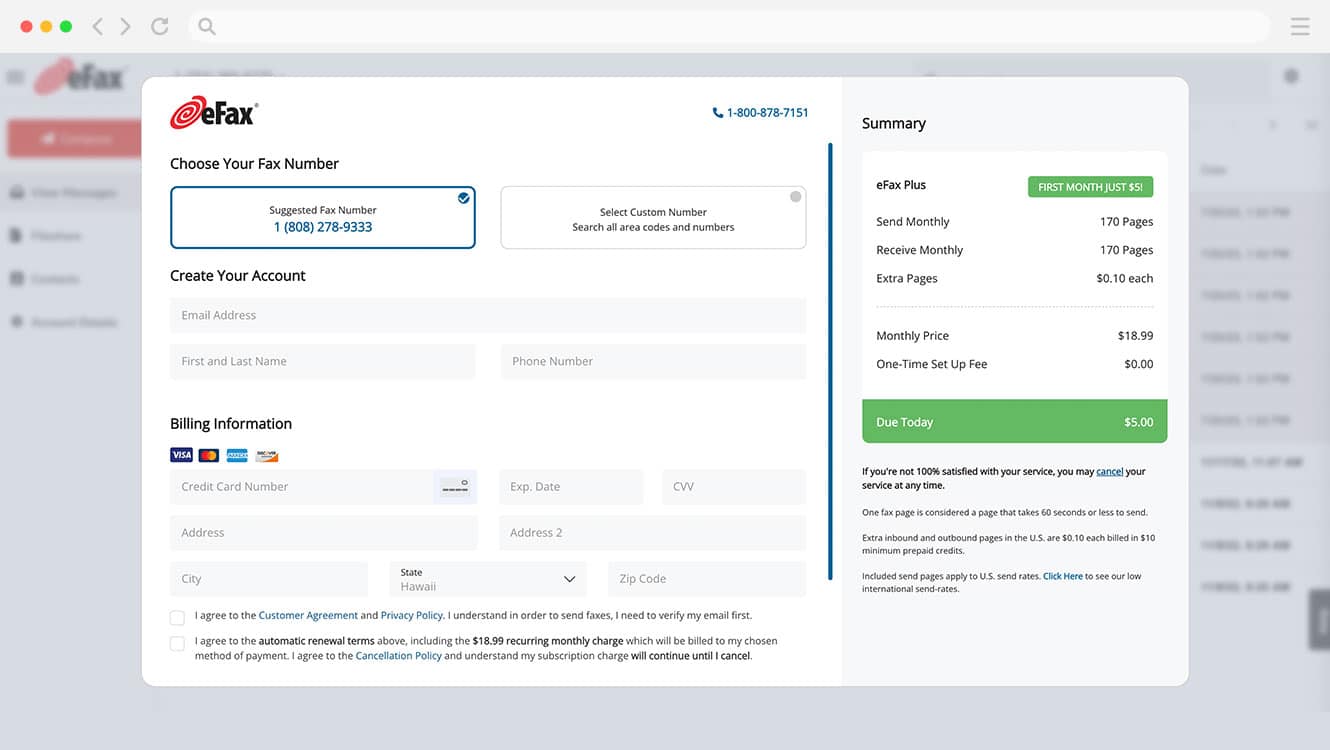
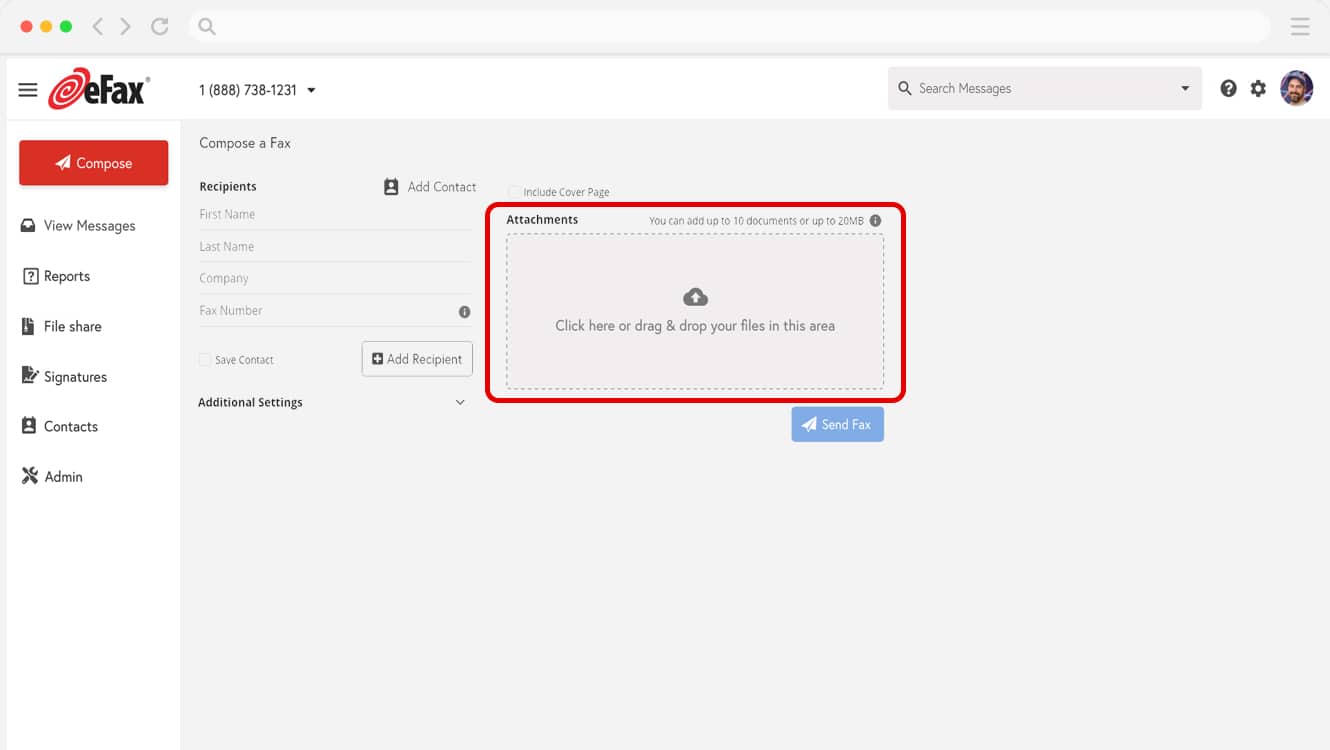
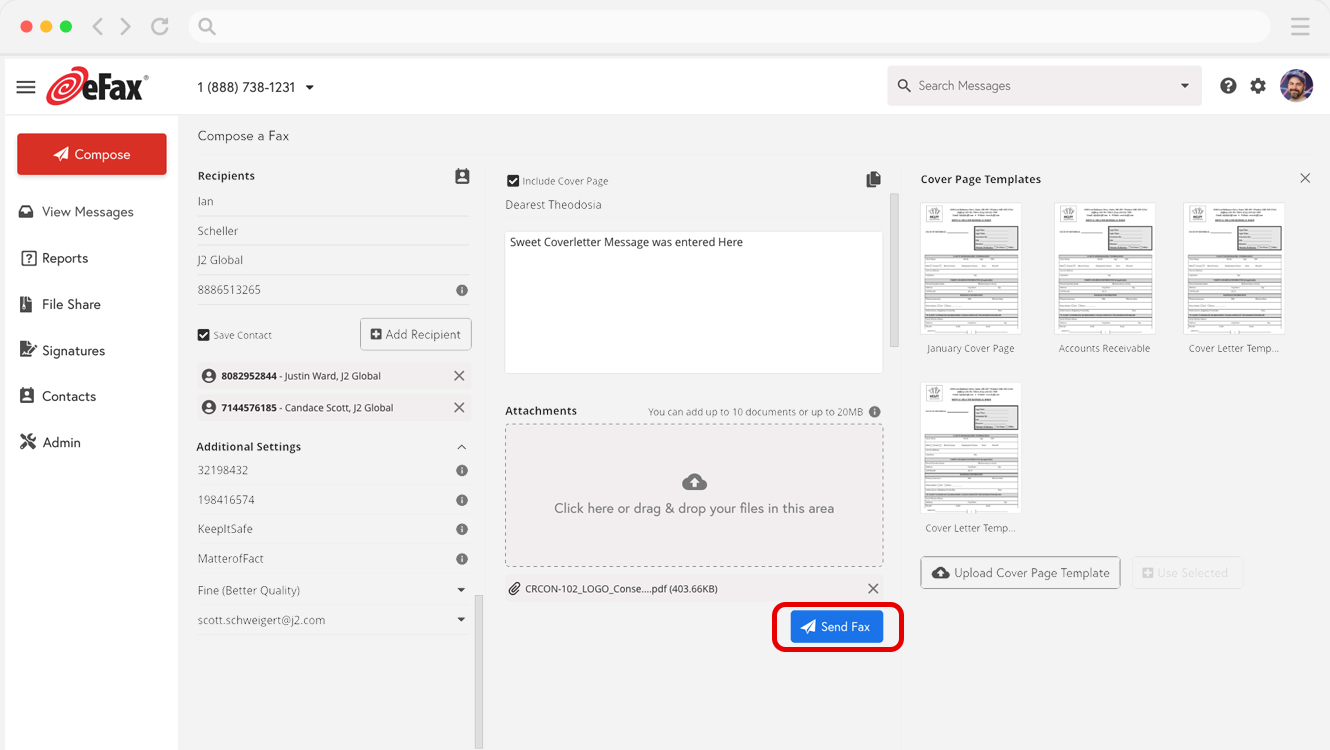
If you want to fax a PDF from your computer, the steps are pretty simple.
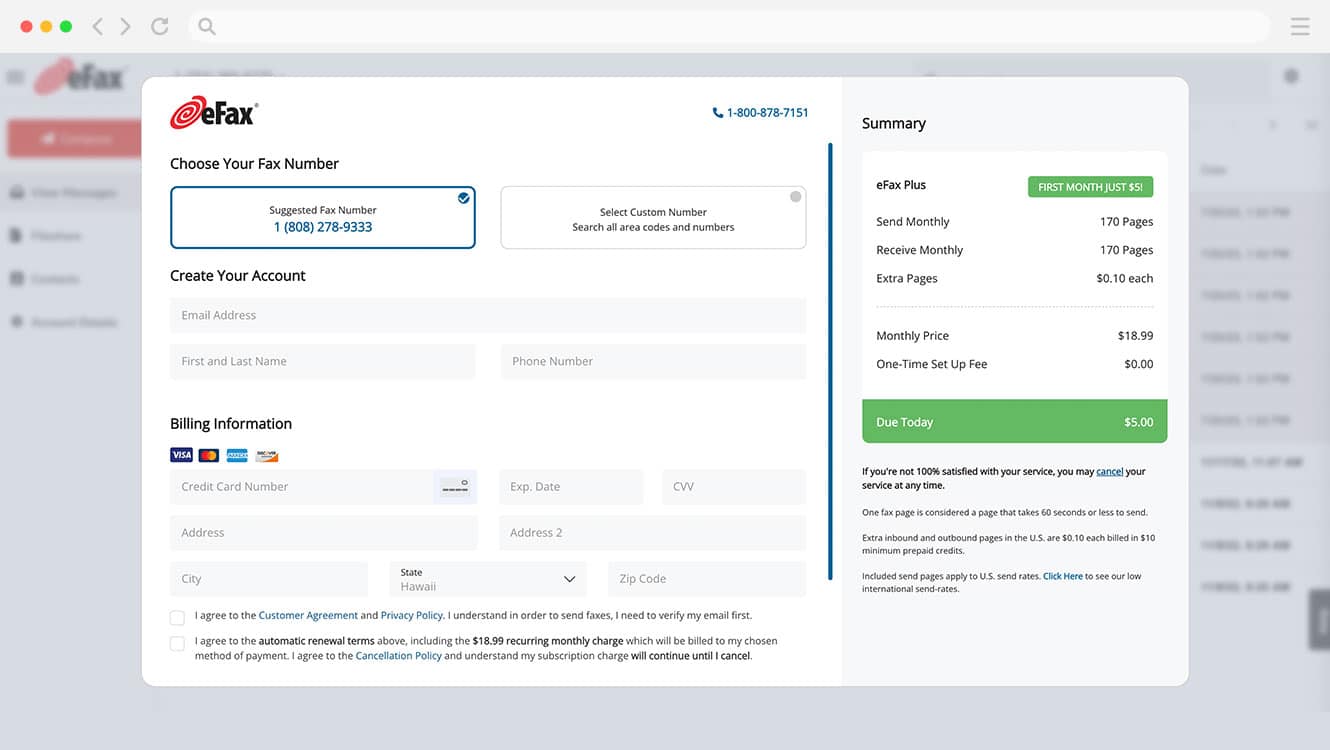
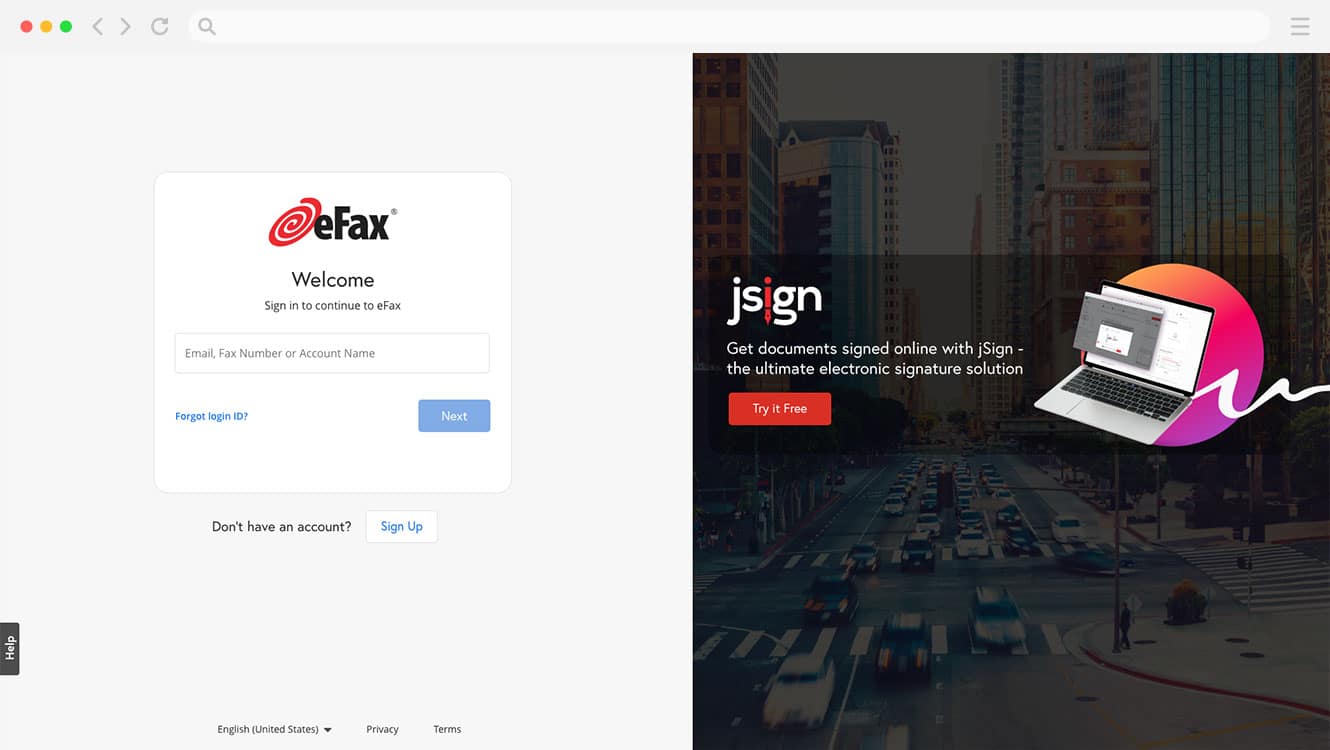
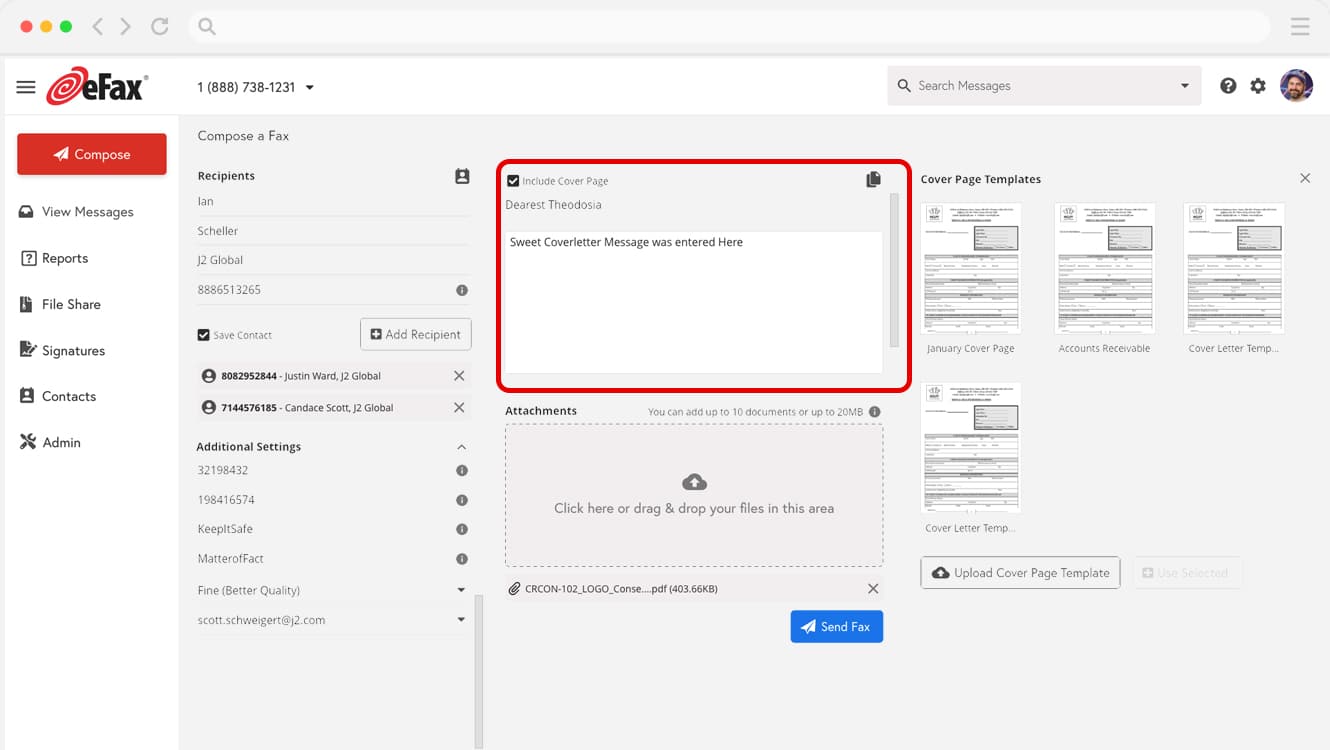
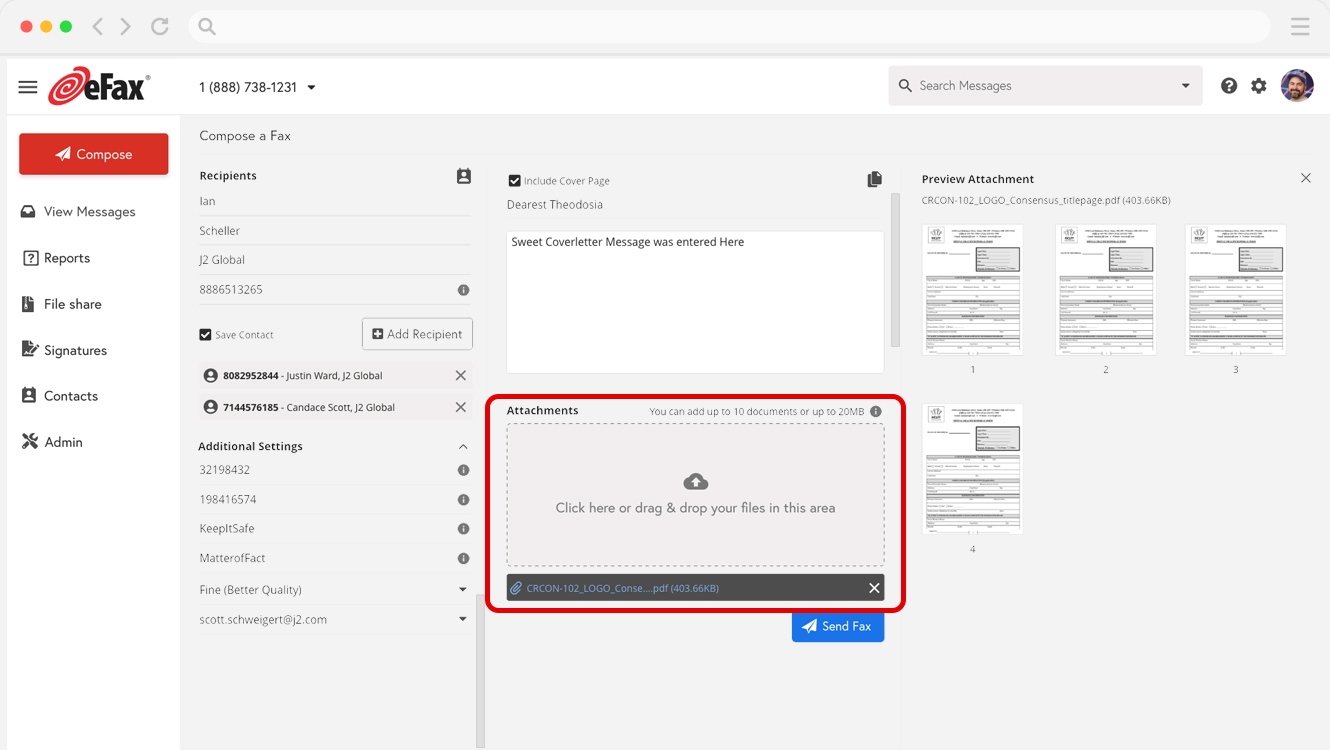
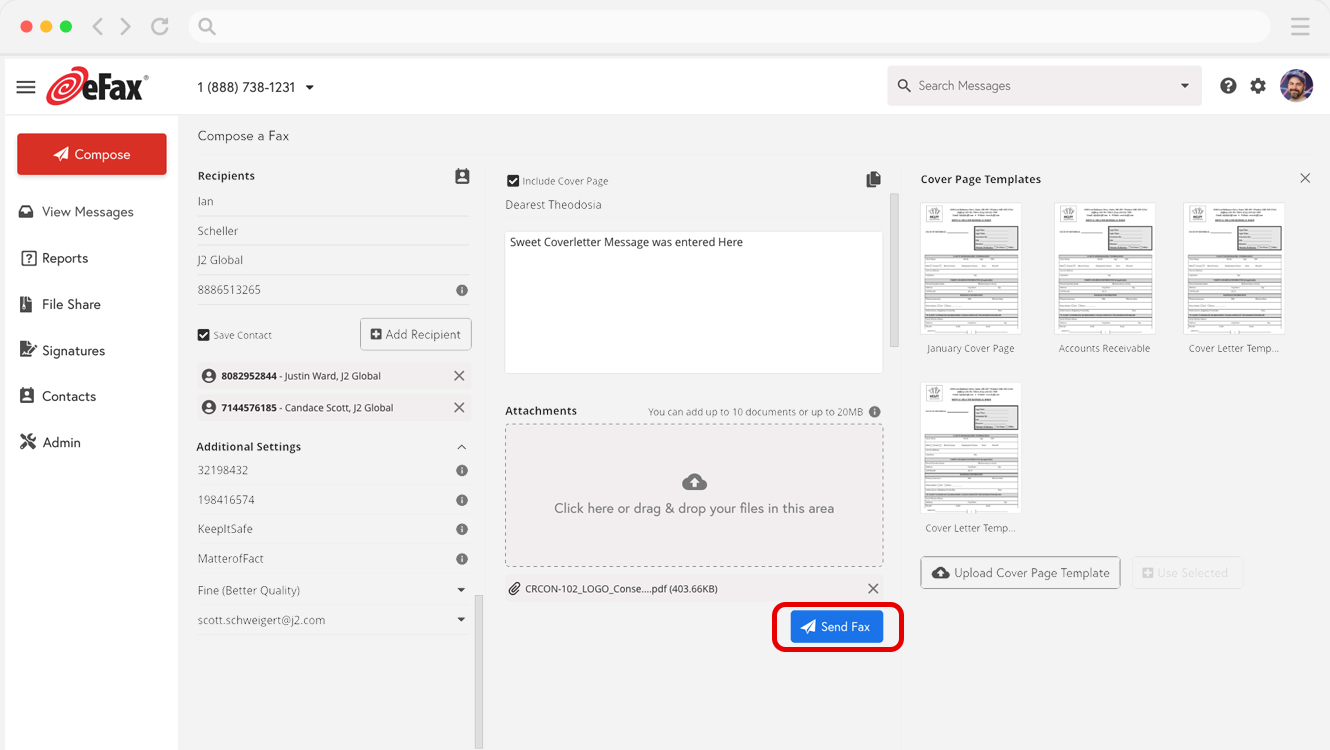
To fax a PDF using your mobile phone, you’ll need to first download the eFax app from the Apple Store or Google Play Store. The eFax mobile app is free with your eFax subscription. Once you’ve downloaded the app, log in to your eFax account.
Within the app, create a new fax. Compose your cover page and then attach your PDF. When you have everything the way you want it, hit the Send button and your fax will be on its way to the recipient. The process is fast, simple and practically effortless.
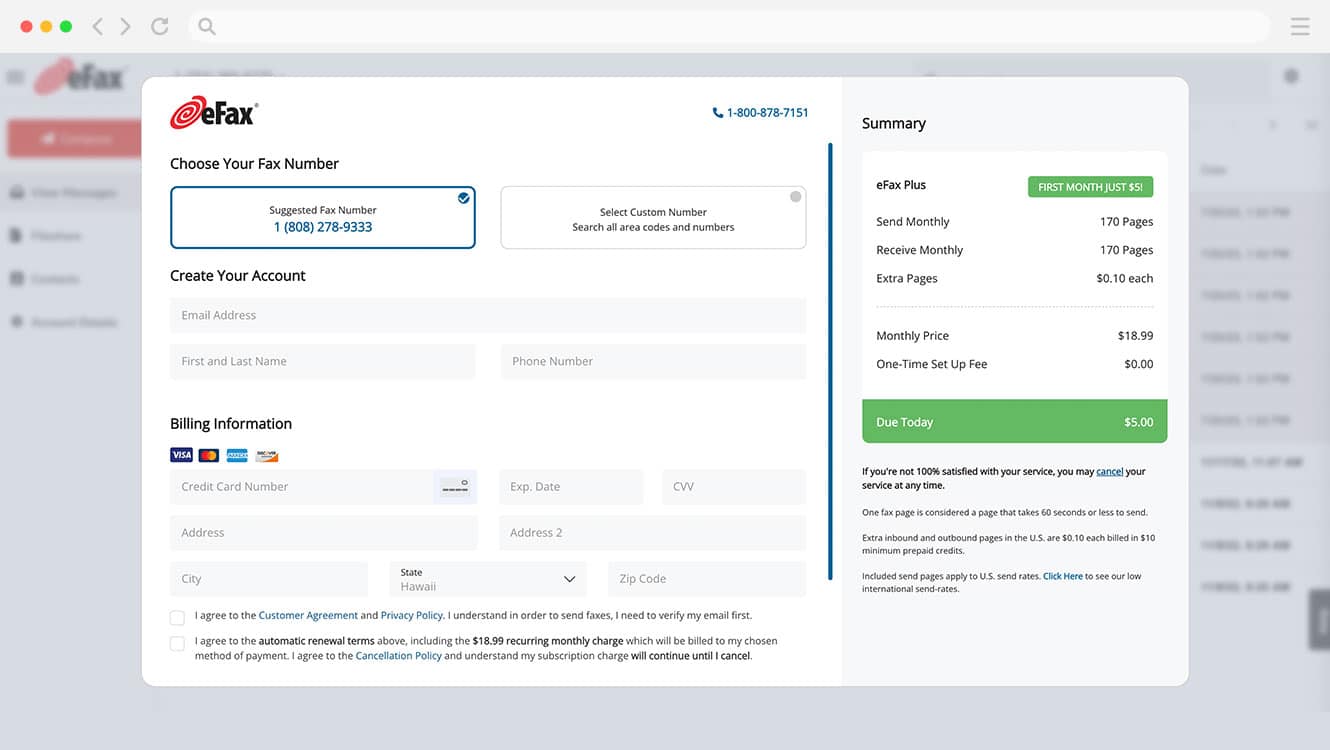

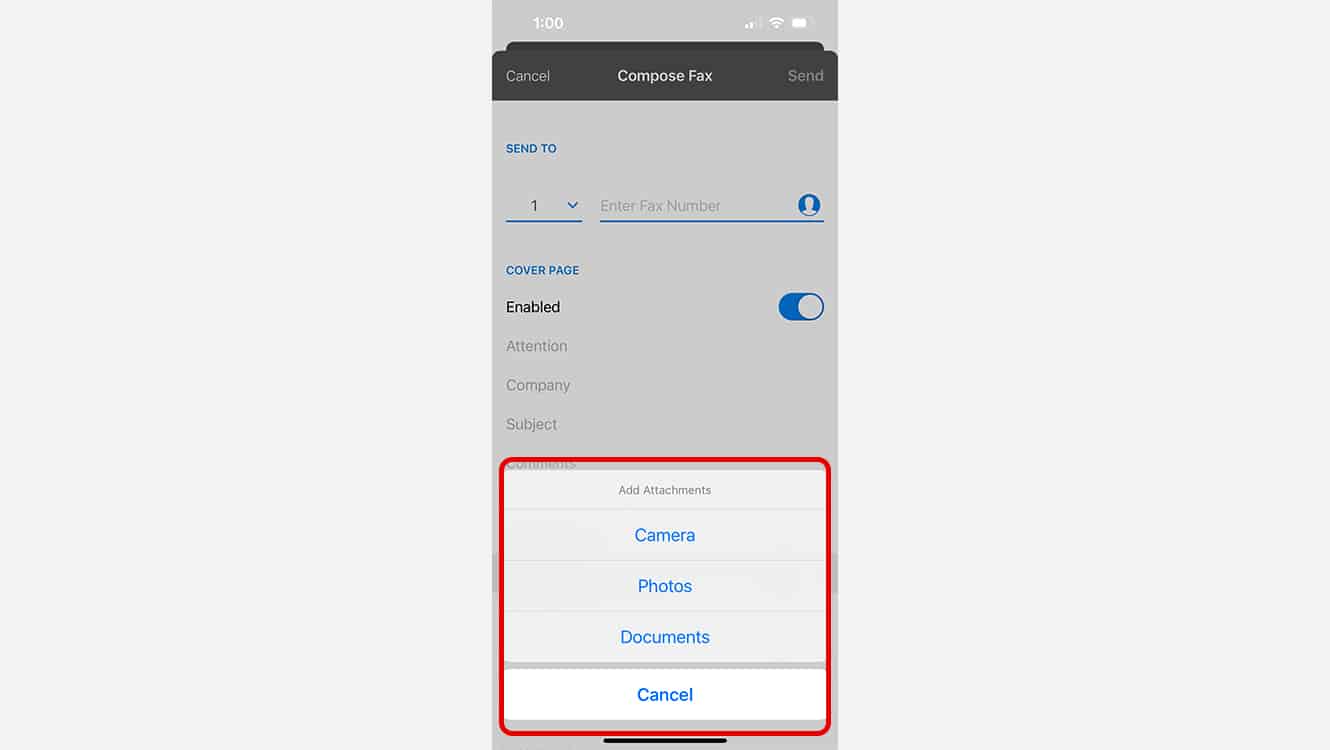
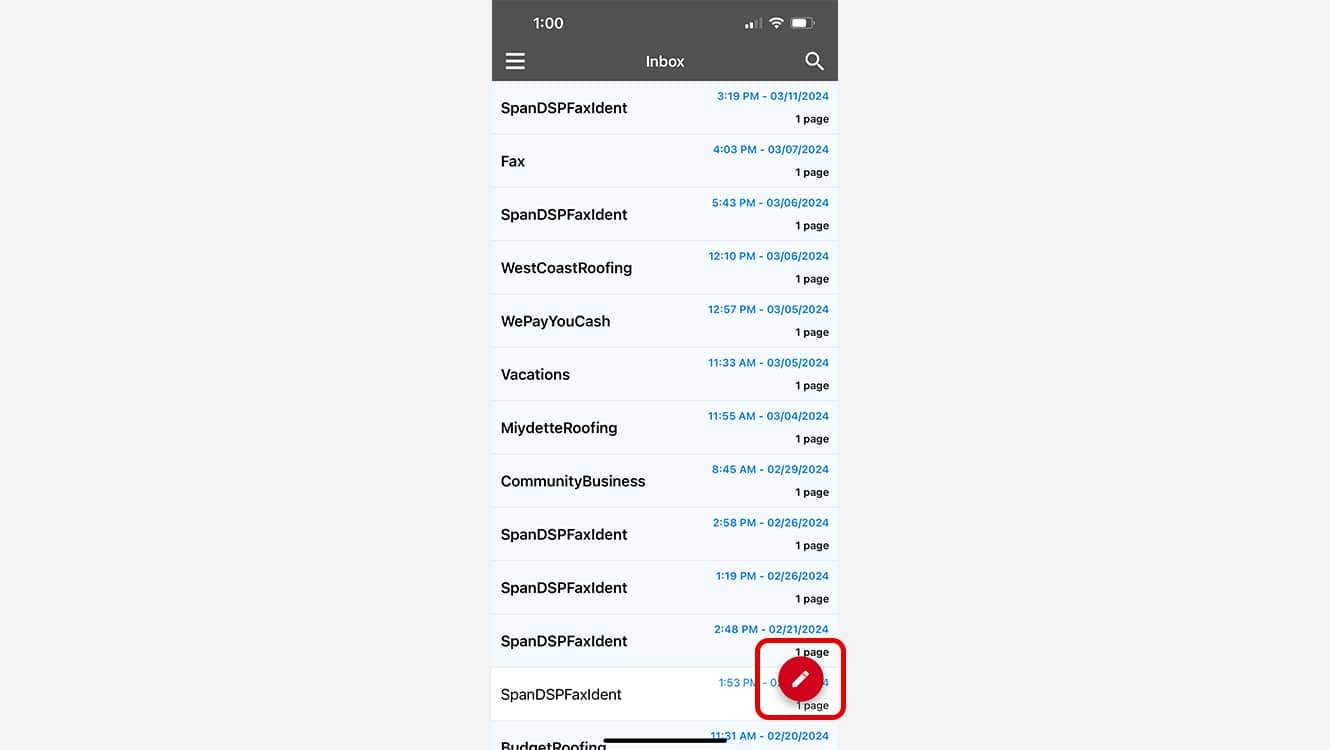
Whether you are on your mobile device or your computer, to receive a fax, you will need to log in to your eFax account and check your inbox for messages.
If you have received a fax, you’ll see a notification and a new message. You can open and view the fax, download it and save the file to the location of your choice. This can be locally on your computer or a cloud file storage service like Google Drive, Dropbox or OneDrive.
As you can see, the process is efficient, painless and doesn’t require a fax machine at all.
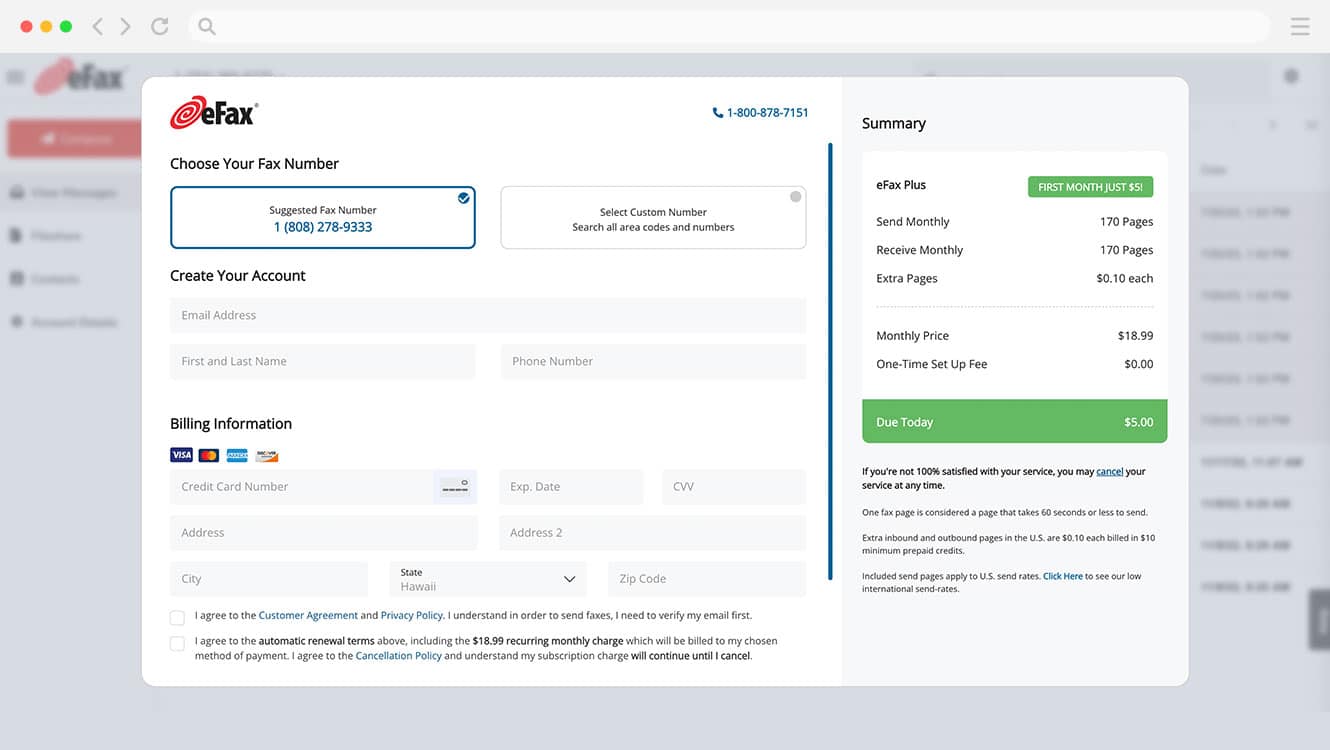
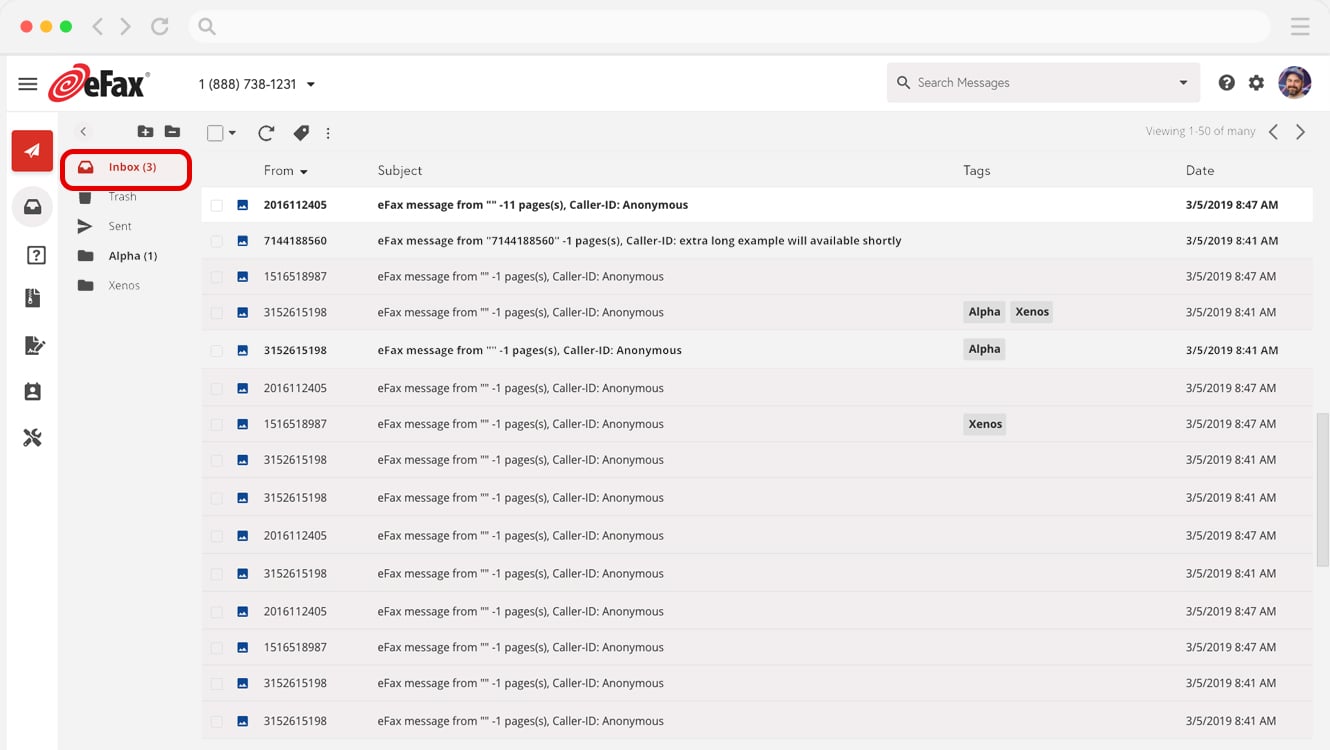
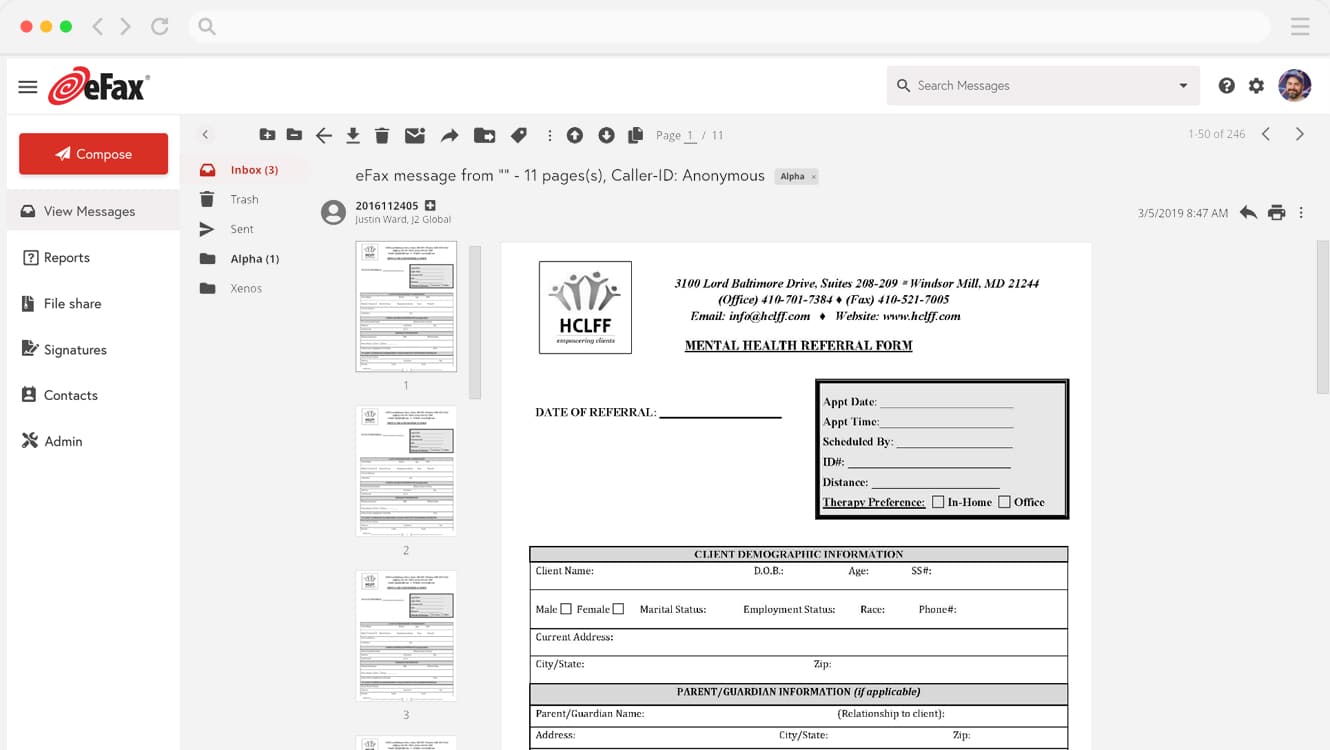
e-Sign Your PDF Files on Your Computer Before Sending as a Fax
In business, whether to finalize a contract or obtain approval for a transaction, signatures are necessary for documents to become legal and binding. With eFax, you can digitally sign a document without printing it out. Here’s how to sign a fax before you send it.
1. Creating Your Signature
The first step is to create your signature. You can do this by capturing your written signature, preferably in black ink, in a variety of ways:
- Sign a piece of paper and scan it to your computer as a PDF
- Take a photo of your signature and save it as a JPG file. You can convert it to a PDF later
- Create a digital signature using Adobe Sign or a similar program, then save it to your computer
Once you’ve captured your signature, the next step is to sign up for an eFax account.
2. Signing a Fax Through Your Web Browser
- Sign up for an eFax account.
- Fax your signature to your eFax number.
- Log in to your eFax account and open the fax with your signature.
- From the toolbar, choose “sign” and crop your signature.
- Save your signature. Make sure to use a name you can easily remember. You may want to create more than one version of your signature for different types of documents.
Your signature is now ready to use under the Sign option on the toolbar.
3. Signing a Fax from a Mobile Device
If you’re signing a fax from a mobile device:
- Create a signature using your finger or a stylus on your mobile device screen
- Download the eFax mobile app and locate the fax that has your signature
- From the toolbar, choose “sign” and crop your signature
- Save your signature. Make sure to use a name you can easily remember. You may want to create more than one version of your signature for different types of documents
Your signature is now ready to use on future documents.
If you’ve already saved a signature using your computer, your signature is stored as part of your eFax account and is ready for use on your mobile device.
The process is pretty much the same whether you’re signing a fax on an iPhone or an Android-capable device.
Faxing Specific Types of Documents
Easily learn how to fax various types of documents by following our step-by-step guides. Whether you’re working with PDFs, JPEGs, or cover sheets, we’ve got you covered.
5 Best Practices for Digital Faxing of PDFs
PDF to fax capabilities can be a highly convenient method for quickly transmitting documents to colleagues and clients. Best practices to fax a PDF online include:
Using a high-quality PDF is vital when considering how to fax a PDF from a computer. PDF documents of poor quality can be difficult for recipients to read and cause a failed transmission. Ensure the PDF you send via fax is of high quality and as easy as possible to read.
PDF documents can become large files, which makes them more difficult to transmit via fax. In this case, compressing the document reduces the size of the file and makes it quicker and easier to fax.
Cover pages are useful for advising who the fax is intended for, informing your recipient who it’s from, and what the contents of the fax are. Adding a cover page also offers security benefits by preventing unauthorized individuals from reading the fax message.
Another good security option is to encrypt any PDF that contains sensitive data. An encrypted file is more difficult to access as it’s unreadable to anyone who doesn’t have the decryption code.
5. Request receipt confirmation:
When sending your PDF, requesting receipt confirmation offers peace of mind that the fax message has reached your intended recipient. Receipt confirmations also help prevent unauthorized access.
Why Send Your PDF via Fax with eFax?
Sending PDF as fax is still very much a thing. In certain industries, like healthcare, legal and financial, faxing is common and often mandatory.
But there is an easier way than walking to the nearest fax machine every time. You can send and receive PDF documents through eFax quite easily, and you can even sign them electronically before faxing them back to the sender. With eFax, you don’t need a phone line to fax PDF documents—all you need is an eFax account.
Other reasons to fax your PDFs with eFax include:
- You save paper and thus help save the environment. No need to print or send a physical fax—or print the faxes you receive.
- It’s convenient. You can send a fax anytime from anywhere you have access to the internet, even on your phone as long as you have a cellular signal. You can even digitally sign your PDFs on the go.
- eFax is simple and intuitive to use. If you can use a computer program or mobile application, you can learn to use eFax.
- eFax is flexible. You can use eFax in your browser, from your computer desktop or even from a mobile device like a tablet or smartphone.
With eFax, your work isn’t tied to a physical office any more, and you gain the ability to send, receive and sign faxes anytime, wherever you are in the world.
4 Key Benefits of Using eFax To Fax PDFs
-
Cost savings: No printing, no fax machine.
-
Convenience: Fax a PDF anytime, anywhere and eSign on the go.
-
Simplicity: Intuitive and easy to use.
-
Flexibility: Fax by email, mobile app, or web browser.
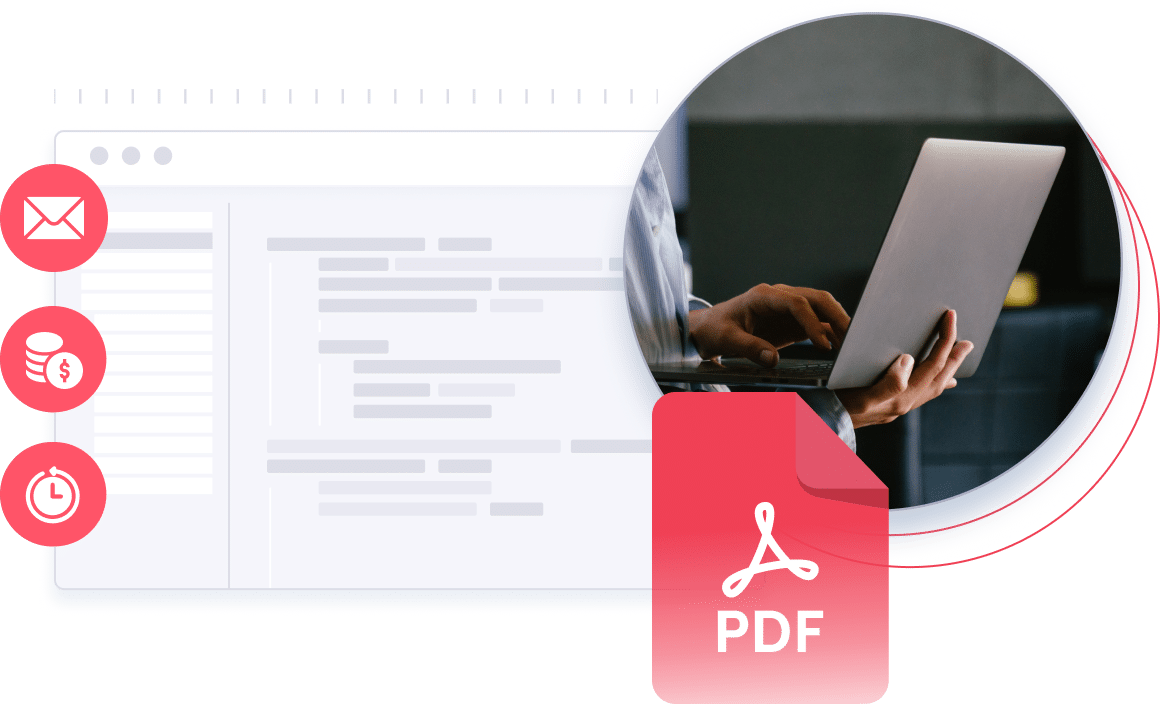
Send and Receive Faxes in Minutes
Unlock the Versatility of Faxing PDFs with eFax
Delve into the cutting-edge capabilities of eFax, transforming your PDF faxing experience. Uncover how eFax streamlines document handling, fortifies data security and emerges as a vital tool for efficient, eco-conscious and protected digital faxing. Elevate your PDF faxing journey with eFax’s unrivaled ease and innovation.
Related FAQs Around How to Fax a PDF
Faxing a PDF with eFax is a breeze. Simply log in to your eFax account, choose the option to send a new fax, attach the PDF file, enter the recipient’s fax number and click send. It’s a quick and efficient process.
Absolutely! eFax allows you to fax a PDF directly from your computer. Access your eFax account, initiate a new fax, attach the PDF document, input the recipient’s fax number and hit send. Enjoy the convenience of digital faxing without the need for additional equipment.
Certainly. With eFax, sending a PDF to a fax number is simple. Log in, start a new fax, attach your PDF, specify the recipient’s fax number and send. eFax bridges the gap between digital and traditional communication.
While eFax typically operates on a subscription basis, you can explore free trial options to send a PDF without incurring charges. Check eFax promotions and trial offerings to experience the convenience of sending a PDF to a fax number at no cost for a limited period.
Yes, you can fax PDF files from your Gmail account. Online fax service eFax enables you to connect your email account and easily fax a PDF document from your email inbox. Sending a PDF from a Gmail account is a good method for anyone who’s considering ‘Can I fax a PDF from my computer.
Yes, eFax allows you to send PDFs to a fax machine. Attach your PDF document to an email, input the recipient’s fax number and send it to their fax machine through the eFax service.





