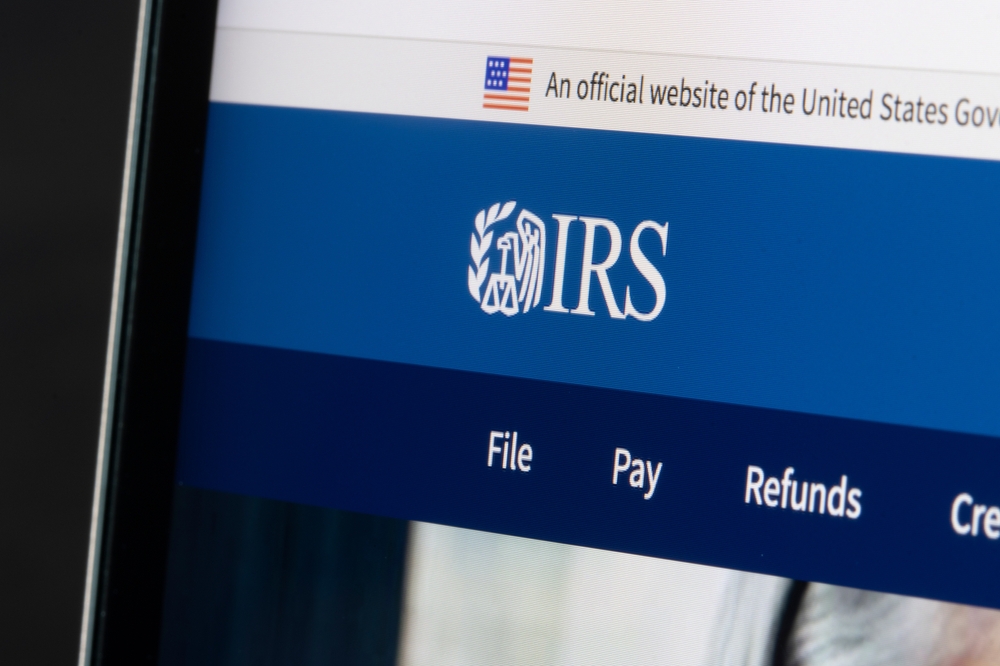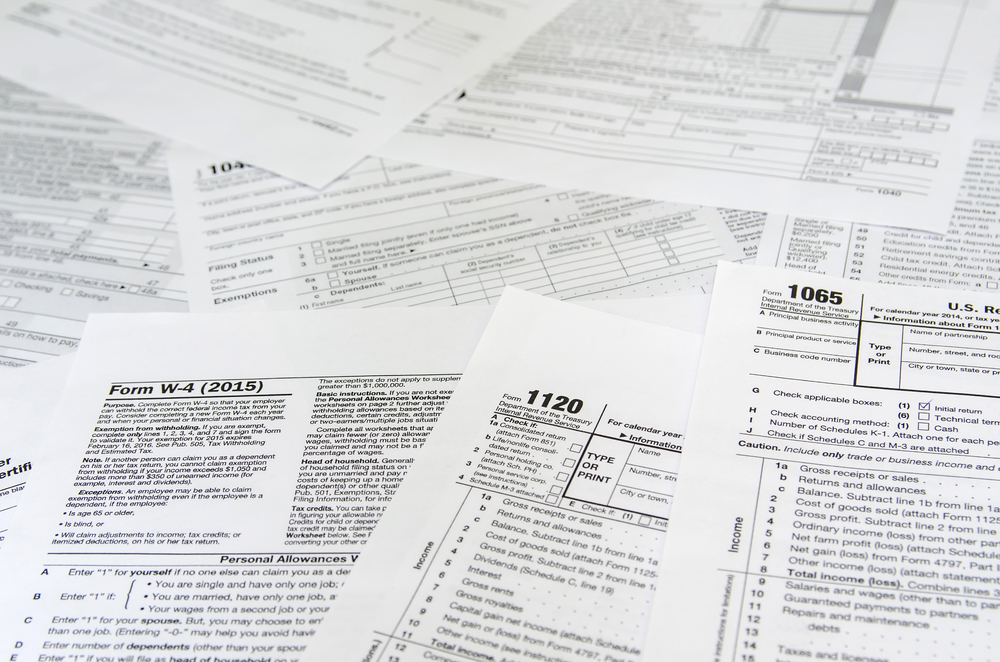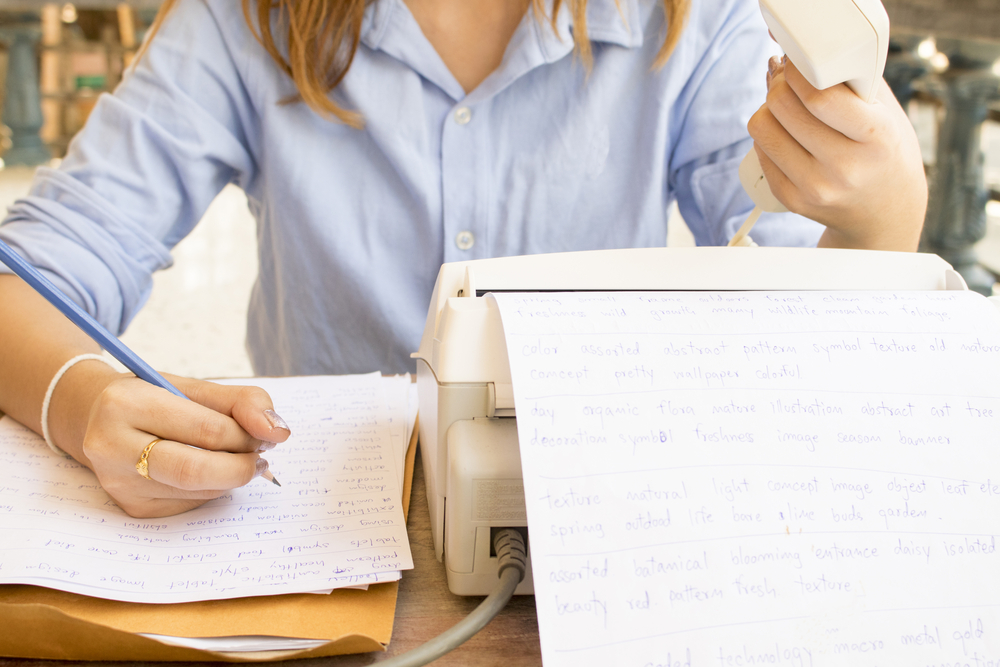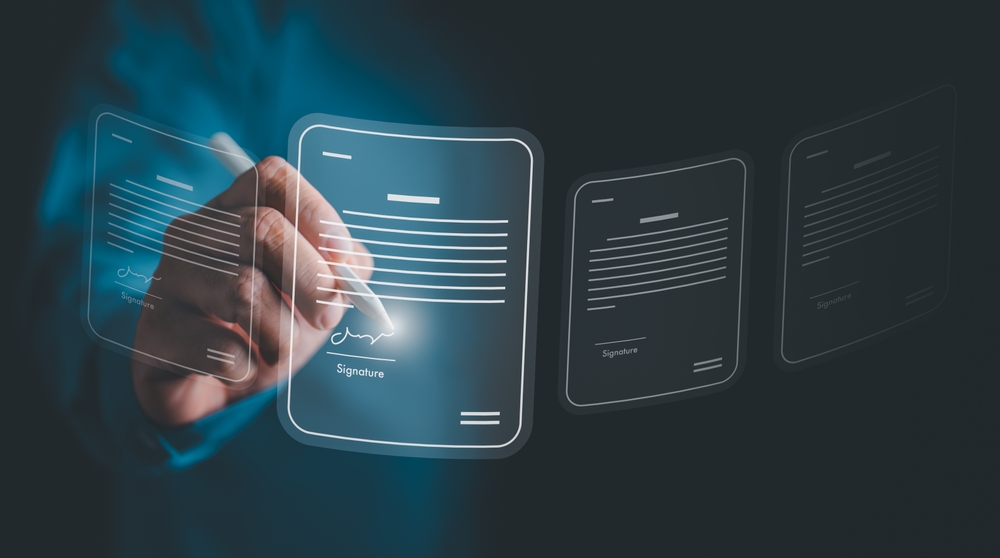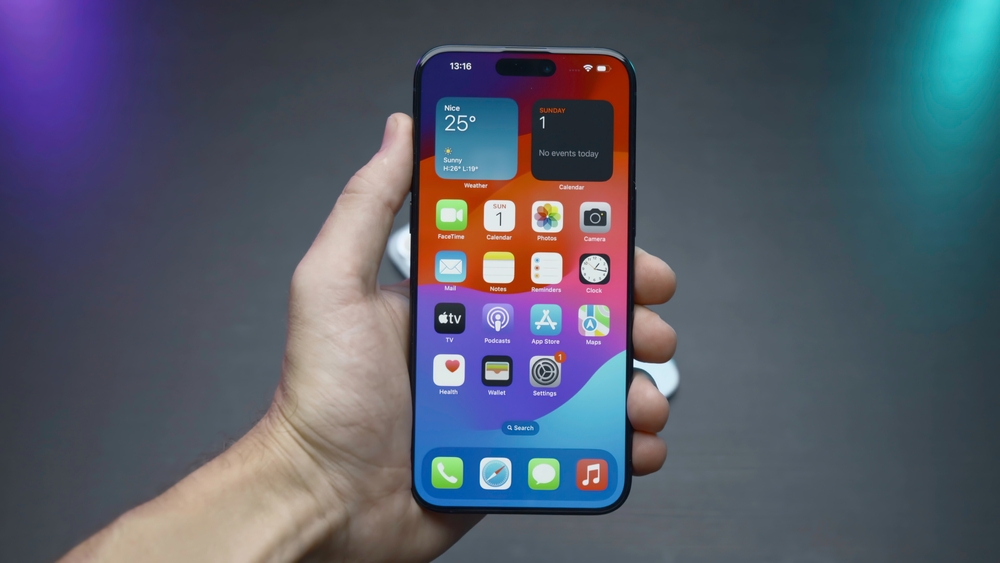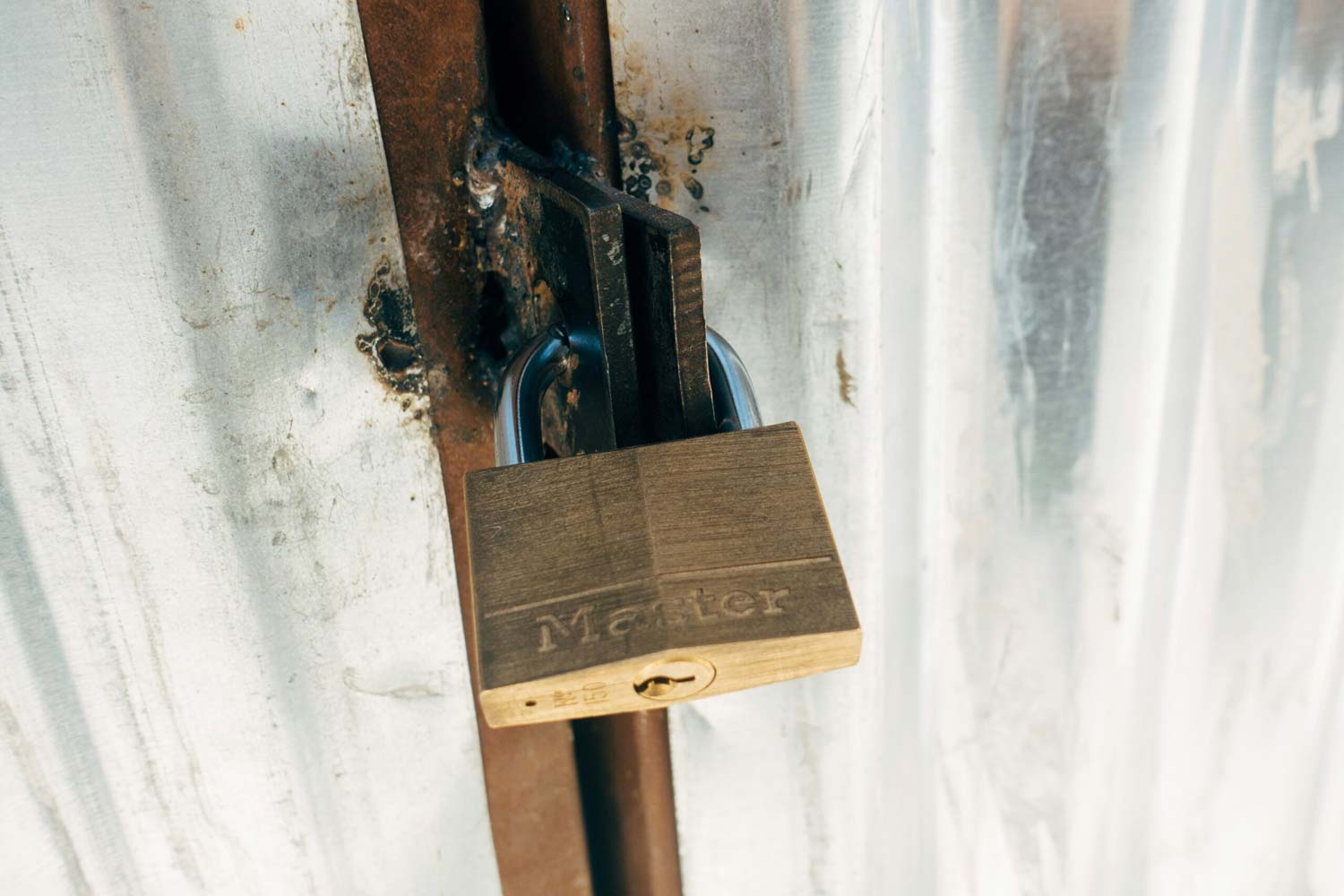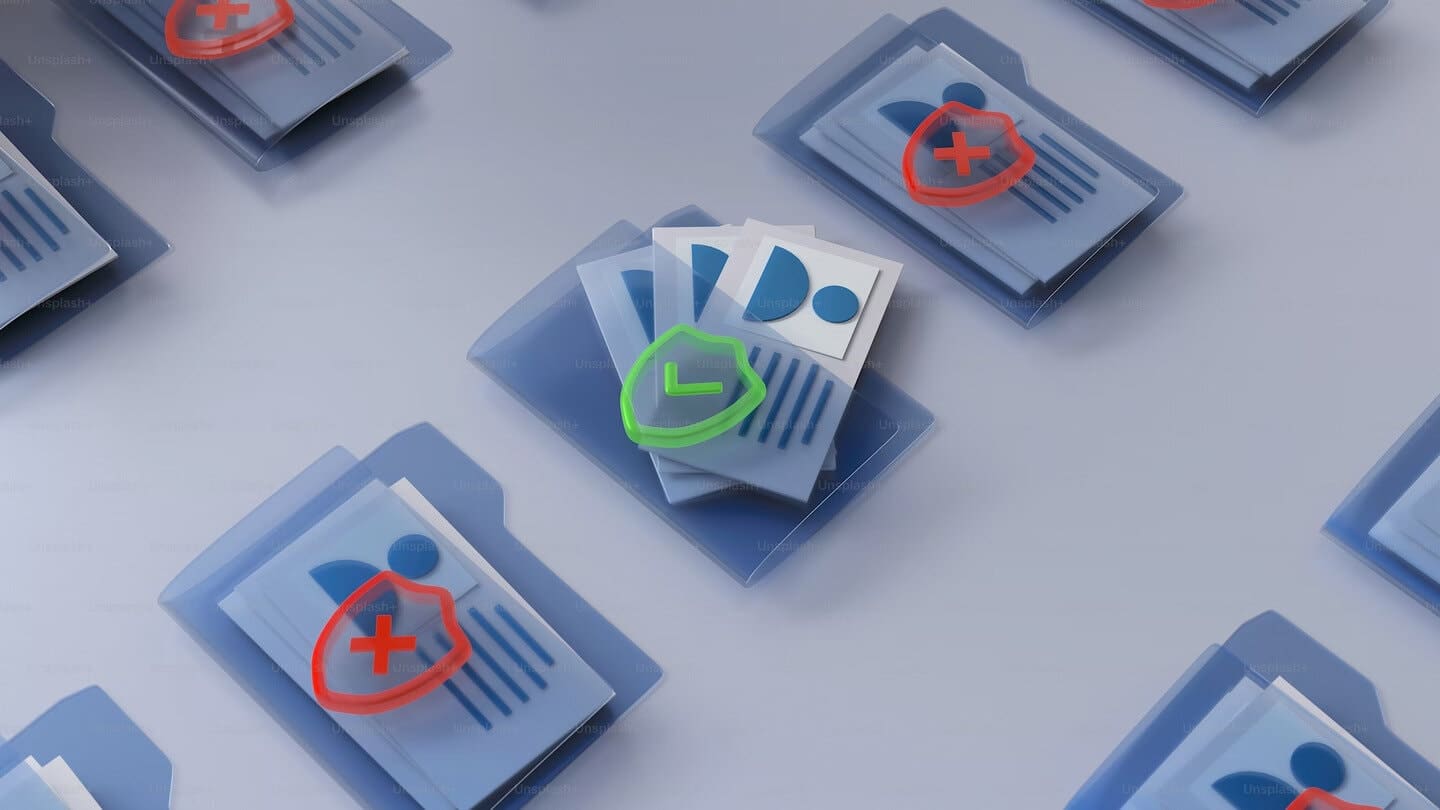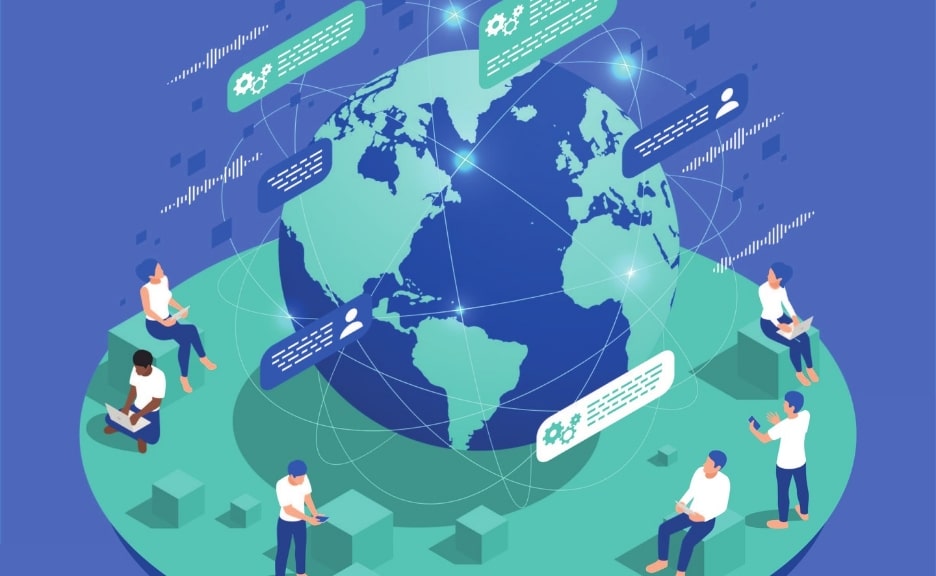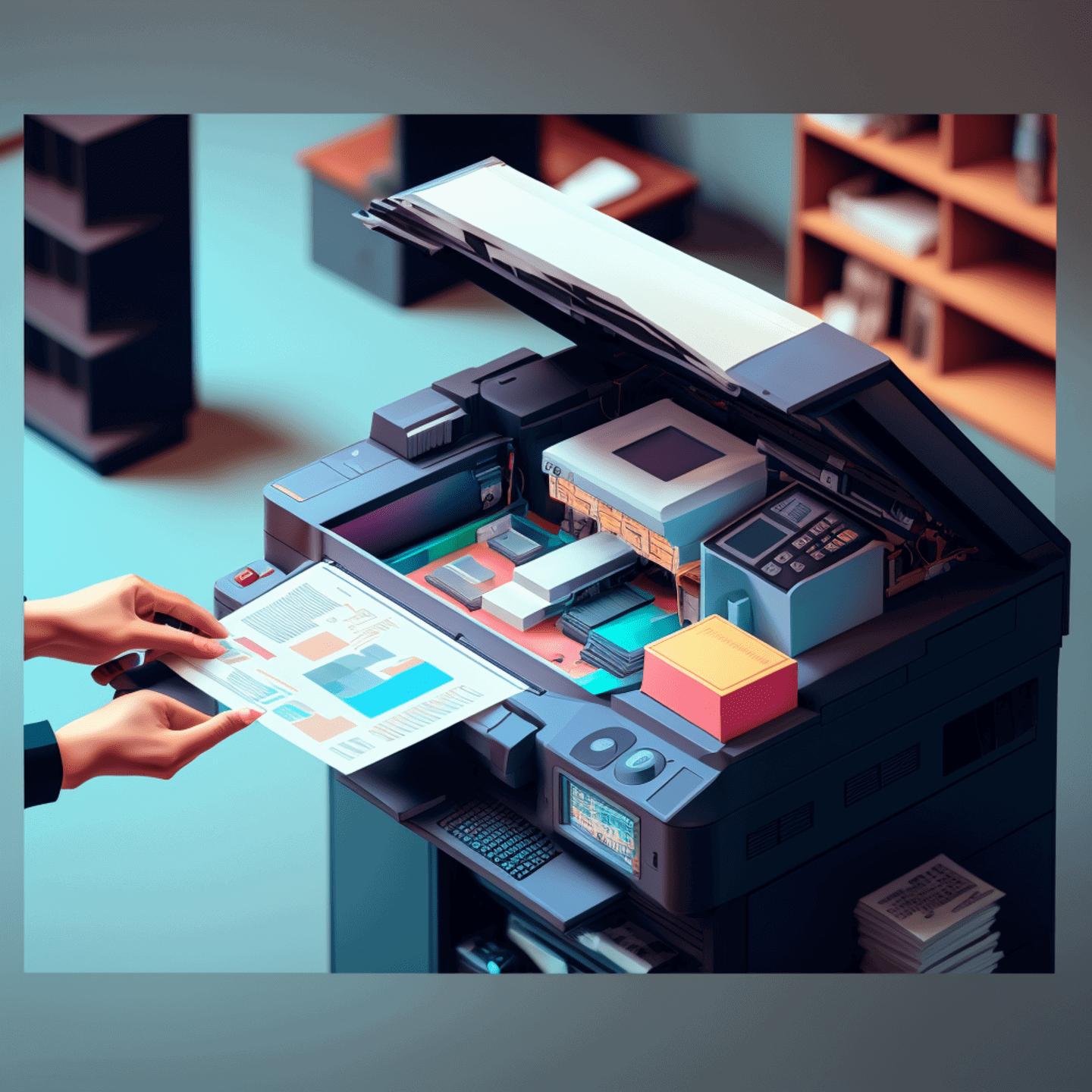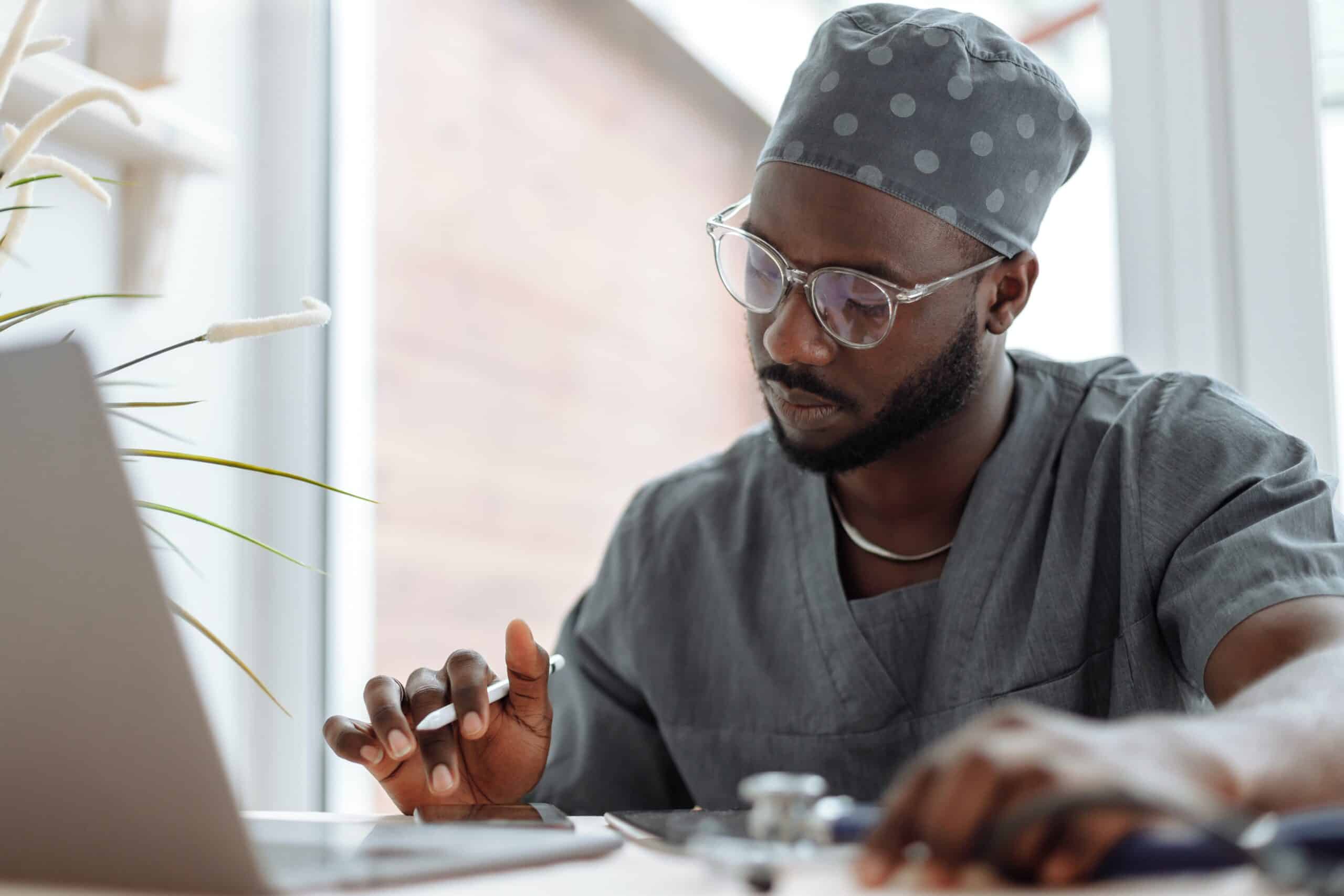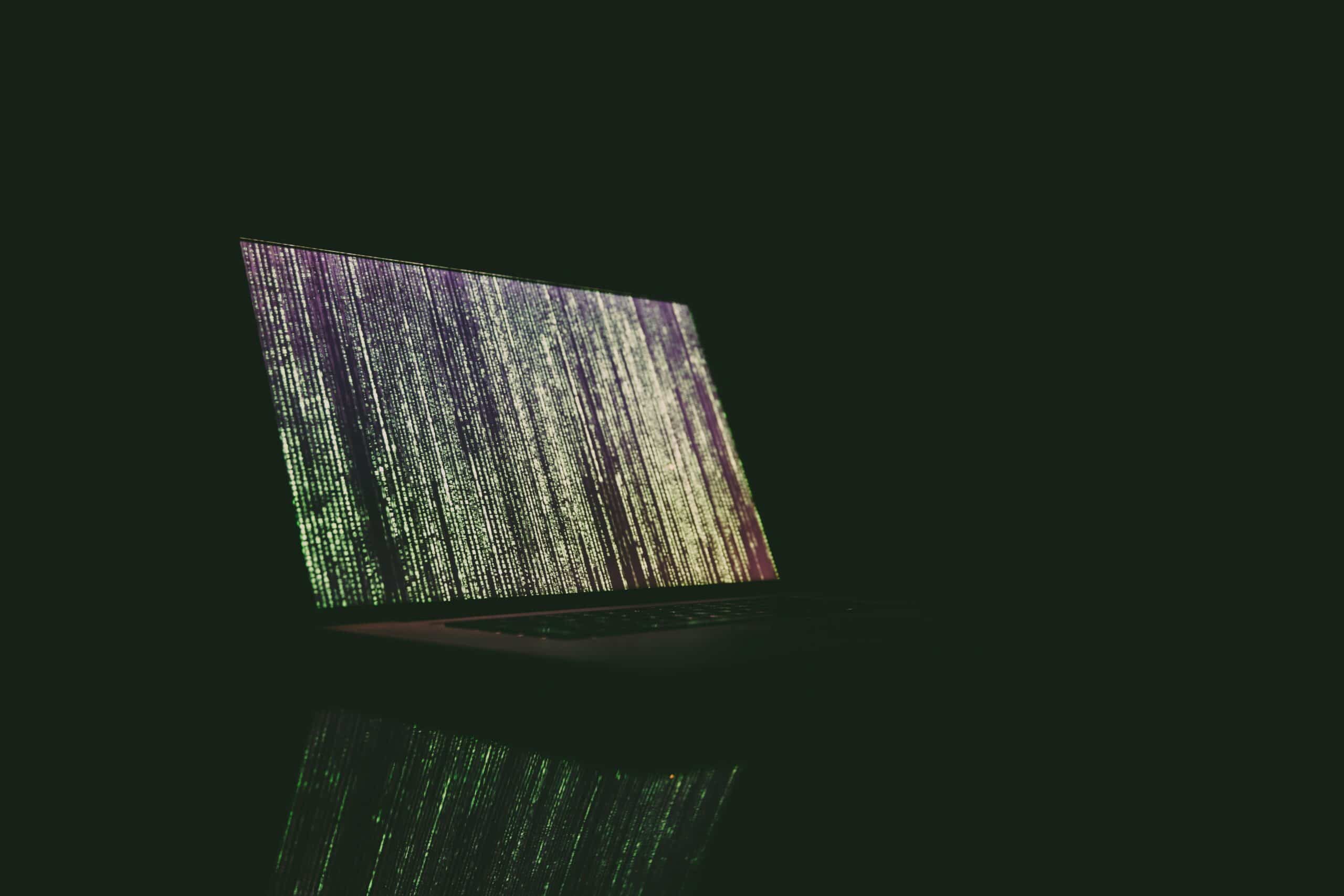Modern mobile phones enable people to be as productive as possible while on the go in ways that were unimaginable at the turn of the century. Given the capabilities and possibilities of new mobile technology, how to fax from iPhone without app may seem obsolete – yet many businesses continue to rely on the security benefits of online faxing.
Apple doesn’t provide specific applications for sending and receiving fax messages.
However, if you’ve wondered how to send a fax from iPhone without app, it is possible to share critical documents and sensitive data via fax from your iPhone. Faxing is still widely used to share sensitive information in highly regulated industries like healthcare, legal and manufacturing. And, with the assistance of online faxing services like eFax, the question ‘can you fax from iPhone without an app?’ is easier to answer than ever before.
Can You Fax From an iPhone Without an App?
Sending faxes from an iPhone without relying on an application provides an alternative to relying on physical fax machines, which require employees to be in the office to share critical documents with their clients and colleagues. Sending faxes from an iPhone removes this fixed requirement, enabling people to send and receive fax messages anytime and anywhere.
If you’re looking for an option for how to send a fax from iPhone without app free, you should know it is possible using your iPhone’s web browser or email client. These solutions allow you to upload photos or documents and enter your recipient’s contact information to send faxes without downloading any additional software. However, sending a fax from your iPhone requires you to log in to an online fax solution like eFax in your web browser or integrate the service with your email account.
A faster, more convenient method for sending and receiving faxes from your iPhone is to download eFax’s iOS app. The app guarantees secure faxing, using leading encryption technologies to protect sensitive data.
3 Methods to Fax from iPhone Without an App
Users looking for an option for how to fax from iPhone without an app can use their mobile phone’s built-in features to send fax messages. iPhones provide three potential options for users to access faxing services:
Email to Fax
For anyone questioning ‘can I fax from my iPhone without an app?,’ the most convenient option may be to send fax messages directly from your iPhone’s email client or web browser. This approach enables users to access email services and transmit documents to fax machines and fax numbers. To start faxing on your iPhone, open the device’s email application or log in to your email provider on your web browser. You can then compose an email message, attach files, photos and documents and draft a brief cover letter.
The key to sending a fax via email is to enter your contact’s fax number and provider in the recipient field. The designated format should include the contact’s fax number and their fax provider, to look like this: [email protected]. You can then hit the send button, verify the email server settings and monitor your inbox for confirmation from the recipient’s fax service provider.
Online Fax Services Accessible via Browser
iPhones don’t support native faxing from the device, but it’s also possible to access additional fax services via an iPhone’s built-in web browser. In addition to accessing email services via the browser, cloud services and collaboration tools can integrate with an online faxing provider. These online services have web platforms that allow users to upload images and documents and then share them via the integrated fax solution.
iPhone’s Built-in Features
Users can also address the how to fax from iPhone without app conundrum by using their device’s built-in features. For example, the iPhone camera doubles up as a scanner, enabling you to take a photo and save a document in the device’s files. Additionally, using the iPhone Notes app, users can tap the camera icon and scan a document. The app automatically detects edges, applies necessary corrections and saves the document as a PDF when scanning is complete.
5 Best Practices for Successful Faxing from an iPhone
The versatility of iPhones makes it easier than ever for employees to send and receive fax messages at any time. But to get the most out of how to fax from iPhone without an app, it’s vital to follow these best practices:
Guarantee Service Compatibility
Before attempting to send fax messages from an iPhone, ensure your chosen solution, such as email-to-fax or integrating a cloud service provider with an online fax tool, is compatible. Also, verify that it supports the file format of your documents, such as PDF or JPG.
Deliver High-Quality Documents
When sending faxes from an iPhone, it’s vital to share high-quality documents that are easy for recipients to read. When taking photos of documents to scan via the iPhone camera, ensure you’re working in a well-lit area that doesn’t create glare on the mobile screen. Also, hold the phone steady while taking the photo to prevent the image from blurring or cutting off vital parts of the document. Verify the clarity of the image scan and check the entire document is visible and eligible before hitting send.
Guarantee A Stable Internet Connection
Delivering fax messages from an iPhone relies on a reliable internet connection. This removes the risk of errors occurring during the fax transmission, which could result in the fax not being received or some scanned pages being missed from the sent message.
Check Recipient Contact Details
The sensitive nature of faxed messages, including personal details, critical legal or health information or financial data, means it’s vital to only send fax messages to the intended recipient. Double-check the fax number or email address before sending a fax message from your iPhone. Making a mistake with the recipient details could result in sensitive information being sent to unauthorized individuals, leading to data leaks and contravening data privacy regulations.
Implement Appropriate Security Measures
Many businesses in highly regulated industries choose fax communication as it guarantees the security of sensitive documents. So it’s critical to ensure that the online solution you choose when you decide how to send a fax from iPhone without app offers the same levels of security. Implement encryption technology to protect data in sent faxes and when documents are stored on corporate filing systems or employee devices.
eFax: The Ideal Choice for Sending Faxes from Your iPhone
While you can send a fax from an iPhone without an app, the most effective, efficient and secure way to send and receive fax messages is through an online faxing service like eFax. Digital faxing solution eFax makes it easy for users to securely send and receive fax messages on their iPhones anytime and anywhere. The benefits of implementing eFax into your technology stack include:
Encryption Guarantees Secure Faxing
eFax uses industry-leading encryption technology to ensure all sent and received fax messages are always secure. The online faxing solution encrypts all data and documents using AES 256-bit and Transport Layer Security (TLS) encryption. This ensures that faxes can’t be read and data can’t be stolen, even if a malicious actor manages to intercept the message.
Data Regulation Compliance
Businesses engaging in fax communication must maintain robust auditing and reporting processes. eFax helps companies manage their faxing processes in line with data privacy and compliance regulations like the California Consumer Privacy Act (CCPA), the Health Insurance Portability, HIPAA and the European Union’s General Data Protection Regulation (GDPR).
Huge Cost Savings
Fax communication can become an expensive process for businesses, whether they use physical fax machines or enable solutions for how to send a fax from iPhone without app free. Physical fax machines are costly to purchase, regularly maintain and stock with supplies like paper, ink and toner. While enabling employees to send faxes from online services like email providers and cloud solutions can see costs spiral if people demand access to multiple software tools. eFax removes the need for companies to purchase expensive fax machines and provides one solution for all their secure faxing requirements.
Unlimited Cloud Storage
eFax provides unlimited cloud storage, enabling companies to store all their sent and received fax communication without concerns over critical documents being lost or deleted. All sent and received faxes are stored securely in the eFax cloud environment, which can be accessed anytime on any device.
Integrations With Leading Technology Solutions
eFax provides integrations with popular best-in-class enterprise applications and workflows, such as email providers, social media services, collaboration tools and cloud storage solutions. These capabilities make it easy for businesses to integrate eFax into their existing infrastructure and enable employees to securely send and receive fax messages on their iPhones.
FAQs Around Faxing From iPhone Without an App
Can I fax directly from my iPhone?
Apple doesn’t provide a direct faxing solution, but you can fax directly from your iPhone using an email solution, web browser or an online faxing service like eFax.
How can I fax from iPhone without an app for free?
If you’re wondering, ‘can you fax from iPhone without an app,’ the answer is yes, you can. Three standard solutions enable you to fax from your iPhone: email to fax, accessing online solutions via a web browser, and using built-in features like the iPhone camera and the Notes app.
What file formats are best for faxing from iPhone?
When considering how to fax from iPhone without app, the process works similarly to other communication formats like email. Typically, an online fax solution will be compatible with common file formats like Word documents, PDFs, Excel documents and images like JPEGs.
How secure is faxing from an iPhone without an app?
Before exploring how to fax from iPhone without an app, security has to be a first thought. Faxing without an app may not be secure if your online solution or email provider doesn’t protect sent messages with encryption. A more secure option is a dedicated online faxing solution like eFax, which uses industry-leading encryption technology.
How long does it take to send a fax from an iPhone?
Many people are discovering can I fax from my iPhone without an app is quick and easy. The process is as simple as opening your email app or the eFax online faxing app, creating a message, scanning or attaching an image or document and then hitting send. You can send a fax from an iPhone in less than a minute with eFax.